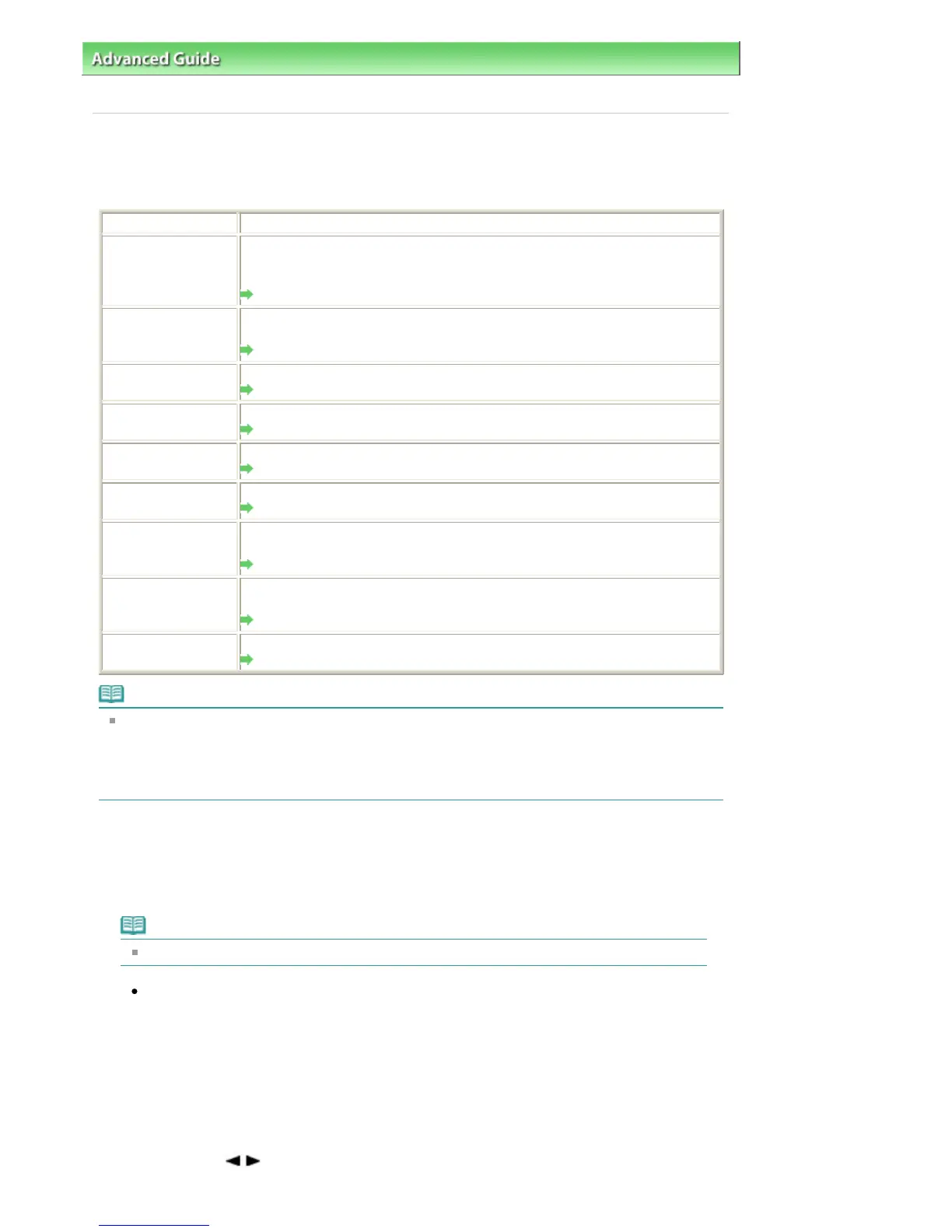dvanced Guide
>
Faxing
>
Sending/Receiving Faxes Using the Operation Panel of the Machine > Summary of Reports
and Lists
Summary of Reports and Lists
The table below shows the reports and lists that can be printed from the machine. Refer to the pages
indicated for more details.
Report or List
Description
Shows recent fax transactions performed by the machine. You can set the
machine to automatically print the report after every 20 transactions. You can
also print the report manually.
Fax/telephone
number list
Lists the numbers and names registered for coded speed dials and group
dials.
Registering Recipients for Speed Dialing
User's data list Lists the current settings of the machine and the registered sender information.
User's Data List
Memory list Lists the documents currently stored in the machine's memory.
Document Stored in Memory
Rejected number list Lists the rejected numbers.
Rejected Number List
Caller history list
Lists the caller history (Available when Caller ID service is subscribed).
Caller History List
TX (Transmission)
report
Confirms whether a fax transmission has been completed successfully. If this
setting is enabled, this report is printed after each fax transmission.
TX Report
RX (Reception) report Confirms whether a fax reception has been completed successfully. If this
setting is enabled, this report is printed after each fax reception.
RX Report
MULTI TX
(Transmission) report
Printed after sequential broadcasting of a document.
MULTI TX Report
Note
When Auto print in User settings is set to OFF, the following reports are not printed automatically.
TX (Transmission) report
RX (Reception) report
MULTI TX (Transmission) report
Activity Report
Prints the history of sent and received faxes. The machine is factory-set to print an Activity report
after every 20 transactions. You can also disable automatic printing of this report, or print it
manually.
Note
For details on the Activity report settings, see
.
Printing the Activity report manually
1.
Load paper.
Refer to
Loading Paper / Originals
.
2. Press the
FAX
button, then press the
Menu
button.
The Fax settings screen is displayed.
3.
Use the button to select Print reports/lists, then press the
OK
button.
Page 603 of 817 pagesSummary of Reports and Lists
