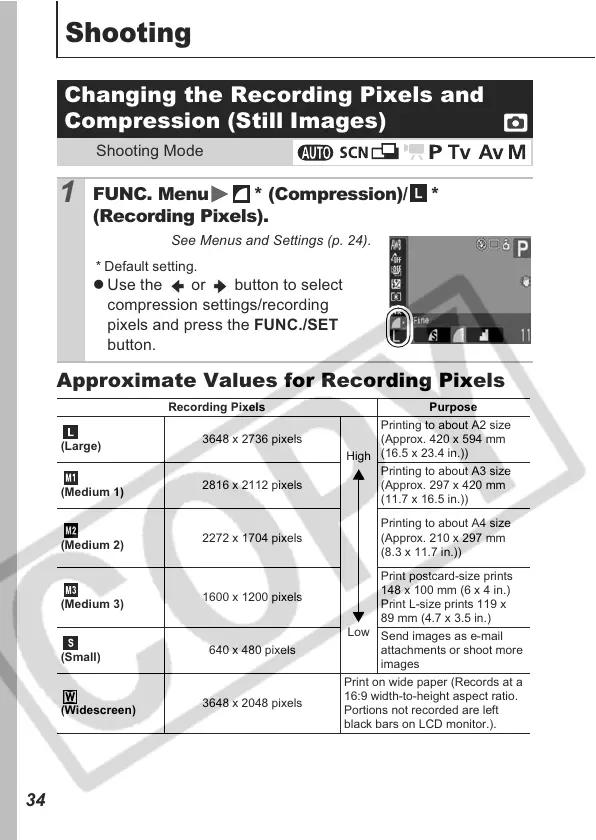34
Shooting
Approximate Values for Recording Pixels
Changing the Recording Pixels and
Compression (Still Images)
Shooting Mode
1
FUNC. Menu * (Compression)/ *
(Recording Pixels).
See Menus and Settings (p. 24).
* Default setting.
z Use the or button to select
compression settings/recording
pixels and press the FUNC./SET
button.
Recording Pixels Purpose
(Large)
3648 x 2736 pixels
High
Low
Printing to about A2 size
(Approx. 420 x 594 mm
(16.5 x 23.4 in.))
(Medium 1)
2816 x 2112 pixels
Printing to about A3 size
(Approx. 297 x 420 mm
(11.7 x 16.5 in.))
(Medium 2)
2272 x 1704 pixels
Printing to about A4 size
(Approx. 210 x 297 mm
(8.3 x 11.7 in.))
(Medium 3)
1600 x 1200 pixels
Print postcard-size prints
148 x 100 mm (6 x 4 in.)
Print L-size prints 119 x
89 mm (4.7 x 3.5 in.)
(Small)
640 x 480 pixels
Send images as e-mail
attachments or shoot more
images
(Widescreen)
3648 x 2048 pixels
Print on wide paper (Records at a
16:9 width-to-height aspect ratio.
Portions not recorded are left
black bars on LCD monitor.).
