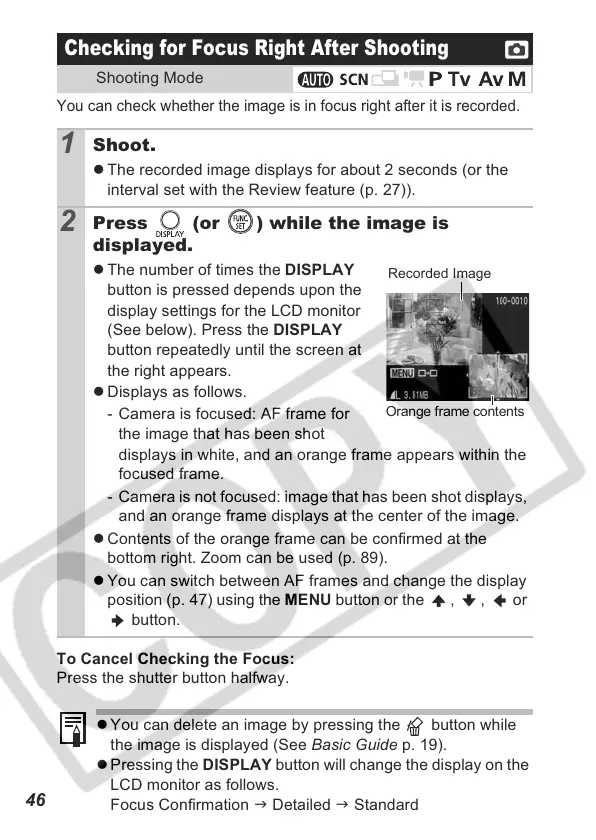46
You can check whether the image is in focus right after it is recorded.
To Cancel Checking the Focus:
Press the shutter button halfway.
Checking for Focus Right After Shooting
Shooting Mode
1
Shoot.
z The recorded image displays for about 2 seconds (or the
interval set with the Review feature (p. 27)).
2
Press (or ) while the image is
displayed.
z The number of times the DISPLAY
button is pressed depends upon the
display settings for the LCD monitor
(See below). Press the DISPLAY
button repeatedly until the screen at
the right appears.
z Displays as follows.
- Camera is focused: AF frame for
the image that has been shot
displays in white, and an orange frame appears within the
focused frame.
- Camera is not focused: image that has been shot displays,
and an orange frame displays at the center of the image.
z Contents of the orange frame can be confirmed at the
bottom right. Zoom can be used (p. 89).
z You can switch between AF frames and change the display
position (p. 47) using the MENU button or the , , or
button.
z You can delete an image by pressing the button while
the image is displayed (See Basic Guide p. 19).
z Pressing the DISPLAY button will change the display on the
LCD monitor as follows.
Focus Confirmation J Detailed J Standard
Recorded Image
Orange frame contents
