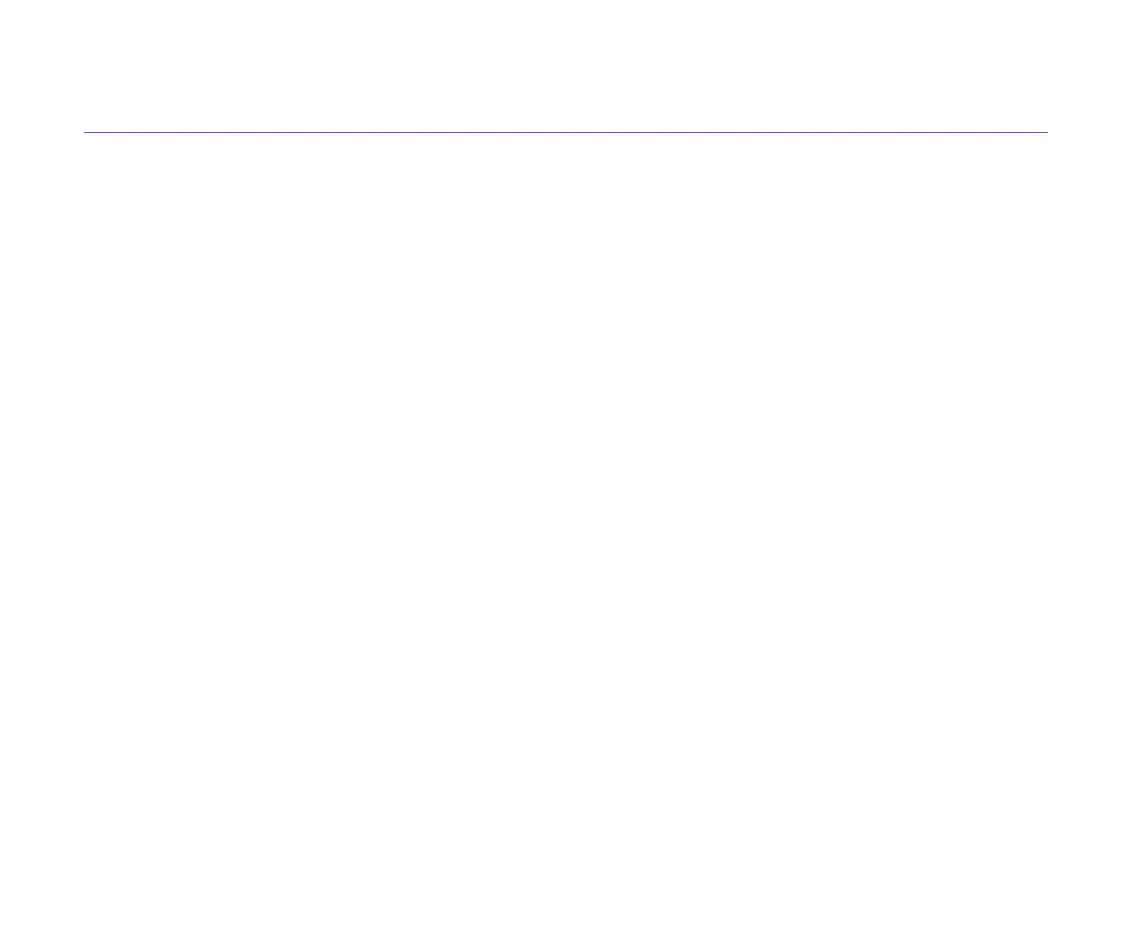Print Quality is Poor or Contains Errors
121
Troubleshooting
Printing is Blurred/Colours are Wrong
■ If a specific colour does not print, check whether the corresponding ink tank is
empty. Replace if necessary.
■ Print the nozzle check pattern to ensure that ink is output correctly.
If the nozzle check pattern does not print correctly, clean the print head.
➡
Printing the Nozzle Check Pattern
➡
Print Head Cleaning
If the problem is not resolved after cleaning the print head several times, the print head
may be worn out. Contact a Canon service representative.
Note
➤
Always ensure you dispose of the protective cap and protective tape from a
print head.
■ Ensure you are printing on the correct side of the media.
You can only print on one side of certain media.
