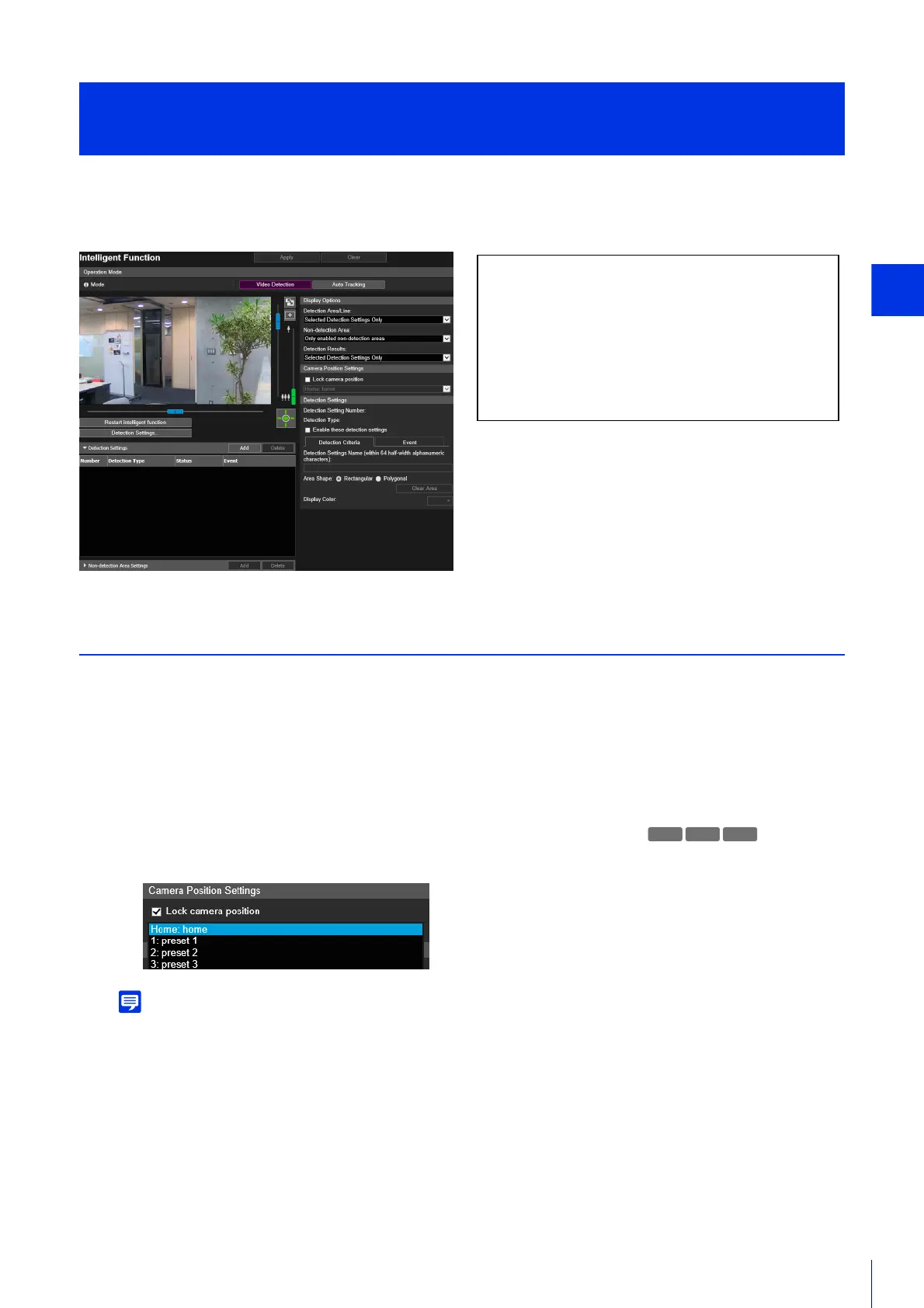Setting Page
175
In video detection, select the type to detect, and set the tracking area for video changes while checking images on the
camera. You should also set which operations (e-mail notification, record video, playing audio from the speaker connected
to the camera) should be carried out when changes are detected.
Steps for Configuring Video Detection
Set an area where changes in video are detected and an area where changes in video are not detected (non-detection
area) as necessary.
Configuring the Detection Area
The following are the basic steps for configuring a detection area. For details on settings for each type of detection,
please refer to “Configuring Detection Criteria ([Detection Criteria] Tab)” (P. 179).
For details on how to adjust presets, please refer to “[Camera] > [Preset] Registering Presets” (P. 131).
You can select presets that meet the following conditions.
– Presets configured within the view restrictions.
– Presets with pan, tilt and zoom setting values (not blank) configured in the [Preset Registration]. (P. 132)
[Event] > [Intelligent Function]
- Video Detection -
The following settings can be configured here.
•Operation Mode
• Detection Settings (List)
• Non-detection Area Settings (List)
• Display Options
• Camera Position Settings
• Detection Settings (Details)
• Non-detection Area Settings (Details)
1
Select [Lock camera position] in [Camera Position Settings], then select a preset.
M50
