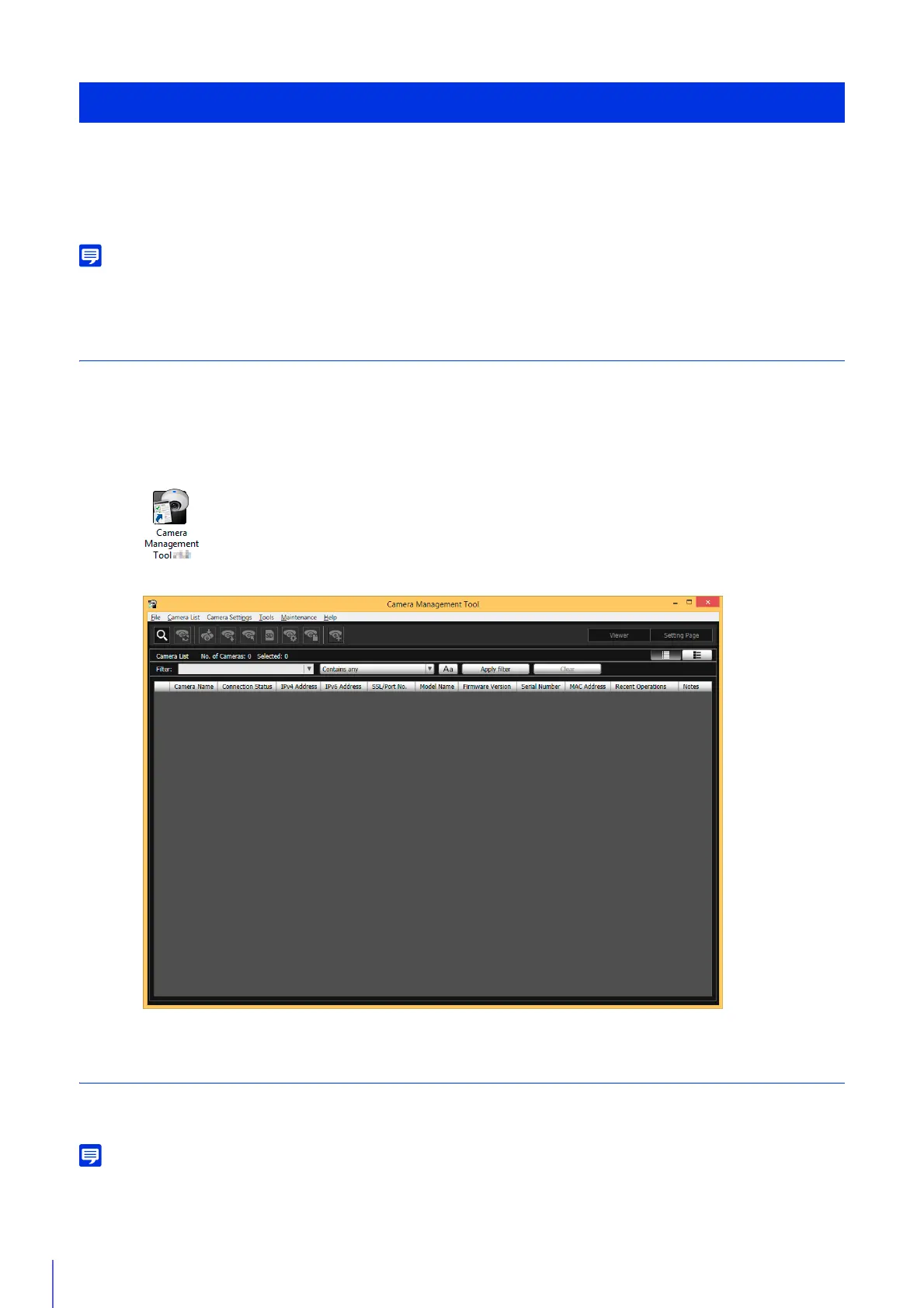38
To use a camera, it is necessary to first set the administrator account for the camera, then configure the network settings,
and then connect the camera and computer via the network. Use the Camera Management Tool to configure these settings.
This section describes the procedure for configuring the initial settings for a camera with the factory default settings, such
as the administrator account and the network settings using the Camera Management Tool.
For details on using the Camera Management Tool, please refer to “Camera Management Tool User Manual”.
Launching the Camera Management Tool
Launch the Camera Management Tool that was installed onto the computer from the setup CD-ROM.
The Camera Management Tool launches and the main screen is displayed.
Searching for Cameras
Search for cameras connected to the same network as the computer in which the Camera Management Tool is installed,
and add them to the camera list.
Cameras with the factory default settings are configured to obtain an IP address from the DHCP server. Detect the camera using a DHCP
environment or an IPv6 environment.
Configuring Initial Camera Settings
1
Connect the camera and computer to the same network and turn on the power.
2
Double-click the [Camera Management Tool] icon on the desktop.
