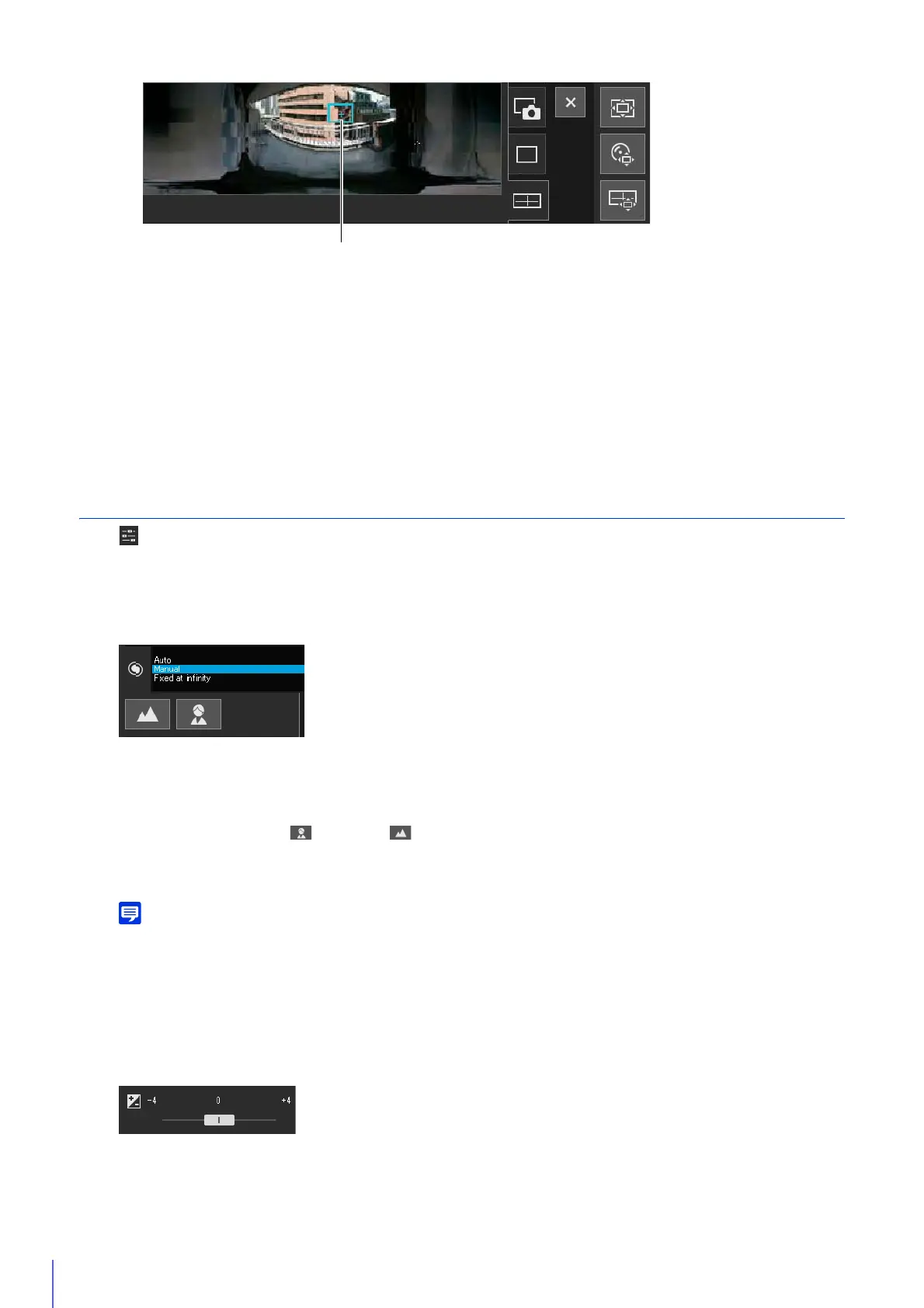72
Move or Zoom by Dragging
Click inside the frame and drag it to pan and tilt the camera.
If you click and drag outside the frame, a new frame will be drawn. The camera will pan/tilt/zoom to capture the
area in the frame.
If you drag an edge of the frame to change its size, the camera will zoom in or out to capture the area in the
frame.
Move by Clicking
If you click outside the frame, the frame will move and center on that point, panning and tilting the camera.
Adjusting Video
Open [Camera Operation] menu to operate focus, exposure, clear IR mode and day/night function.
Focusing
Focus on the subject.
[Auto]
Focusing is performed automatically.
[Manual]
You can click and hold the (Near) and (Far) buttons to adjust the focus in the near and far directions.
[Fixed at infinity]
You can set the focus so that it is fixed near infinity.
• For cautions on using Focus, see the “Important” section on P. 114.
• For information on the range of focus, please refer to the table on P. 114.
Setting the Exposure Compensation
Adjust the brightness of the video.
Move the slider to a negative value to make the video darker or a positive value to make the video lighter.
