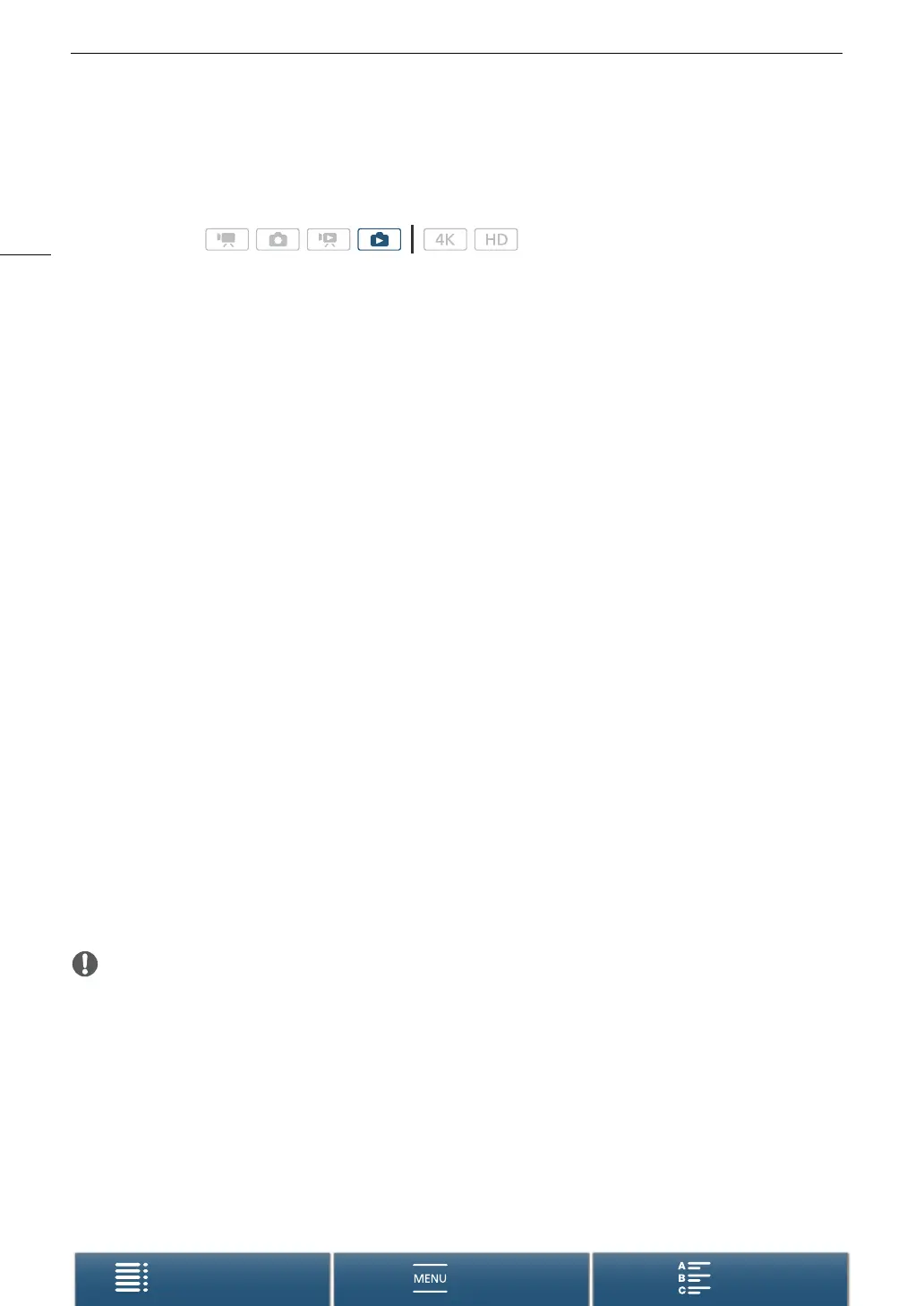Saving Photos to a Computer
116
Menus
Table of Contents Index
Saving Photos to a Computer
Use the CameraWindow software to save your photos on a computer.
Installation
You can download the CameraWindow software (in the CAMCORDER Software package) for free from the
following Canon Web site. The site also has the system requirements, latest information about the software,
instructions on how to open the software package and how to run the installer. To download and install the
software, click on your country/region and follow the onscreen instructions.
www.canon.com/icpd
After you download, follow the onscreen instructions to install the software.
• An Internet connection is required to install the software.
• For Windows users, if a User Account Control dialog box appears, follow the instructions.
• When the screen of the last step is displayed, the software is correctly installed. Click Finish to close the
installer.
Connecting the Camcorder to a Computer
1 Camcorder: Power the camcorder using the compact power adapter.
2 Camcorder: Open the [}] index screen (A 100).
3 Camcorder: Connect the camcorder to the computer using the supplied USB cable.
4 Computer: CameraWindow will start automatically and the main screen will appear.
• Windows: If the AutoPlay dialog box appears instead, click Downloads Images From Canon Camera to
start the CameraWindow program.
• Mac OS: If a device selection window appears, select your camcorder’s model name from the list and click
OK.
5 Computer: In the CameraWindow’s main screen, click Import Images from Camera and then click
Import Untransferred Images.
• Photos you have not yet transferred to the computer will be saved.
• Click Cancel to interrupt the transfer while it is in progress.
• When the transfer is completed, click OK and close CameraWindow.
IMPORTANT
• When the camcorder is connected to a computer:
- Do not open the recording media slot cover.
- Do not change or delete any of the camcorder’s folders or files directly from the computer as this may result
in permanent data loss.
- Do not set the computer in Sleep or Hibernate mode (Windows) and do not activate the Sleep function
(Mac OS).
• If you wish to use the recordings on your computer, make copies of them first. Use the copied files, retaining
the originals.
Operating modes:
