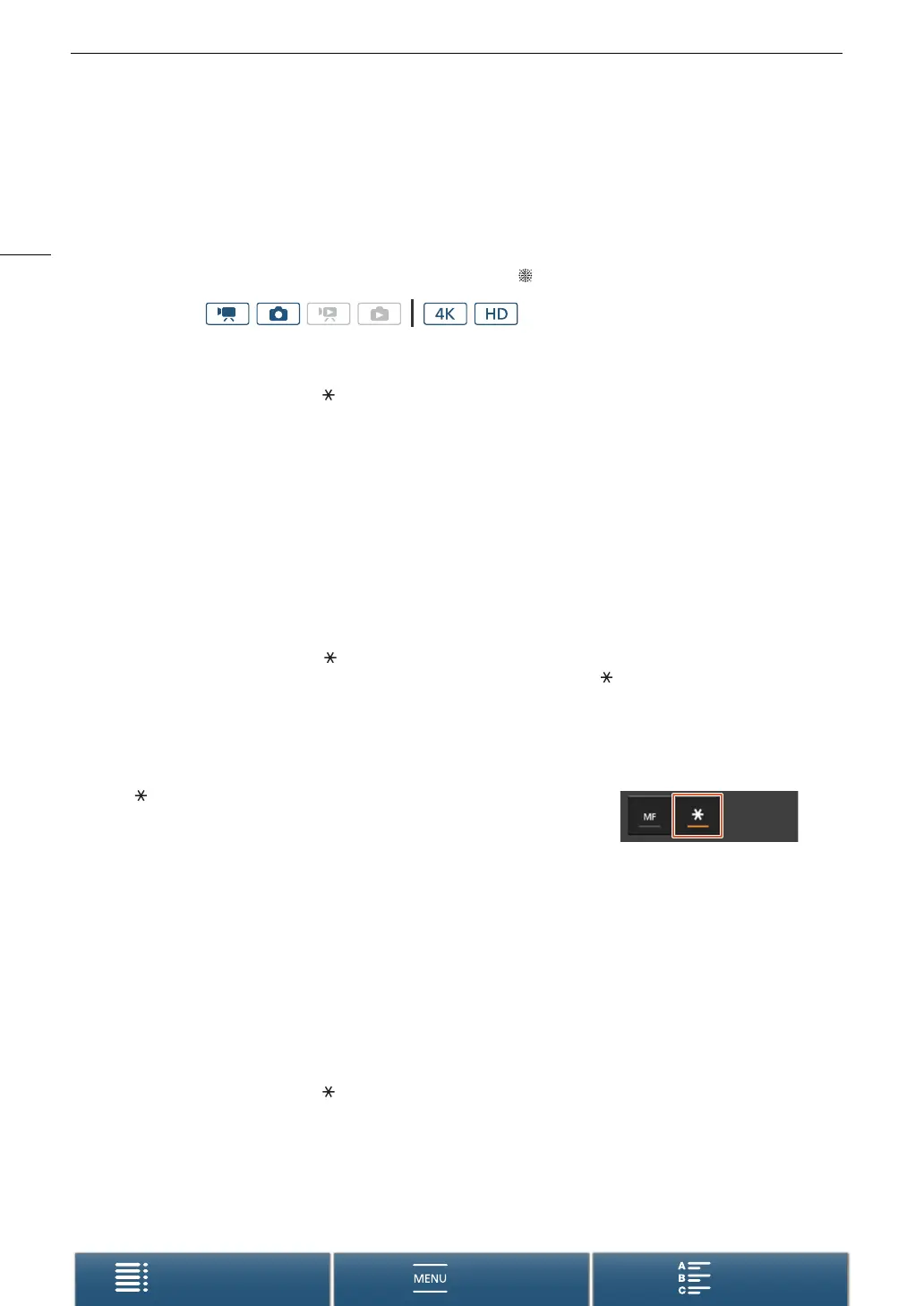Exposure
58
Menus
Table of Contents Index
Exposure
In some shooting modes, the camcorder will automatically adjust the exposure. In such cases, you can lock the
exposure or use a touch exposure function to automatically set the optimal exposure for the subject you select.
You can also use AE shift to darken or lighten the image that was set during automatic exposure. These
functions are not available when the shooting mode is set to N, n or ƒ*.
* Exposure lock and touch exposure are available in all scene modes except [ Fireworks].
Exposure Lock
1 Touch [FUNC.] and then touch [Exposure Lock].
• The exposure adjustment screen will appear.
2Touch [n].
• An adjustment dial will appear on the bottom of the screen. The exposure is locked but you can adjust it
using the adjustment dial.
3 Drag your finger left/right along the dial to select the desired value.
• You can also push the joystick up/down until the position of the current value is highlighted in orange and
then push left/right to adjust the value.
• Depending on the exposure, some values may be grayed out, which will affect the adjustment range.
•Touch [n] again to return the camcorder to automatic exposure.
4Touch [X] to lock the exposure at the selected value.
• If the exposure was just locked, will appear on the left side of the screen. If the exposure was locked and
adjusted, y and the selected adjustment value will appear to the left of .
Using the Browser Remote Application
After completing the necessary preparations (A 125), you can manually change the exposure from a
connected device using the Browser Remote application.
1 Press [ ].
• The gray line in the button will turn orange and the camcorder will
change to manual exposure.
2 Press the exposure value button and then select the desired exposure
adjustment level.
• The selected value will be displayed on the Browser Remote screen and applied on the camcorder.
Touch E xpos u re
You can have the camcorder adjust the exposure simply by touching the screen. The camcorder will meter the
light at the point you touch and lock the exposure. Using the highlights setting, you can make sure that clouds or
other white objects in the area you touch are not overexposed.
1 Touch [FUNC.] and then touch [Exposure Lock].
• The exposure adjustment screen will appear.
2 Touch a subject that appears inside the frame.
•The I mark will flash and the exposure will be adjusted automatically so the area you touched will be
correctly exposed.
Operating modes:
