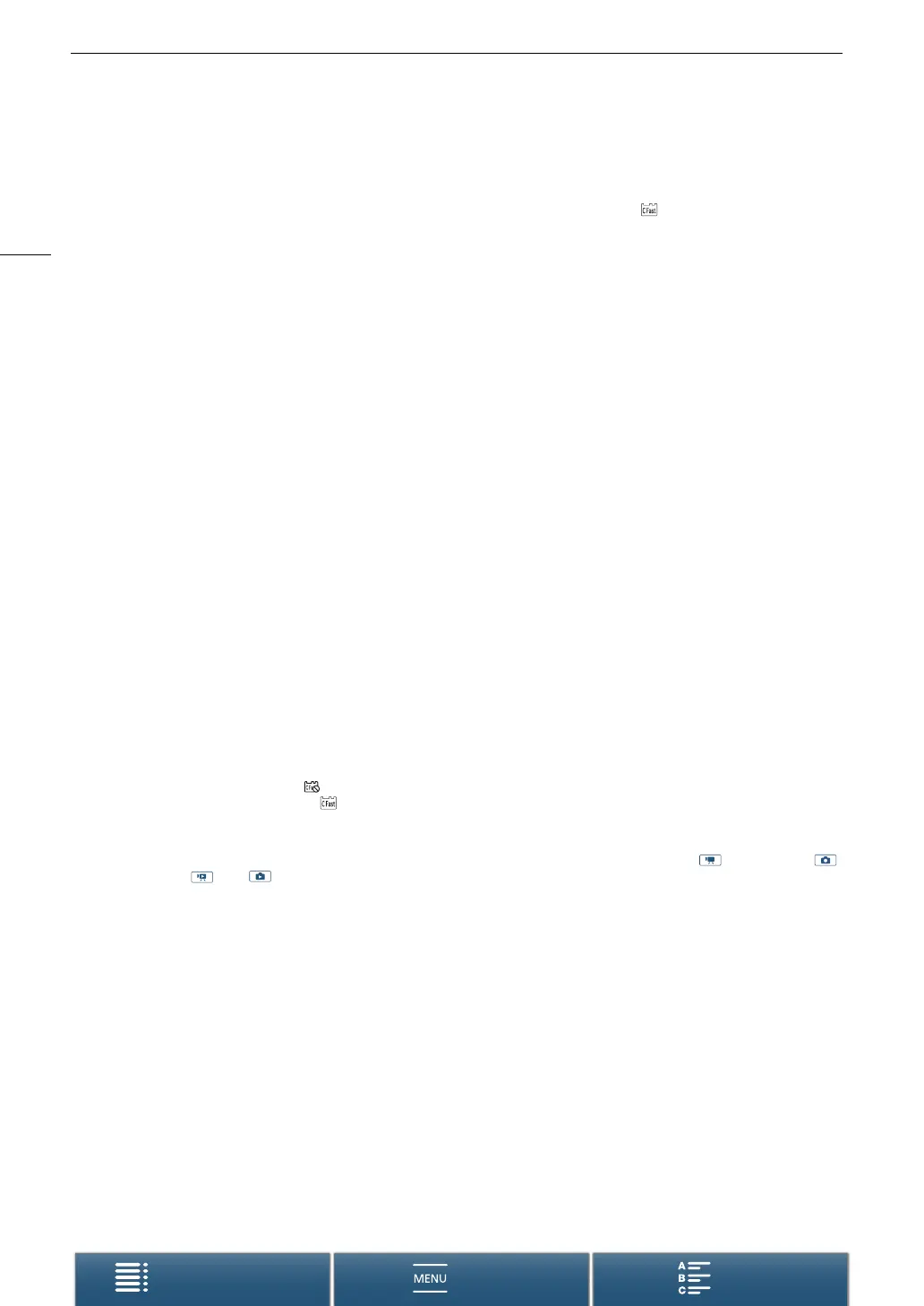Troubleshooting
146
Menus
Table of Contents Index
List of Messages
Refer to this section if a message appears on the screen. The messages in this section appear in alphabetical
order. Note that for some messages, an indication of the recording media involved ( or 8) may appear above
the message itself.
For error messages related to network connections, refer to
Wi-Fi Functions
(A 144).
Back up recordings regularly
- This message may appear when you turn on the camcorder. In the event of a malfunction, recordings may be lost so
back up your recordings regularly.
Battery communication error. Does this battery display the Canon logo?
- This may be due to using a non-genuine Canon battery pack.
- If you are using a genuine Canon battery pack, there may be a problem with the battery pack or camcorder. Consult a
Canon Service Center.
Cannot play back
- You may not be able to play back clips that were recorded with other devices or created or edited on a computer.
- There is a problem with the recording media. If this message appears often without apparent reason, contact a Canon
Service Center.
Cannot play back Check the memory card
- There is a problem with the SD card. Save your recordings (A 113, 116) and initialize the SD card using the [Complete
Initialization] option (A 33). If the problem persists, use a different SD card.
Cannot record on this memory card.
- A SD card with a nominal capacity of less than 256 MB was inserted into the camcorder. Make sure to use an SD card
with a nominal capacity of at least 256 MB.
- A CFast card with a nominal capacity of less than 1 GB was inserted into the camcorder. Make sure to use a CFast
card with a nominal capacity of at least 1 GB.
- A recording media initialized using another device was inserted into the camcorder. Save your recordings
(A 113, 116) and initialize the recording media (A 33).
Charge the battery pack
- Battery pack is exhausted. Charge the battery pack.
Check the memory card
- Cannot access the recording media. Check the recording media and make sure it is inserted correctly.
- A recording media error occurred. The camcorder cannot record or display the image. Try removing and reinserting the
recording media, or use a different recording media.
- You inserted a MultiMedia Card (MMC) into the camcorder. Use a recommended SD card (A 31).
- If after the message disappears, or 9 appears in red, perform the following: Turn off the camcorder and remove
and reinsert the recording media. If or 8 turns back to green you can resume recording/playback. If the problem
persists, save your recordings (A 113, 116) and initialize the recording media (A 33).
File name error
- The folder and file numbers have reached their maximum value. Set [Recording Setup] > [3] (in mode), [2] (in
mode) or [1] (in and modes) > [File Numbering] to [Reset] (A 135) and delete all the photos (A 108) on the
recording media or initialize it (A 33).
Initialize only using the camcorder
- There is a problem with the file system that prevents accessing the recording media. Initialize the recording media with
this camcorder (A 33).
- Save your recordings (A 113, 116) and initialize the recording media (A 33).
LCD Screen has been dimmed Use the [LCD Backlight] setting to change the brightness
- Change the [System Setup] > [1] > [LCD Backlight] setting to [Normal] or [Bright].
Memory card is full
- The recording media is full. Delete some recordings (A 108) to free some space or replace the recording media.
Memory card is write-protected
- The LOCK switch on the SD card is set to prevent accidental erasure. Change the position of the LOCK switch.
No memory card
- Insert a compatible recording media into the camcorder (A 31).
- The recording media may not be inserted correctly. Insert the recording media all the way into the recording media slot
until it clicks.
