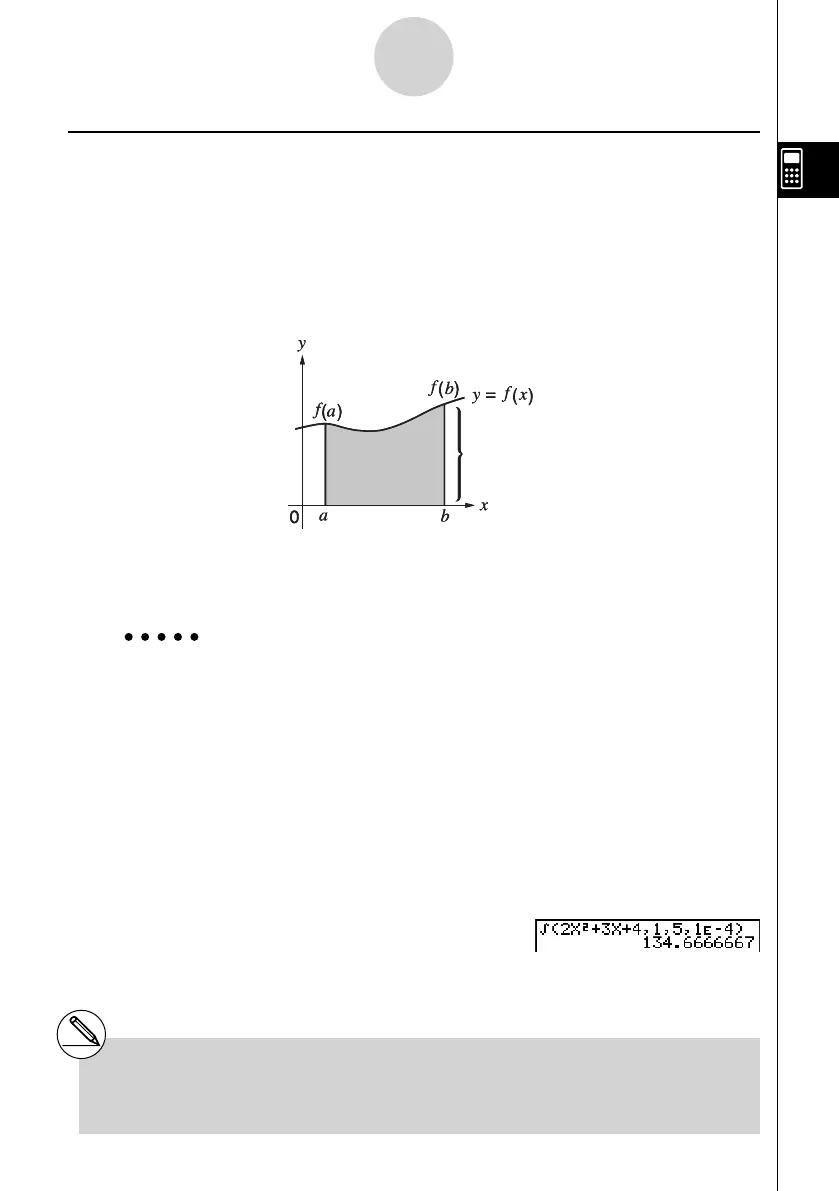20070201
k Integration Calculations [OPTN] - [CALC] - [ ∫ dx ]
To perform integration calculations, fi rst display the function analysis menu and then input the
values using the syntax below.
K 4 (CALC)4 ( ∫ dx ) f ( x ) , a , b , tol )
(
a : start point, b : end point, tol : tolerance)
Area of
a
b
f
(
x
)
dx
is calculated
As shown in the illustration above, integration calculations are performed by calculating
integral values from a through b for the function y = f ( x ) where a < x < b , and f ( x ) > 0. This in
effect calculates the surface area of the shaded area in the illustration.
Example To perform the integration calculation for the function shown
below, with a tolerance of “ tol ” = 1
E - 4
Input the function
f
( x ).
A K 4 (CALC)4 ( ∫
dx )c vx +d v +e,
Input the start point and end point.
b,f,
Input the tolerance value.
b E- e)
w
(
f
(
x
),
a
,
b
,
tol
)
⇒
a
b
f
(
x
)
d
(
f
(
x
),
a
,
b
,
tol
)
⇒
a
b
f
(
x
)
d
1
5
(2x
2
+ 3x + 4) dx
1
5
(2x
2
+ 3x + 4) dx
2-5-7
Numerical Calculations
# If f ( x ) < 0 where a < x < b , the surface area
calculation produces negative values (surface
area × – 1).
