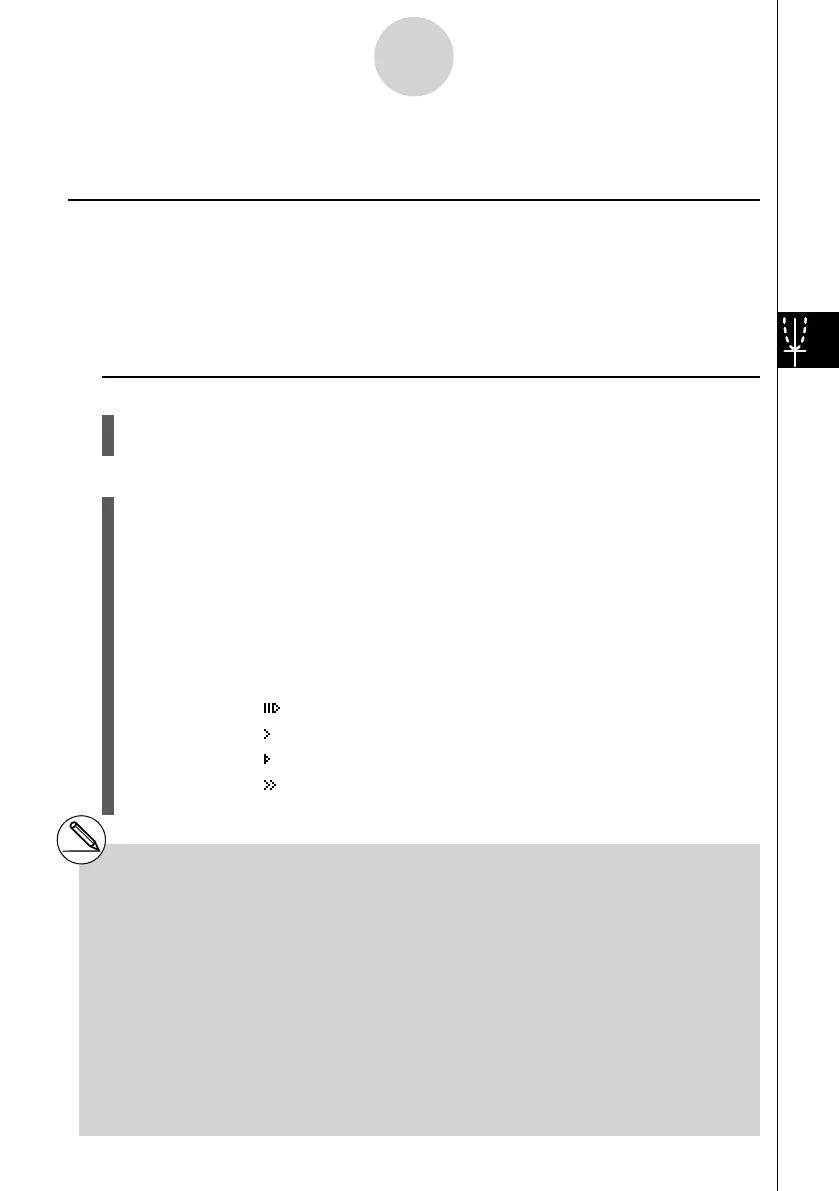20070201
5-8 Dynamic Graphing
k Using Dynamic Graph
Description
Dynamic Graph lets you defi ne a range of values for the coeffi cients in a function, and then
observe how a graph is affected by changes in the value of a coeffi cient. It helps to see how
the coeffi cients and terms that make up a function infl uence the shape and position of a
graph.
Set Up
1. From the Main Menu, enter the DYNA mode.
2. Make V-Window settings.
Execution
3. On the Setup screen, specify the Dynamic Type.
1 (Cnt) ... Continuous
2 (Stop) ... Automatic stop after 10 draws
4. Use the cursor keys to select the function type on the built-in function type list.*
1
5. Input values for coeffi cients, and specify which coeffi cient will be the dynamic
variable.*
2
6. Specify the start value, end value, and increment.
7. Specify the drawing speed.
3 (SPEED) 1 (
) ..... Pause after each draw (Stop&Go)
2 (
) .......Half normal speed (Slow)
3 (
) .......Normal speed (Normal)
4 (
) ......Twice normal speed (Fast)
8. Draw the Dynamic Graph.
5-8-1
Dynamic Graphing
*
1
The following are the seven built-in function
types.
•Y=AX+B
•Y=A(X–B)
2
+C
•Y=AX
2
+BX+C
•Y=AX^3+BX
2
+CX+D
•Y=Asin(BX+C)
•Y=Acos(BX+C)
•Y=Atan(BX+C)
After you press 3 (TYPE) and select the
function type you want, you can then input the
actual function.
1 (Y=) ... rectangular coordinate expression
2 (r=) ... polar coordinate expression
3 (Parm) ... parametric function
Entering the DYNA mode when a Function
Type that is not one of the three types listed
above is selected in the GRAPH mode causes
the Function Type to change automatically to
“rectangular coordinate expression (Y=)”.
*
2
You could also press w here and display the
parameter setting menu.
# The message “Too Many Functions” appears
when more than one function is selected for
Dynamic Graphing.
