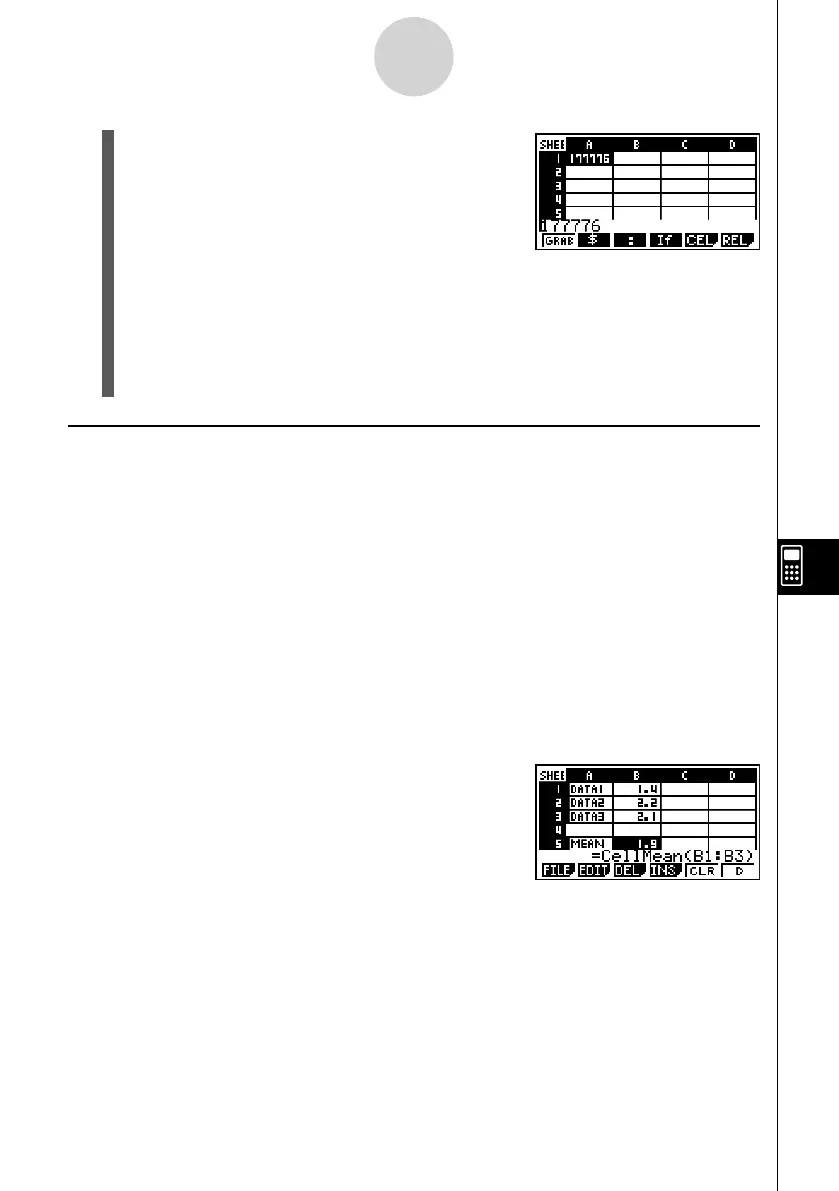20070201
2. Press 2 (EDIT)3 (CELL).
• This will enter the edit mode, which is indicated by
the cell contents in the edit box changing to fl ush
left. The input cursor also will appear to the left of
the fi rst character of the edit box.
3. Edit the data in the edit box.
4. After everything is the way you want, press w .
• If “Auto Calc” is turned on (page 1-8-5), all of the formulas in the spreadsheet will be
re-calculated when you press w .
• To cancel data input, press J . This will return the cell contents to what they were
before you started editing them.
k Inputting a Formula
A formula is an expression that the S
•
SHT mode calculates and evaluates when you input it,
when data related to the formula is changed, etc.
A formula always starts with an equal sign (=), and can contain any one of the following.
• Values
• Mathematical expressions
• Cell references
• Calculator built-in function commands (page 2-4-1)
• S
•
SHT mode commands (page 9-5-1)
If “Auto Calc” is turned on (page 1-8-5), formulas are calculated dynamically whenever
related values are changed, and the latest result is always displayed in the spreadsheet.
The following shows a simple example where a formula in cell B5 calculates the average of
the values in cells B1 through B3.
9-4-3
Inputting and Editing Cell Data
