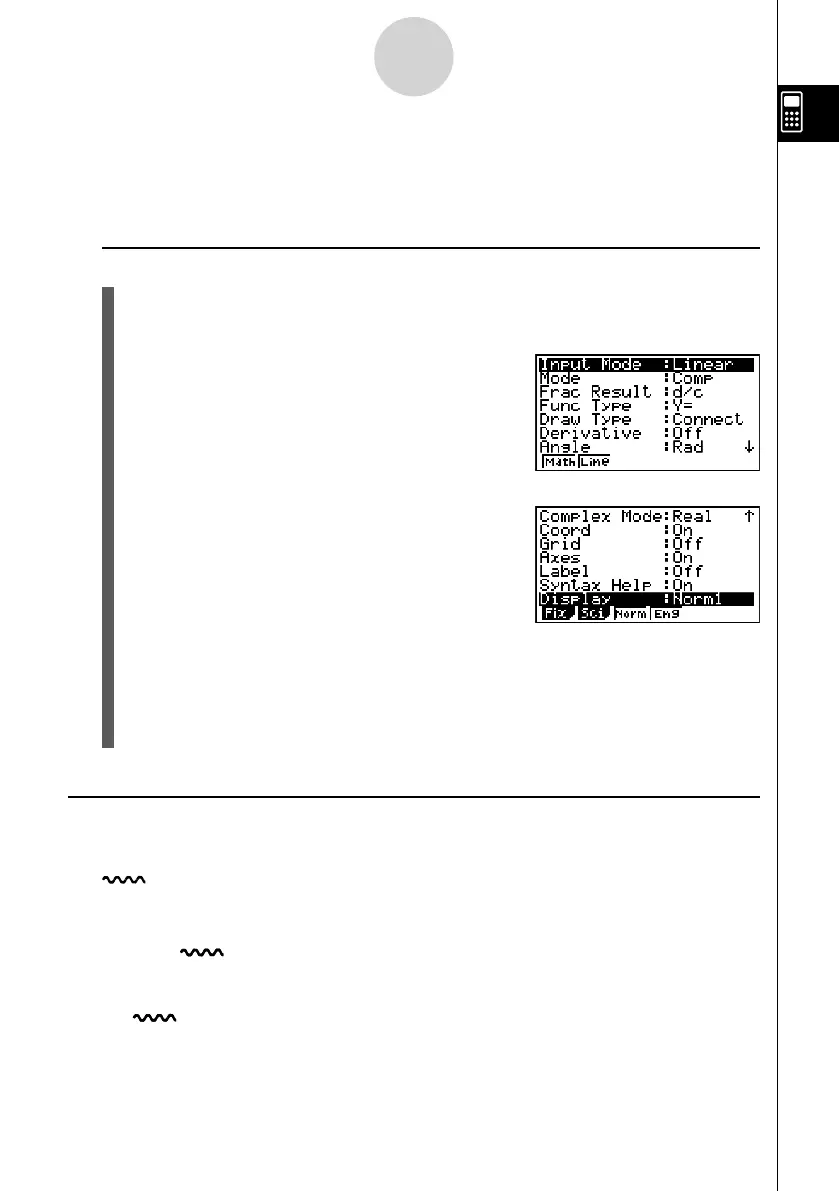20070201
1-8 Using the Setup Screen
The mode’s Setup screen shows the current status of mode settings and lets you make any
changes you want. The following procedure shows how to change a setup.
u To change a mode setup
1. Select the icon you want and press w to enter a mode and display its initial screen.
Here we will enter the RUN
•
MAT mode.
2. Press !m (SET UP) to display the mode’s
Setup screen.
• This Setup screen is just one possible example.
Actual Setup screen contents will differ according
to the mode you are in and that mode’s current
settings.
3. Use the f and c cursor keys to move the highlighting to the item whose setting you
want to change.
4. Press the function key (1 to 6 ) that is marked with the setting you want to make.
5. After you are fi nished making any changes you want, press J to exit the Setup
screen.
k Setup Screen Function Key Menus
This section details the settings you can make using the function keys in the Setup screen.
indicates default setting.
u Input Mode
• { Math }/{ Line } ... {Math}/{Linear} input mode
u Mode (calculation/binary, octal, decimal, hexadecimal mode)
• { Comp } ... {arithmetic calculation mode}
• { Dec } / { Hex } / { Bin } / { Oct }
... {decimal}/{hexadecimal}/{binary}/{octal}
......
1-8-1
Using the Setup Screen
