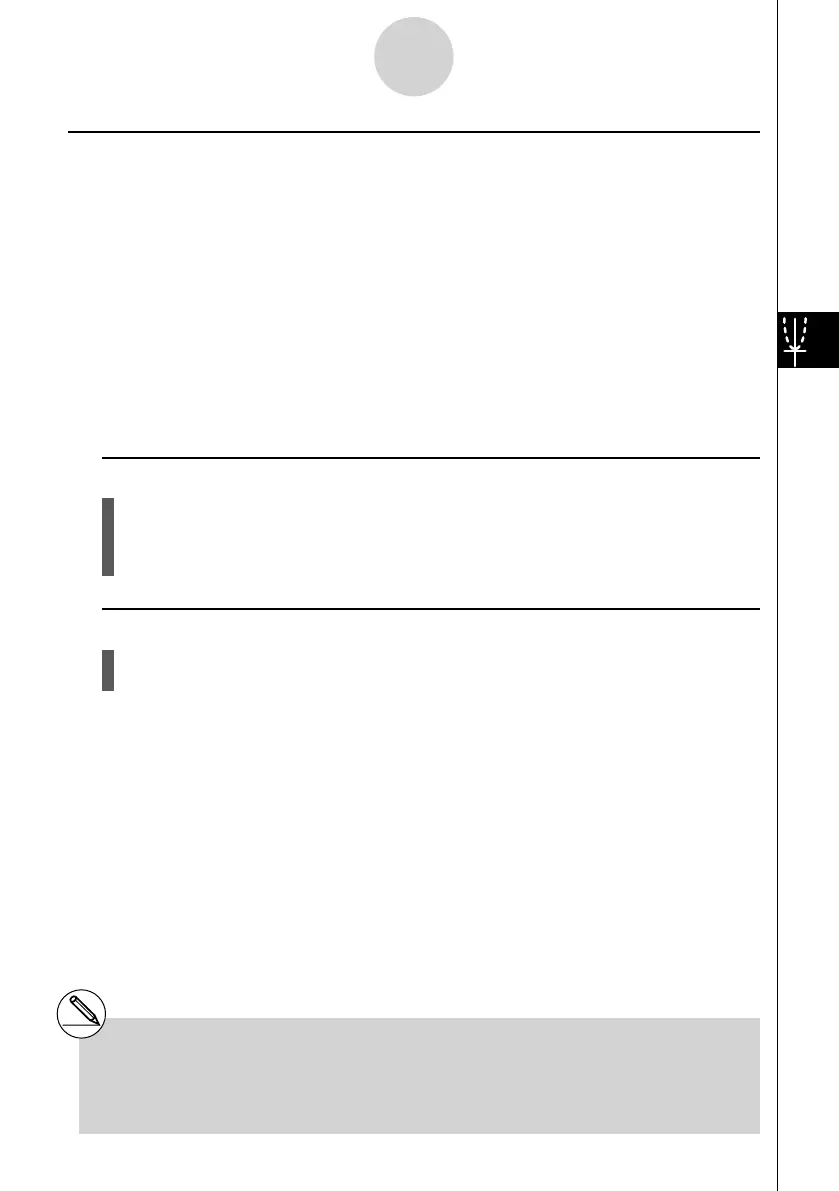20070201
k Using Dynamic Graph Memory
You can store Dynamic Graph conditions and screen data in Dynamic Graph memory for
later recall when you need it. This lets you save time, because you can recall the data and
immediately begin a Dynamic Graph draw operation. Note that you can store one set of data
in memory at any one time.
The following is all of the data that makes up a set.
• Graph functions (up to 20)
• Dynamic Graph conditions
• Setup screen settings
• V-Window contents
• Dynamic Graph screen
u To save data in Dynamic Graph memory
1. While a Dynamic Graph draw operation is being performed, press A to change to the
speed adjustment menu.
2. Press 5 (STO). In response to the confi rmation dialog that appears, press 1 (Yes) to
save the data.
u To recall data from Dynamic Graph memory
1. Display the Dynamic Graph relation list.
2. Pressing 6 (RCL) recalls Dynamic Graph memory contents and draws the graph.
5-8-8
Dynamic Graphing
# If there is already data stored in Dynamic
Graph memory, the data save operation
replaces it with the new data.
# Data recalled from Dynamic Graph memory
replaces the calculator’s current graph functions,
draw conditions, and screen data. The previous
data is lost when it is replaced.
