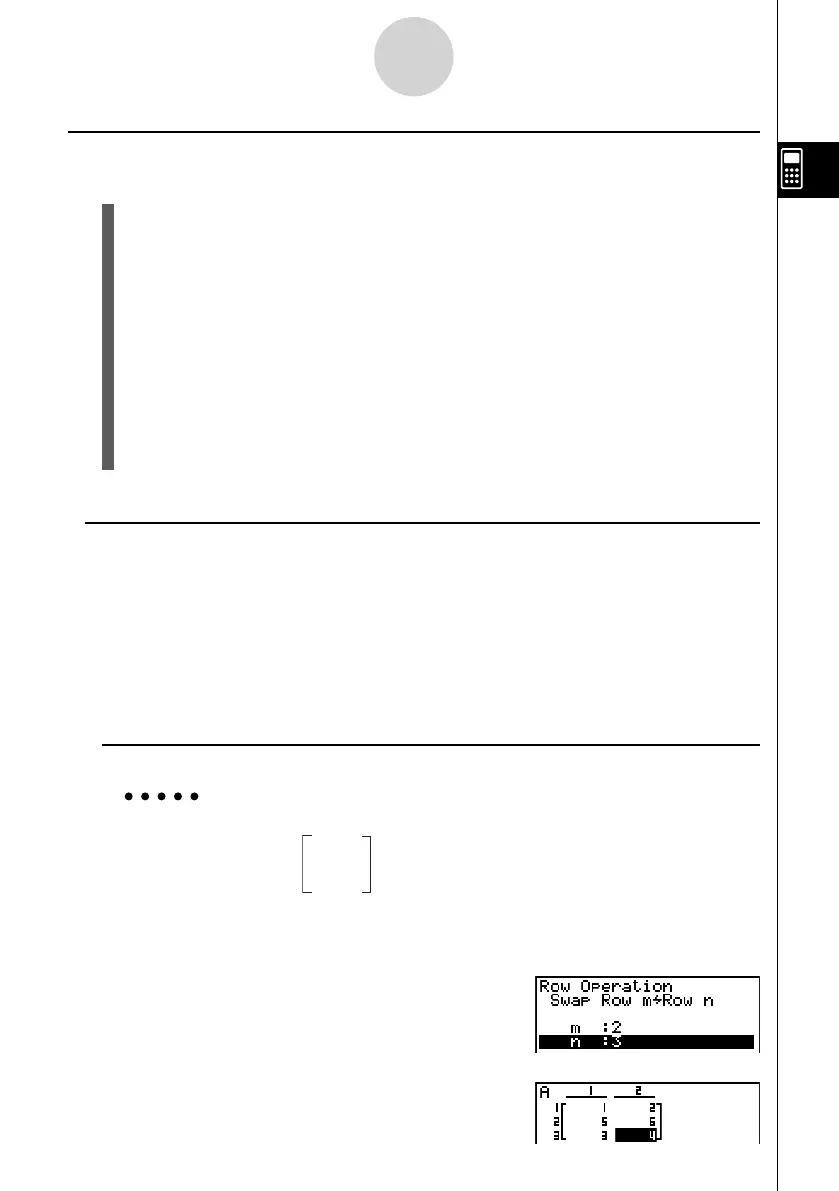20070201
k Matrix Cell Operations
Use the following procedure to prepare a matrix for cell operations.
1. While the Matrix Editor is on the display, use f and c to highlight the name of the
matrix you want to use.
You can jump to a specifi c matrix by inputting the letter that corresponds to the matrix
name. Inputting a i (N), for example, jumps to Mat N.
Pressing !- (Ans) jumps to the Matrix current Memory.
2. Press w and the function menu with the following items appears.
• { R-OP } ... {row operation menu}
• { ROW }
• { DEL }/{ INS }/{ ADD } ... row {delete}/{insert}/{add}
• { COL }
• { DEL }/{ INS }/{ ADD } ... column {delete}/{insert}/{add}
• { EDIT } ... {cell editing screen}
All of the following examples use Matrix A.
u Row Calculations
The following menu appears whenever you press 1 (R-OP) while a recalled matrix is on the
display.
• { Swap } ... {row swap}
• { × Rw } ... {product of specifi ed row and scalar}
• { × Rw+ } ... {addition of one row and the product of a specifi ed row with a scalar}
• { Rw+ } ... {addition of specifi ed row to another row}
u To swap two rows
Example To swap rows two and three of the following matrix :
Matrix A =
1 2
3 4
5 6
1 (R-OP)1 (Swap)
Input the number of the rows you want to swap.
c w d w
6 (EXE) (or w )
2-8-5
Matrix Calculations
