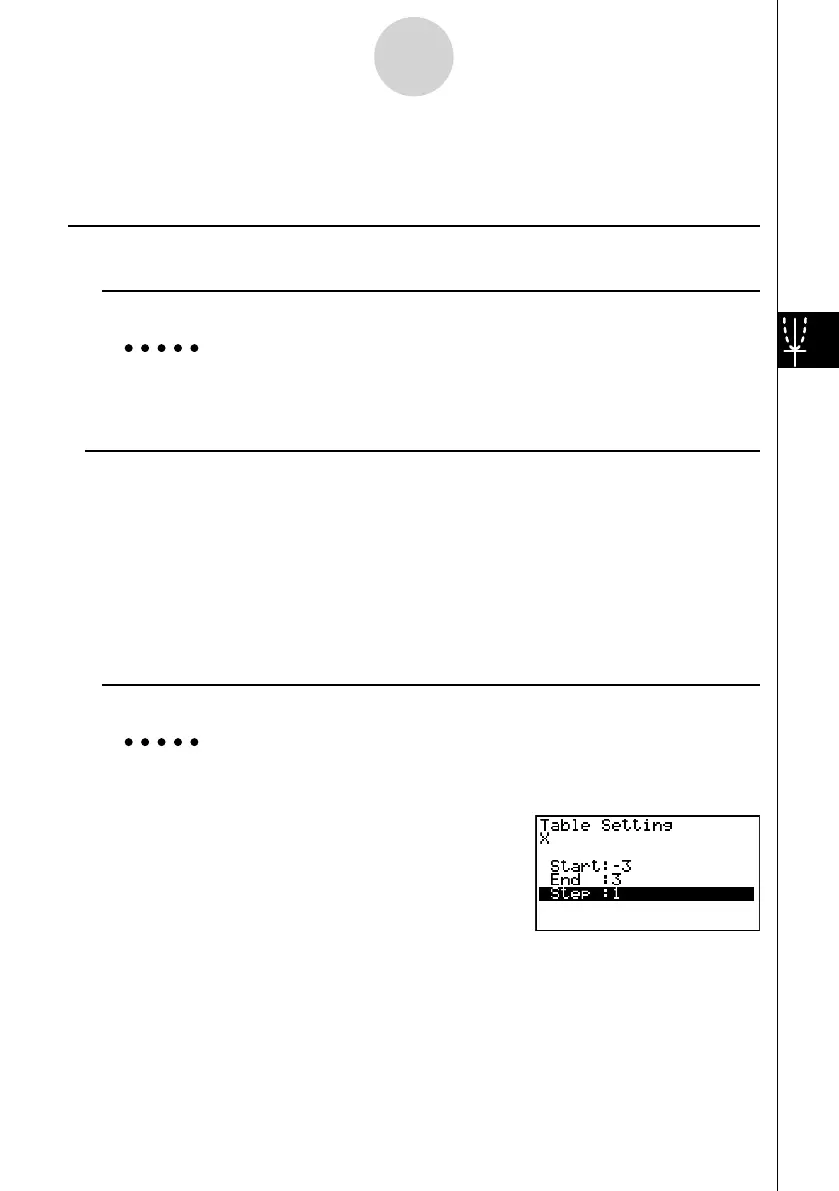20070201
5-7 Using Tables
To enter the TABLE mode, select the TABLE icon on the Main Menu.
k Storing a Function and Generating a Number Table
u To store a function
Example To store the function
y = 3 x
2
– 2 in memory area Y1
Use f and c to move the highlighting in the Table relation list to the memory area where
you want to store the function. Next, input the function and press w to store it.
u Variable Specifi cations
There are two methods you can use to specify value for the variable x when generating a
numeric table.
• Table range method
With this method, you specify the conditions for the change in value of the variable.
• List
With this method, the data in the list you specify is substituted for the
x -variable to
generate a number table.
u To generate a table using a table range
Example To generate a table as the value of variable x changes from –3 to 3, in
increments of 1
m TABLE
5 (SET)
- d w d w b w
The numeric table range defi nes the conditions under which the value of variable x changes
during function calculation.
Start ............ Variable
x start value
End ............. Variable
x end value
Step ............ Variable
x value change (interval)
After specifying the table range, press J to return to the Table relation list.
5-7-1
Using Tables
