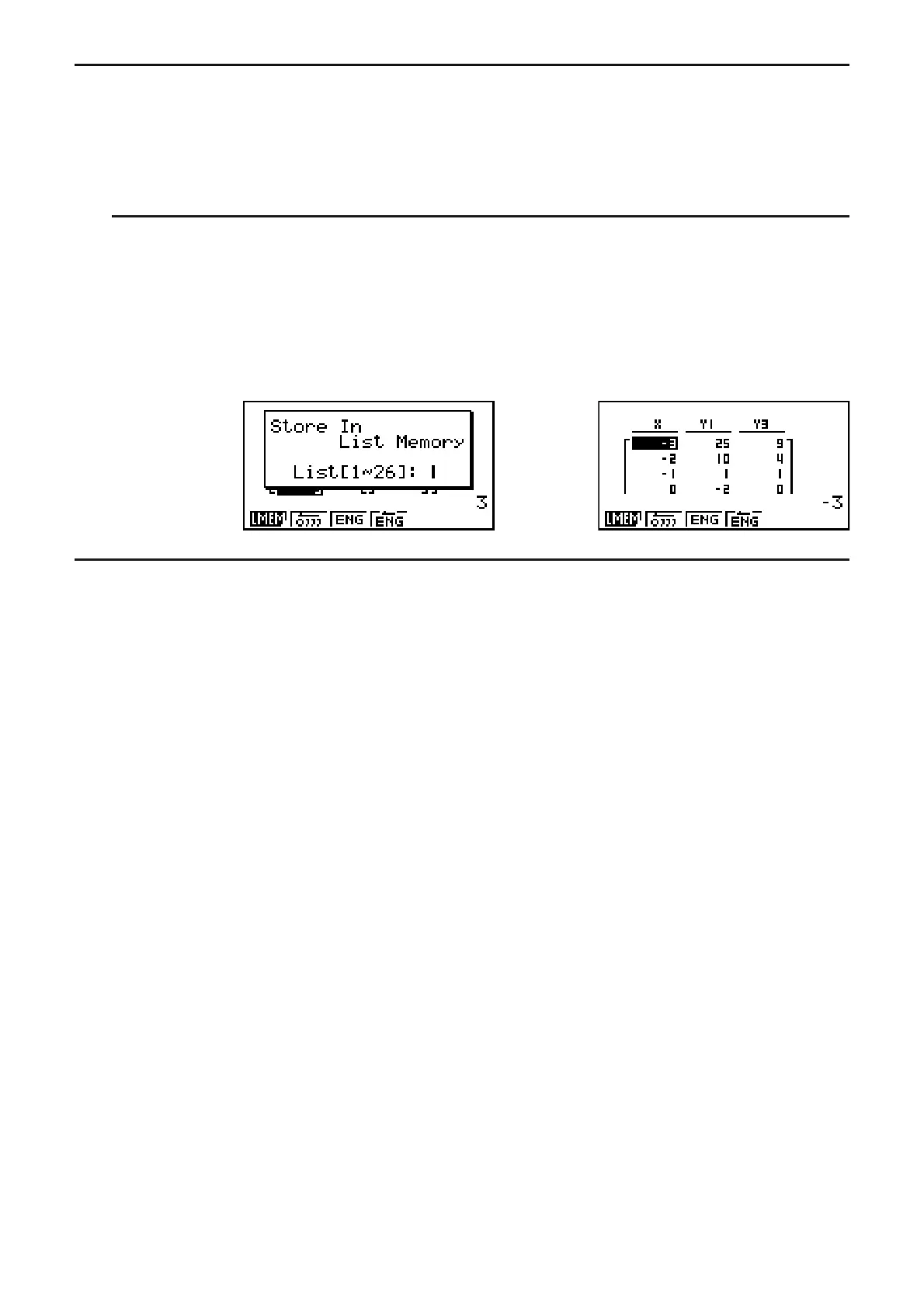5-18
I Copying a Table Column to a List
A simple operation lets you copy the contents of a numeric table column into a list.
Use B and C to move the cursor to the column you want to copy. The cursor can be in any
row.
S To copy a table to a list
Example To copy the contents of Column x into List 1
*(LMEM)
Input the number of the list you want to copy and then press U.
@U
I Drawing a Graph from a Number Table
Use the following procedure to generate a number table and then draw a graph based on the
values in the table.
1. From the Main Menu, enter the TABLE mode.
2. Make V-Window settings.
3. Store the functions.
4. Specify the table range.
5. Generate the table.
6. Select the graph type and draw it.
(G
• CON) ... line graph
(G
• PLT) ... plot type graph
• After drawing the graph, pressing (G j T) or returns to the number table screen.
Example Store the two functions below, generate a number table, and then draw
a line graph. Specify a range of –3 to 3, and an increment of 1.
Y1 = 3
x
2
– 2, Y2 = x
2
Use the following V-Window settings.
Xmin = 0, Xmax = 6, Xscale = 1
Ymin = –2, Ymax = 10, Yscale = 2
K TABLE
(V-WIN)?UEU@UA
AU@?UAU)
