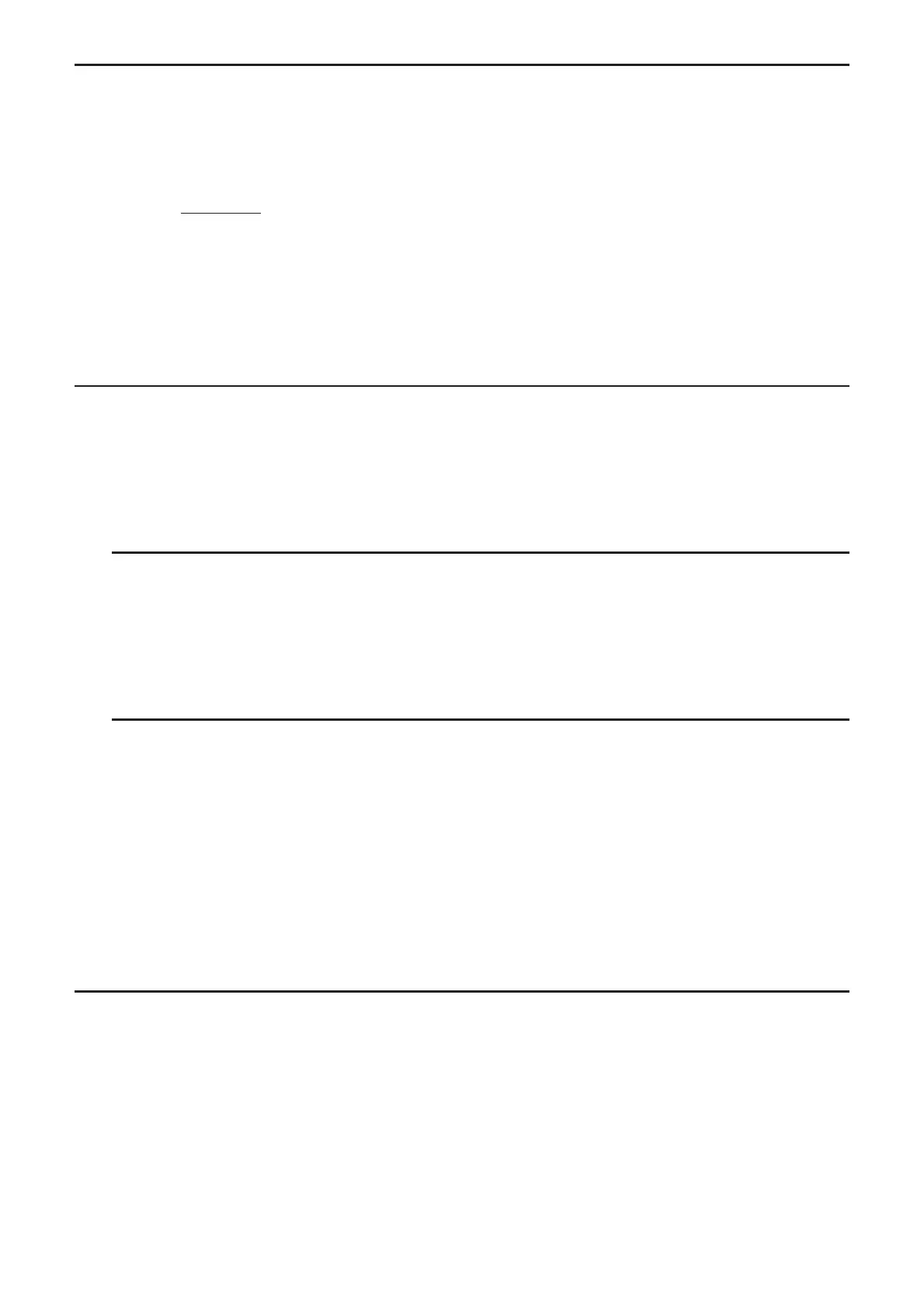5-22
I Graph Calculation DOT Switching Function
Use this function to specify drawing of all the dots on the Dynamic Graph X-axis, or every
other dot. This setting is value for Dynamic Func Y= graphic only.
1. Press K(SET UP) to display the Setup screen.
2. Press \AAA* to select Y=Draw Speed.
*fx-9750G
ɉ: AA
3. Select the graphing method.
(Norm) … Draws all X-axis dots. (initial default)
(High) … Draws every other X-axis dot. (faster drawing than Normal)
4. Press ).
I Using Dynamic Graph Memory
You can store Dynamic Graph conditions and screen data in Dynamic Graph memory for
later recall when you need it. This lets you save time, because you can recall the data and
immediately begin a Dynamic Graph draw operation. Note that you can store one set of data
in memory at any one time.
S To save data in Dynamic Graph memory
1. While a Dynamic Graph draw operation is being performed, press to change to the
speed adjustment menu.
2. Press (STO). In response to the confirmation dialog that appears, press (Yes) to
save the data.
S To recall data from Dynamic Graph memory
1. Display the Dynamic Graph relation list.
2. Pressing (RCL) recalls Dynamic Graph memory contents and draws the graph.
9. Graphing a Recursion Formula
Important!
• The fx-7400Gɉ is not equipped with the RECUR mode.
I Generating a Number Table from a Recursion Formula
You can input up to three of the following types of recursion formulas and generate a number
table.
• General term of sequence {
a
n
}, composed of a
n
, n
• Linear two-term recursion composed of a
n
+1
, a
n
, n
• Linear three-term recursion composed of a
n
+2
, a
n
+1
, a
n
, n
1. From the Main Menu, enter the RECUR mode.
