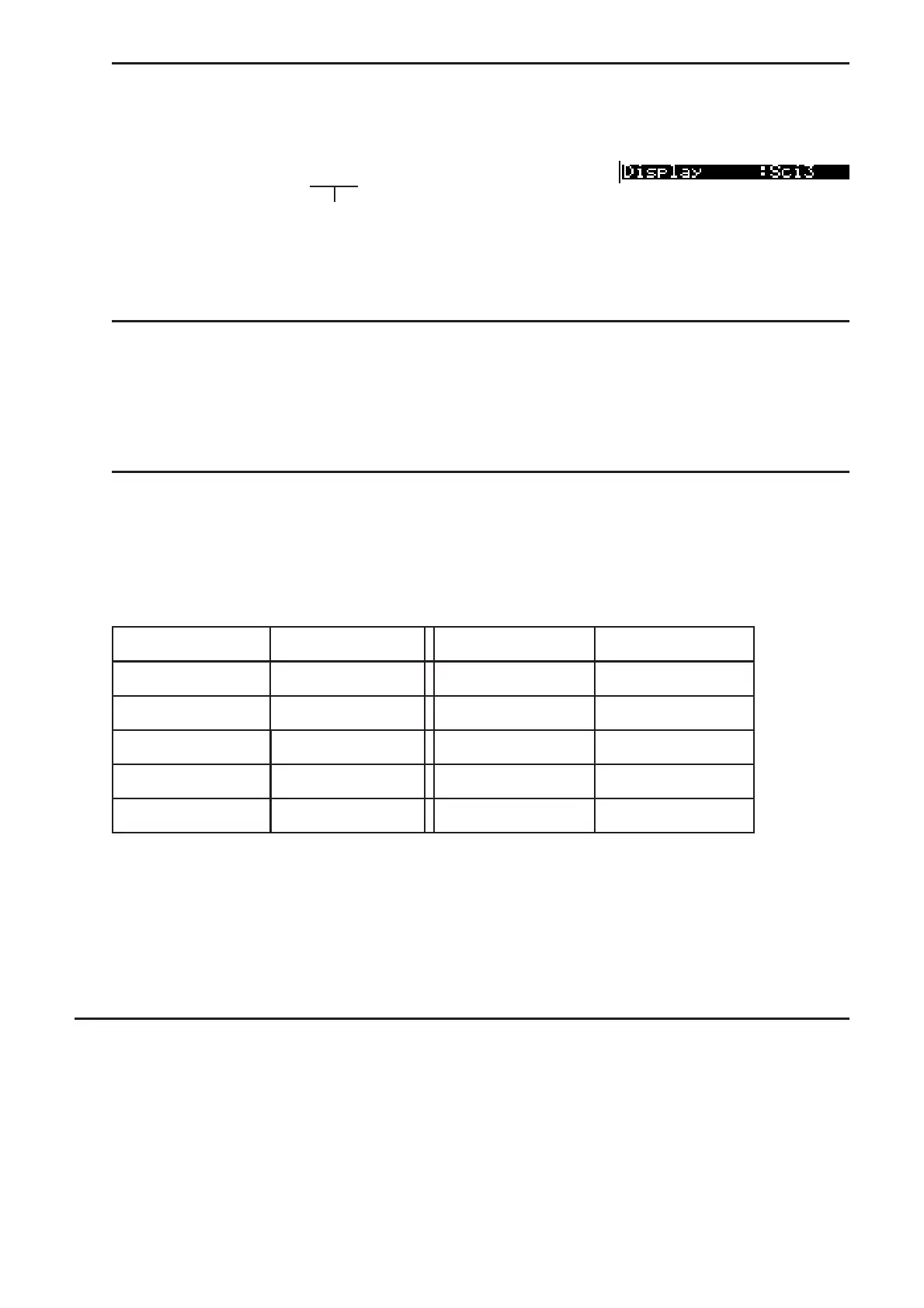2-11
S To specify the number of significant digits (Sci)
Example To specify three significant digits
(Sci)BU
Press the number key that corresponds to the number of significant digits you want to specify
(
n = 0 to 9). Specifying 0 makes the number of significant digits 10.
• Displayed values are rounded off to the number of significant digits you specify.
S To specify the normal display (Norm 1/Norm 2)
Press (Norm) to switch between Norm 1 and Norm 2.
Norm 1: 10
–2
(0.01) > |x|, |x| 10
10
Norm 2: 10
–9
(0.000000001) > |x|, |x| 10
10
S To specify the engineering notation display (Eng mode)
Press (Eng) to switch between engineering notation and standard notation. The indicator
“/E” is on the display while engineering notation is in effect.
You can use the following symbols to convert values to engineering notation, such as 2,000
(= 2 × 10
3
) m 2k.
E (Exa)
s 10
18
m (milli)
s 10
–3
P (Peta)
s 10
15
M (micro) s 10
–6
T(Tera)
s 10
12
n (nano)
s 10
–9
G (Giga)
s 10
9
p (pico)
s 10
–12
M (Mega)
s 10
6
f (femto)
s 10
–15
k (kilo)
s 10
3
• The engineering symbol that makes the mantissa a value from 1 to 1000 is automatically
selected by the calculator when engineering notation is in effect.
4. Function Calculations
I Function Menus
This calculator includes five function menus that give you access to scientific functions not
printed on the key panel.
• The contents of the function menu differ according to the mode you entered from the Main
Menu before you pressed the * key. The following examples show function menus that
appear in the RUN • MAT (or RUN)orPRGM mode.