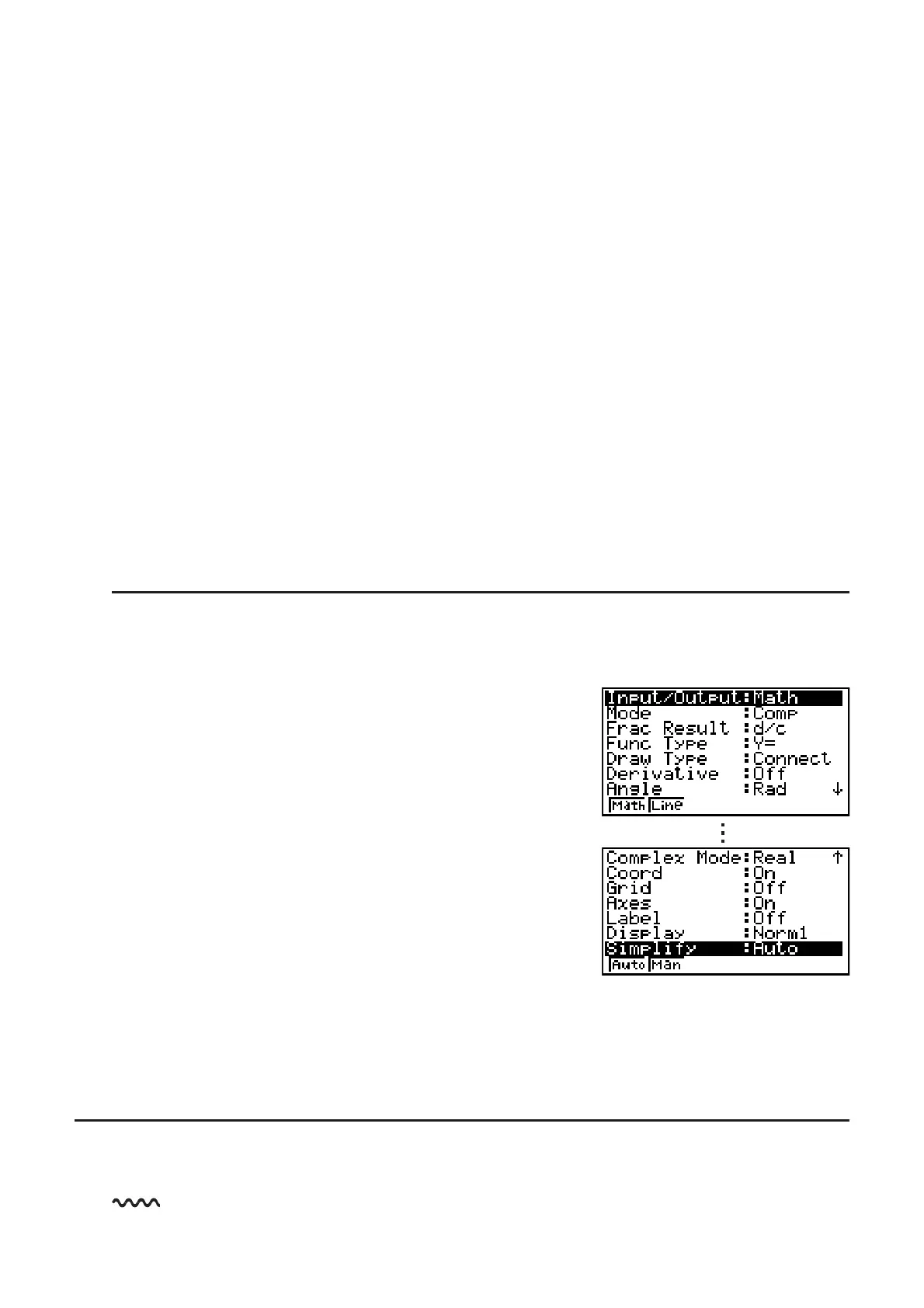1-26
•{DISP} ...... {display command menu}
•{REL} ....... {conditional jump relational operator menu}
•{I/O} ......... {I/O control/transfer command menu}
•{:} ............. {multi-statement command}
•{STR} ....... {string command}
The following function key menu appears if you press )(PRGM) in the RUN • MAT (or
RUN) mode or the PRGM mode while binary, octal, decimal, or hexadecimal is set as the
default number system.
•{Prog}....... {program recall}
•{JUMP}/{?}/{<}/{REL}/{:}
The functions assigned to the function keys are the same as those in the Comp mode.
For details on the commands that are available in the various menus you can access from the
program menu, see “Chapter 8 Programming”.
8. Using the Setup Screen
The mode’s Setup screen shows the current status of mode settings and lets you make any
changes you want. The following procedure shows how to change a setup.
S To change a mode setup
1. Select the icon you want and press U to enter a mode and display its initial screen. Here
we will enter the RUN • MAT (or RUN) mode.
2. Press K(SET UP) to display the mode’s Setup
screen.
• This Setup screen is just one possible example. Actual
Setup screen contents will differ according to the mode
you are in and that mode’s current settings.
3. Use the D and A cursor keys to move the highlighting to the item whose setting you
want to change.
4. Press the function key ( to ) that is marked with the setting you want to make.
5. After you are finished making any changes you want, press ) to exit the Setup screen.
I Setup Screen Function Key Menus
This section details the settings you can make using the function keys in the Setup screen.
indicates default setting.
Item names below that are marked with an asterisk (*) are not included on the fx-7400G
ɉ.
