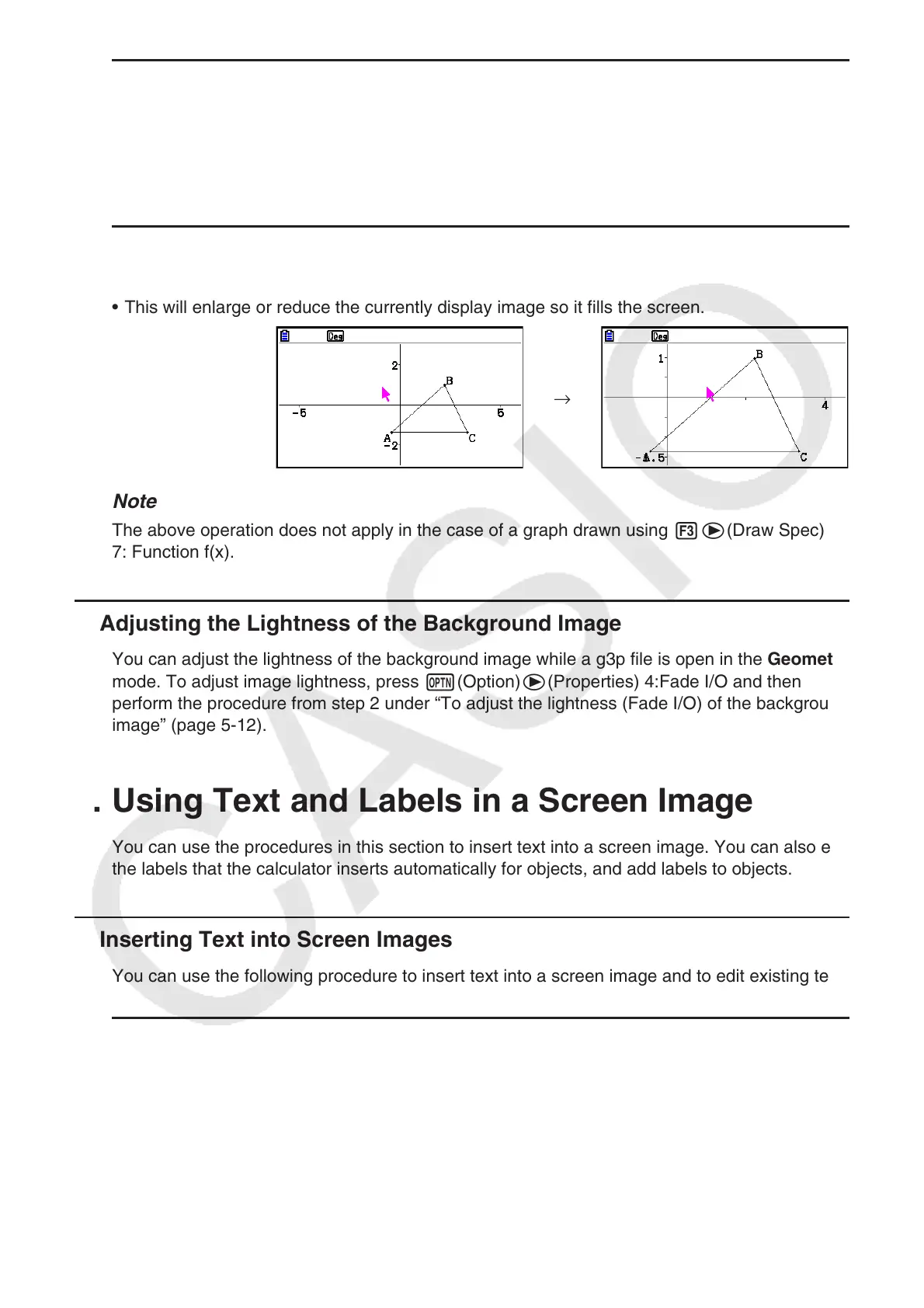14-37
u To zoom in and out
To double the size of the displayed image, press + or perform the following operation:
1e(View) – 4:Zoom In.
To halve the size of the displayed image, press - or perform the following operation:
1e(View) – 5:Zoom Out.
u To zoom the screen image to fit the window area
Press - or perform the following operation: 1e(View) – 6:Zoom to Fit.
• This will enlarge or reduce the currently display image so it fills the screen.
→
Note
The above operation does not apply in the case of a graph drawn using 3e(Draw Spec)
7: Function f(x).
k Adjusting the Lightness of the Background Image
You can adjust the lightness of the background image while a g3p file is open in the Geometry
mode. To adjust image lightness, press K(Option)e(Properties) 4:Fade I/O and then
perform the procedure from step 2 under “To adjust the lightness (Fade I/O) of the background
image” (page 5-12).
4. Using Text and Labels in a Screen Image
You can use the procedures in this section to insert text into a screen image. You can also edit
the labels that the calculator inserts automatically for objects, and add labels to objects.
k Inserting Text into Screen Images
You can use the following procedure to insert text into a screen image and to edit existing text.
u To insert text into a screen image
1. Move the pointer to the location on the screen where you want to insert the text.
2. Perform the following operation: K(Option) – 1:Text.
• This will display a text input dialog box and automatically switch the calculator’s keys to
Alpha Lock.
