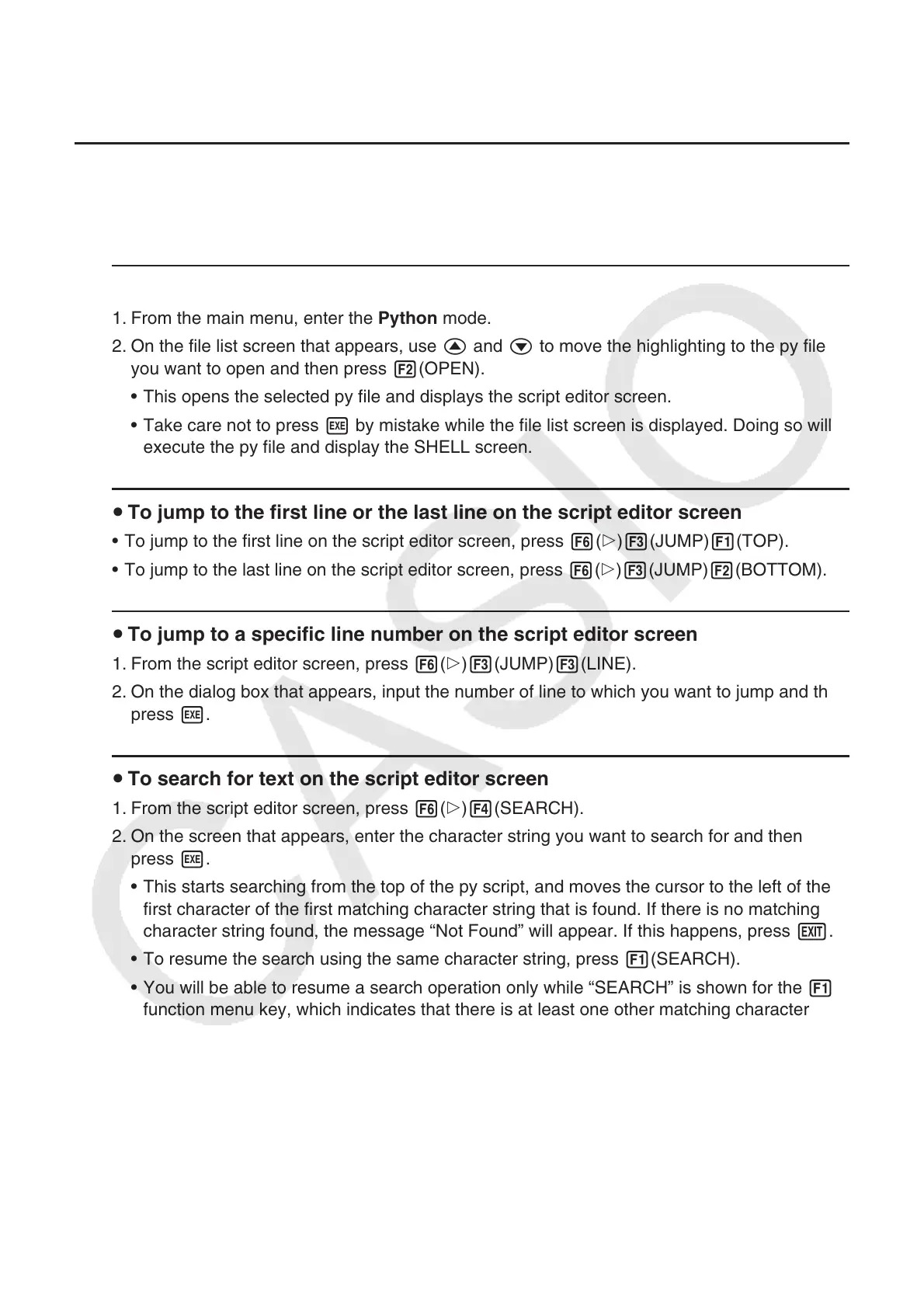17-24
6. Editing a py File
Displaying and Editing a py File k
You can use the procedure below to open a stored py file and display its contents in the script
editor screen, where you can edit them, if you want.
To open a py file and display the script editor screen u
1. From the main menu, enter the Python mode.
2. On the file list screen that appears, use f and c to move the highlighting to the py file
you want to open and then press 2(OPEN).
This opens the selected py file and displays the script editor screen.•
Take care not to press • w by mistake while the file list screen is displayed. Doing so will
execute the py file and display the SHELL screen.
To jump to the first line or the last line on the script editor screen u
To jump to the first line on the script editor screen, press • 6(g)3(JUMP)1(TOP).
To jump to the last line on the script editor screen, press • 6(g)3(JUMP)2(BOTTOM).
To jump to a specific line number on the script editor screen u
1. From the script editor screen, press 6(g)3(JUMP)3(LINE).
2. On the dialog box that appears, input the number of line to which you want to jump and then
press w.
To search for text on the script editor screen u
1. From the script editor screen, press 6(g)4(SEARCH).
2. On the screen that appears, enter the character string you want to search for and then
press w.
This starts searching from the top of the py script, and moves the cursor to the left of the •
first character of the first matching character string that is found. If there is no matching
character string found, the message “Not Found” will appear. If this happens, press J.
To resume the search using the same character string, press • 1(SEARCH).
You will be able to resume a search operation only while “SEARCH” is shown for the • 1
function menu key, which indicates that there is at least one other matching character
strings in the script. To cancel a search operation part way through, press J. The
search operation will end automatically if there are no more matches to the text string you
specified.