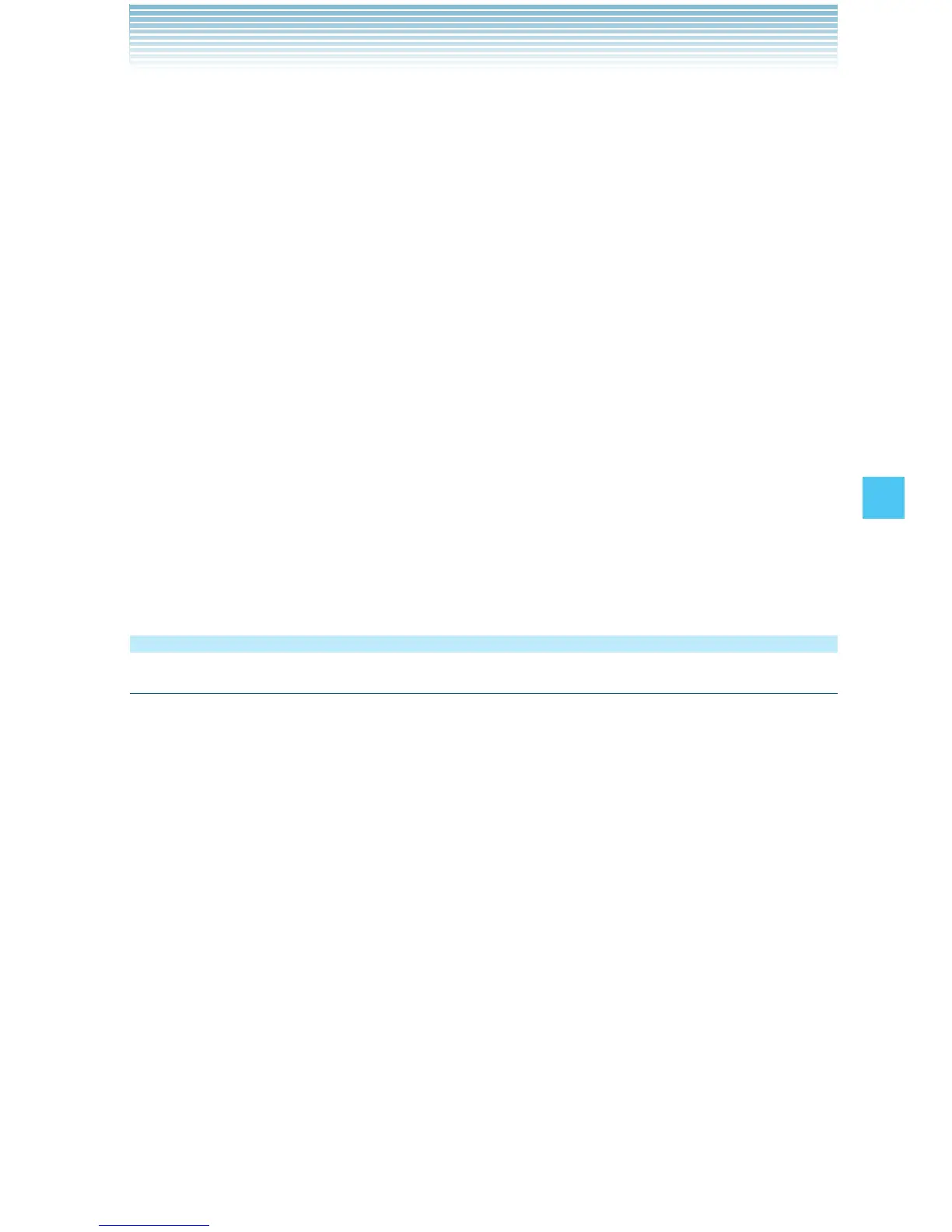137
SETTINGS & TOOLS
6. Select the receiving device and then press the Center Select Key
[OK].
Receiving an Image
To receive and save an image sent from the paired device via
Bluetooth
®
:
1. When Incoming Security is set to Always Ask, the message
“Connect to:[Device Name]” will appear on your handset’s display
when another Bluetooth
®
device sends an image to your handset.
If you select Yes and then press the Center Select Key [OK], the
message “Want to Receive files?” will appear.
When incoming Security is set to Always Connect, the message
“Want to Receive files?” will appear on your handset’s display when
another Bluetooth
®
device sends an image to your handset.
2. Select Yes, then press the Center Select Key [OK].
Keyguard Settings
Keyguard Timer
The Keyguard Timer feature locks the side keys to prevent them from
being pressed accidentally in your bag or pocket. Set the period
of time until side keys are automatically locked after the last key
operation with the flip closed.
1. From idle mode, press the Center Select Key [MENU], select
Settings & Tools, then press the Center Select Key [OK].
2. Press Keyguard Settings, Keyguard Timer.
3. Select one of the following settings, then press the Center Select
Key [SET].
Always Off / Lock on Flip Close / 7 Seconds / 15 Seconds / 30
Seconds
I
