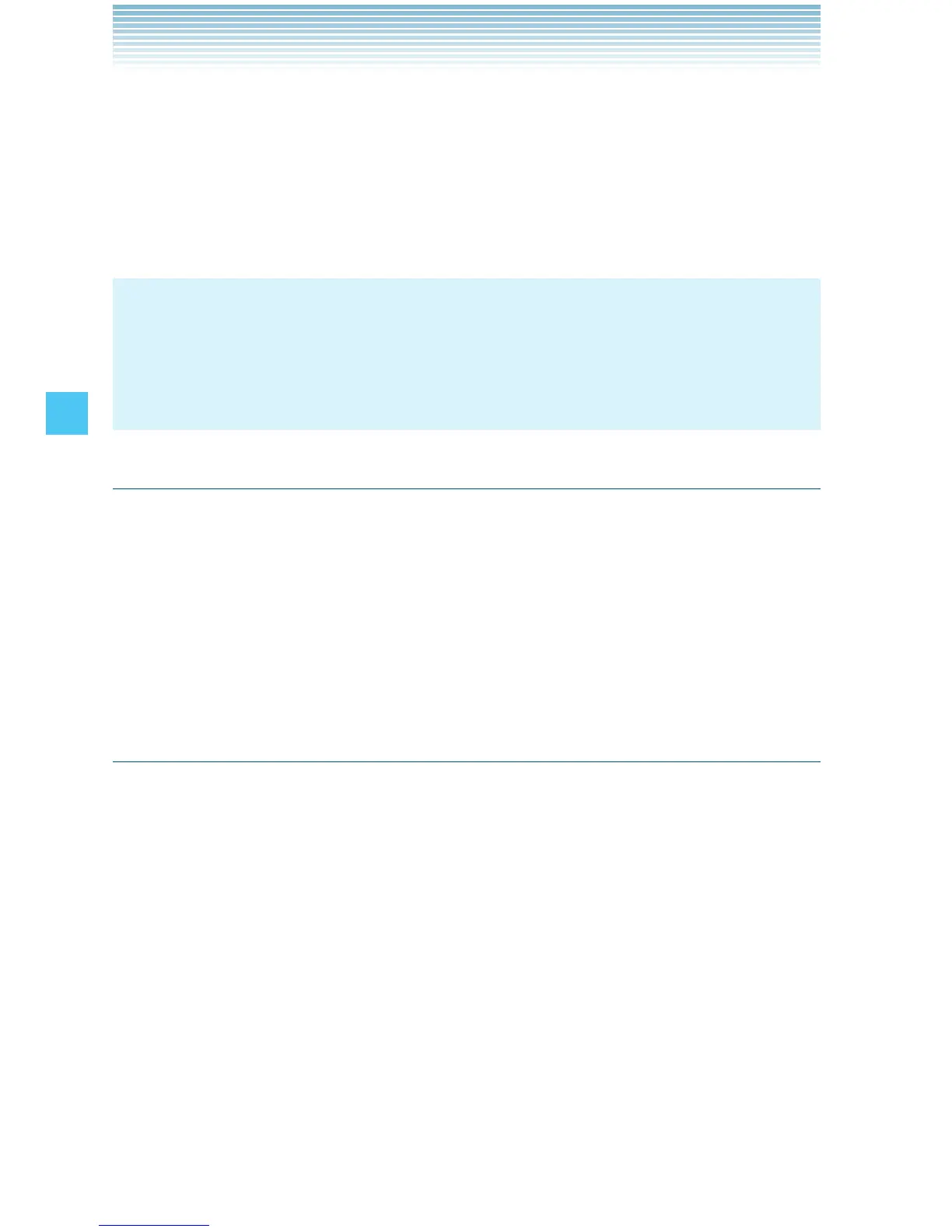70
MEDIA CENTER
5. Press the Center Select Key [OK] at the Download now? screen.
Choose to either save the song to phone memory or the memory
card, then press the Center Select Key [OK]. You will be able to
play the saved song by pressing the Left Soft Key [My Music] or
by pressing the Right Soft Key [Play].
NOTE
You may be charged for each track you download. You must be
within the Coverage Area to use V CAST. V CAST may not be
available in all areas.
Get New Ringtones
To connect to MEDIA CENTER and download various ringtones:
1. From idle mode, press the Center Select Key [MENU], select
Media Center, then press the Center Select Key [OK]. Press
Music & Tones, Get New Ringtones, Get New
Applications.
2. Follow the on-screen prompts to download.
Get New Ringback Tones
VZW Tones Deluxe allows you to browse, preview and download True
Tones. With over 5,000 tones we’ve got the content you want. From
Rap to Hip Hop, Rock to Pop, Alternative to Metal it’s all here. Check
the “Featured”, “What’s Hot” and “What’s New” categories for the
latest hits as content changes each week.
To launch the VZW Tones Deluxe application:
1. From idle mode, press the Center Select Key [MENU], select
Media Center, then press the Center Select Key [OK]. Press
Music & Tones, Get New Ringback Tones.
VZW Tones Deluxe launches.
2. Follow the on-screen prompts.
