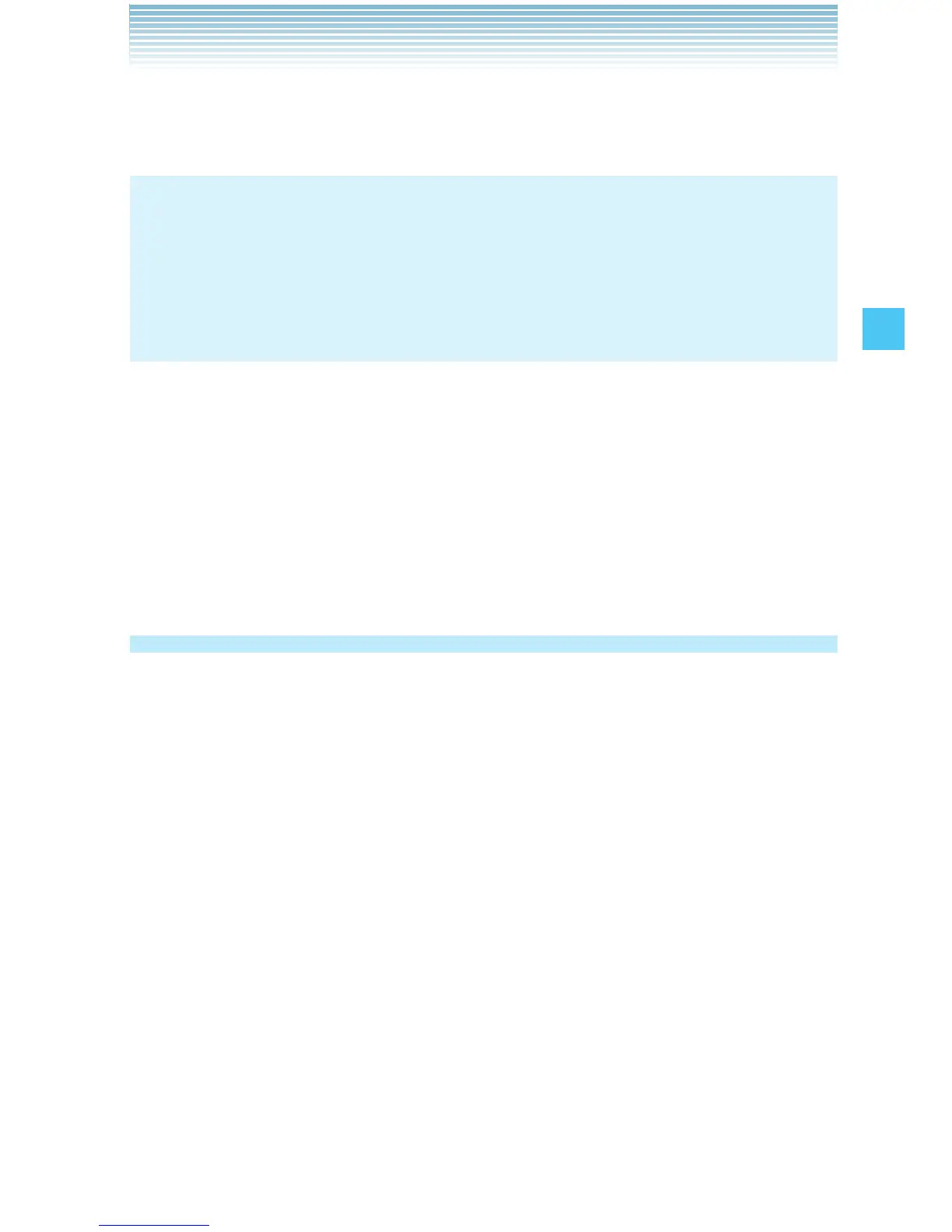47
CONTACTS
To add a pause to an existing number, press Add 2-Sec
Pause or Add Wait.
NOTE
The initial phone number entered when the new Contact is created
becomes the Default Number. If more than one number is entered
for the Contact entry, another number can be selected as the
Default Number.
7. After entering the information as necessary, press the Center
Select Key [SAVE] to save the contact entry.
8. CONTACT SAVED appears on the display. The phone number
reappears on screen. Press the End/Power Key to exit, or press the
Send Key to make a call to the displayed phone number.
Adding a Phone Number to an Existing
Contact
1. From idle mode, enter the phone number (up to 48 characters) you
want to register.
2. Press the Left Soft Key [Save], then press Update Existing.
3. Scroll to the existing Contact entry you want to update, then press
the Center Select Key [OK].
4. Select the phone number type, then press the Center Select Key
[OK].
Mobile 1/Mobile 2/Home/Business
If a phone number is already assigned to the field you selected,
Entry is already assigned. Overwrite? appears on the display.
Select Yes to overwrite, then press the Center Select Key [OK].
5. CONTACT UPDATED appears on the display. The phone number
reappears on screen. Press the End/Power Key to exit, or press the
Send Key to make a call to the displayed phone number.
•
