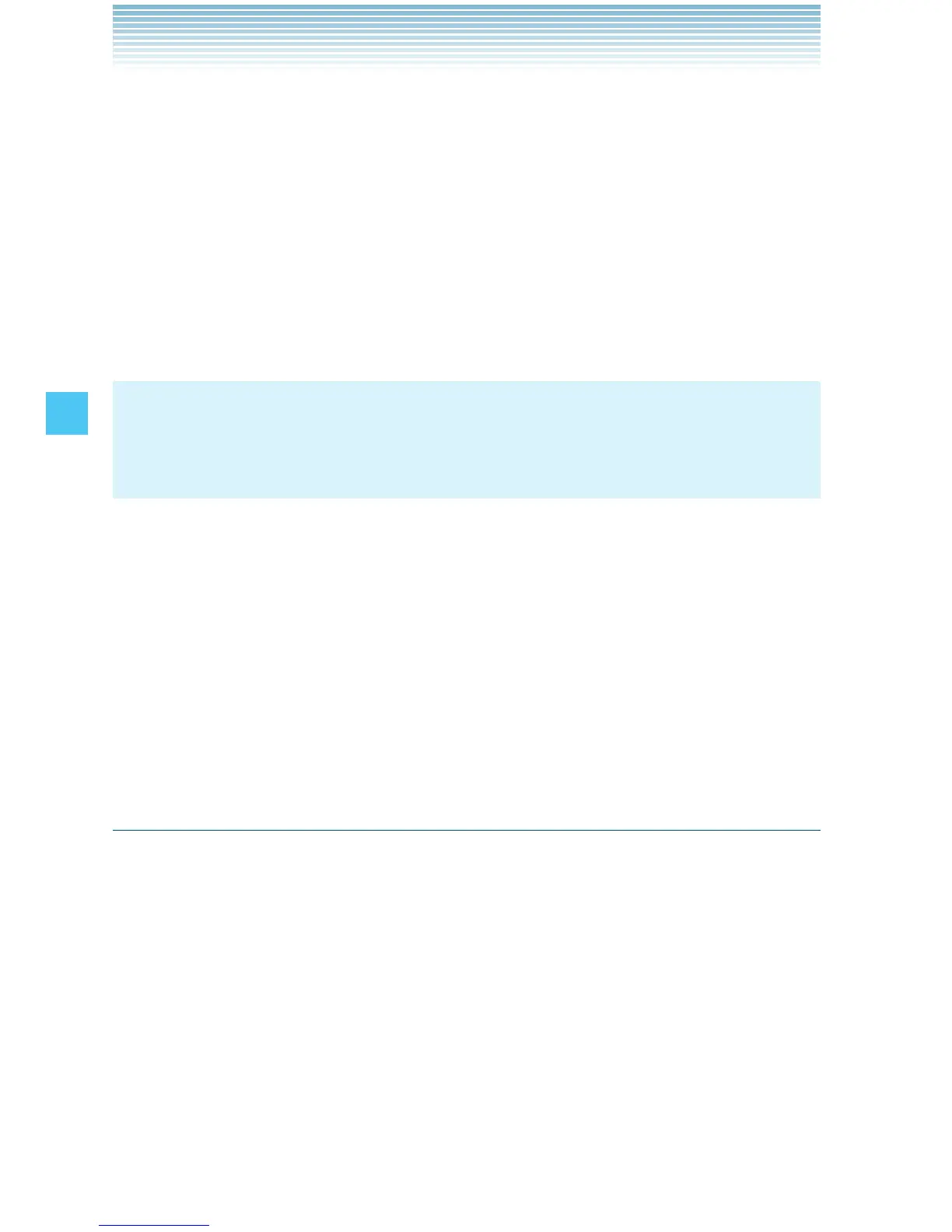76
MEDIA CENTER
6. Select Phone Memory or Memory Card in Select Storage
Location and press the Center Select Key [OK] to start
downloading the video clip.
7. After download is complete, the message “Download Complete
Play Video Now?” will appear on your phone’s display.
8. Select Yes and press the Center Select Key [OK] to play the video
clip.
9. The video clip is automatically stored in the My Videos folder.
NOTE
There is no guarantee you will be able to download any particular
video clip to your phone.
Deleting Video Clips
1. From idle mode, press the Center Select Key [MENU], select
Media Center, then press the Center Select Key [OK]. Press
Picture & Video, My Videos.
2. Select the video you want to delete, then press the Left Soft Key
[Erase].
3. Select Yes and press the Center Select Key [OK].
Get New Pictures
To connect to MEDIA CENTER and download a variety of Pictures
(images):
1. From idle mode, press the Center Select Key [MENU], select
Media Center, then press the Center Select Key [OK]. Press
Picture & Video, Get New Pictures, Get New
Applications.
The Media Center catalog appears.
2. Follow the on-screen prompts.
I
