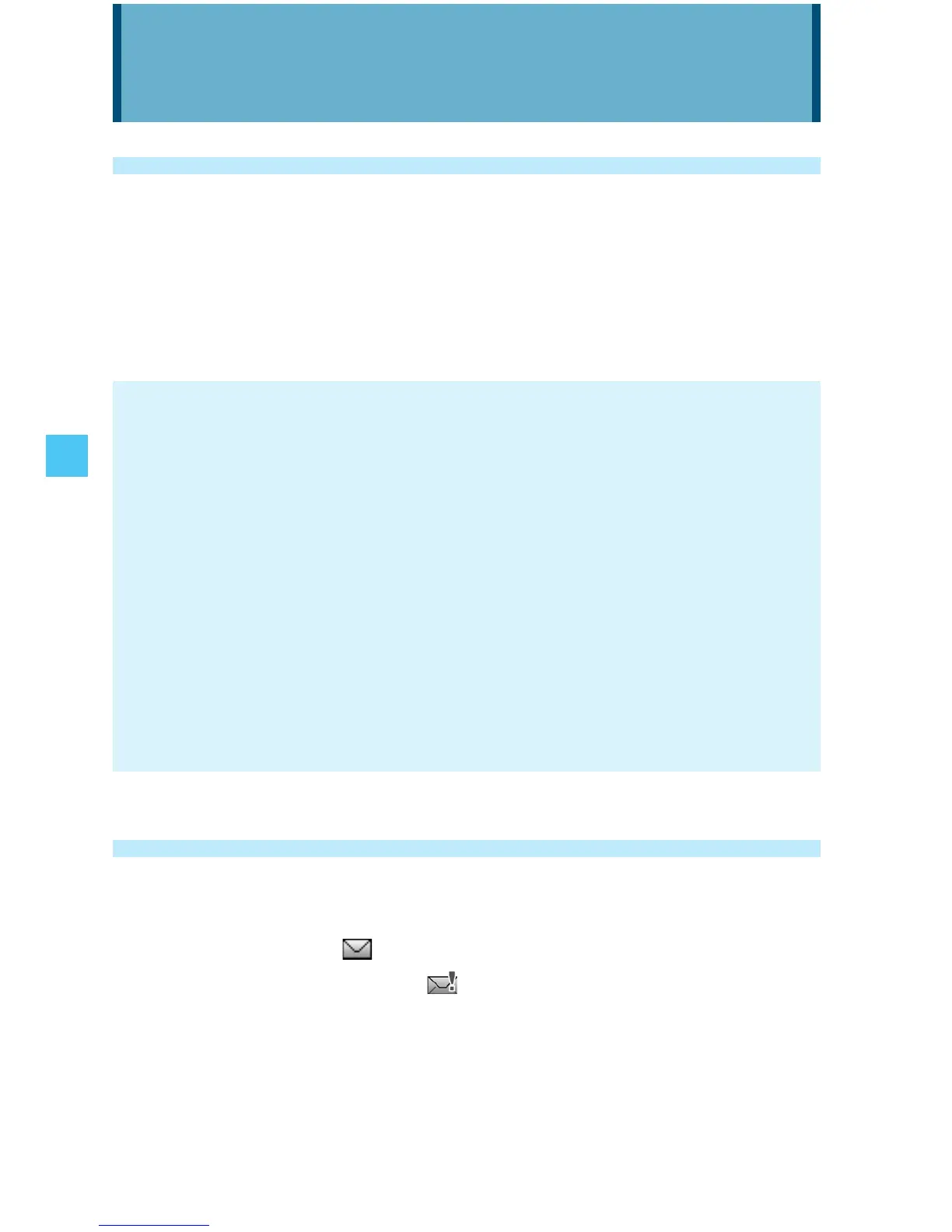90
MESSAGING
Accessing the Messaging submenu
1. From idle mode, press the Center Select Key [MENU], select
Messaging, then press the Center Select Key [OK].
2. Select a submenu.
New Message/Messages/Drafts/Voicemail/Mobile IM/Social
Beat/Email/Chat
NOTES
From idle mode, pressing the Left Soft Key [Message] functions
as a hot key to access the Messaging submenu.
When By Contact is selected for Messages View in Message
Settings, pressing the Left Soft Key [Message] displays the
Messages folder if you have a received message(s).
When By Time is selected for Messages View in Message
Settings, the Inbox folder and the Sent folder will appear in the
Messaging submenu instead of the Messages folder.
By Contact is the default setting. If By Time is selected, navigating
the phone’s Messaging menu will be different.
•
•
•
New Message Alert
There are two ways your handset alerts you to new messages:
1. The handset displays a message on the screen.
2. The message icon ( ) appears on the idle screen. In the case of
a high priority message, the
icon will be displayed.
MESSAGING
