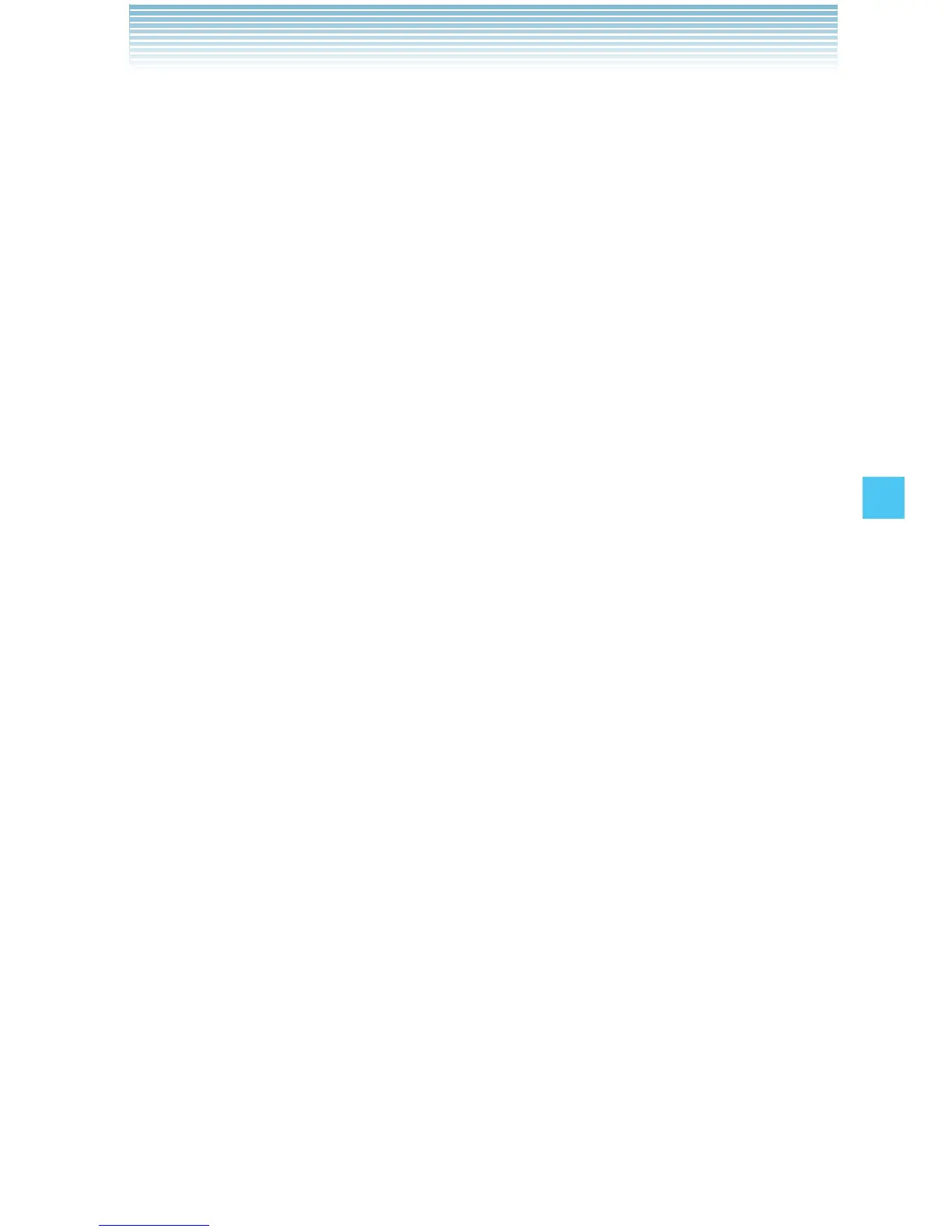153
SETTINGS & TOOLS
Set Directional Keys
You can specify the function that is accessed when you press the
Directional Key up, down or left from idle mode.
1. From idle mode, press the Center Select Key [MENU], select
Settings & Tools, then press the Center Select Key [OK].
Press Phone Settings, Set Shortcuts, Set
Directional Keys.
2. Select UP Directional Key, LEFT Directional Key, or DOWN
Directional Key, then press the Center Select Key [SET].
3. Select a function, then press the Center Select Key [SET].
Resetting the Directional Key Settings
To reset Directional Key settings to default:
1. From idle mode, press the Center Select Key [MENU], select
Settings & Tools, then press the Center Select Key [OK].
Press Phone Settings, Set Shortcuts, Set
Directional Keys.
2. Select UP Directional Key, LEFT Directional Key, or DOWN
Directional Key, then press the Right Soft Key [Options].
3. Press Reset ([UP], [LEFT] or [DOWN]) Key, or Reset
Directional Keys.
4. Select Yes, then press the Center Select Key [OK].
Set Red Side Key
You can specify the function that is accessed when you press the Red
Side Key/PTT Key from idle mode.
1. From idle mode, press the Center Select Key [MENU], select
Settings & Tools, then press the Center Select Key [OK]. Press
Phone Settings, Set Shortcuts, Set Red Side
Key.
2. Select a function, then press the Center Select Key [SET].
I
I
I
