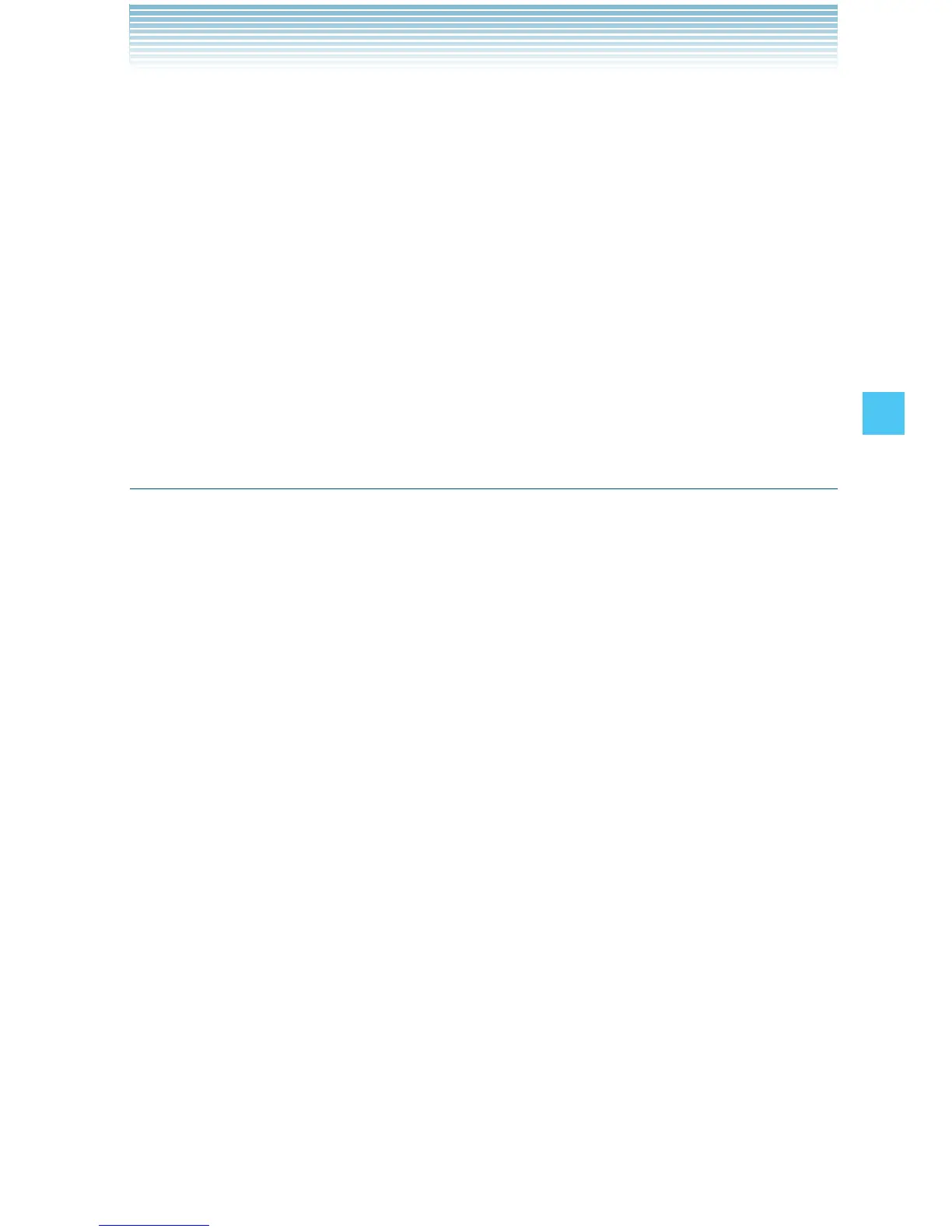81
MEDIA CENTER
Erase All Pictures
1. From idle mode, press the Center Select Key [MENU], select
Media Center, then press the Center Select Key [OK]. Press
Picture & Video, My Pictures.
2. Press the Right Soft Key [Options].
3. Press Manage Pictures, Erase.
4. Press the Right Soft Key [Mark All], then press the Left Soft Key
[Done]. “Erase pictures?” will appear on your display.
5. Select Yes and press the Center Select Key [OK]. A confirmation
message appears.
My Videos
In My Videos, you can view all the videos you have taken, store the
selected videos in your phone, send a video to the Online Album,
delete videos, and access additional video options.
1. From idle mode, press the Center Select Key [MENU], select
Media Center, then press the Center Select Key [OK]. Press
Picture & Video, My Videos.
2. Select your desired video, then press the Center Select Key
[PLAY] to play. While the video is playing, use the following keys to
control the video:
Volume Keys : Volume adjustment (lower/higher)
Left Soft Key [Mute/Unmute] : Mute/Unmute
Right Soft Key [File Info] : Displays information about the video.
(Name/Date/Time/Duration/Size)
Center Select Key : Pause/Play
Directional Key ! up: Show full screen view/normal screen view
Directional Key down: Stop
Directional Key right: Fast Forward (while held down)
Directional Key left: Rewind (while held down)
I
•
•
•
•
•
•
•
•
