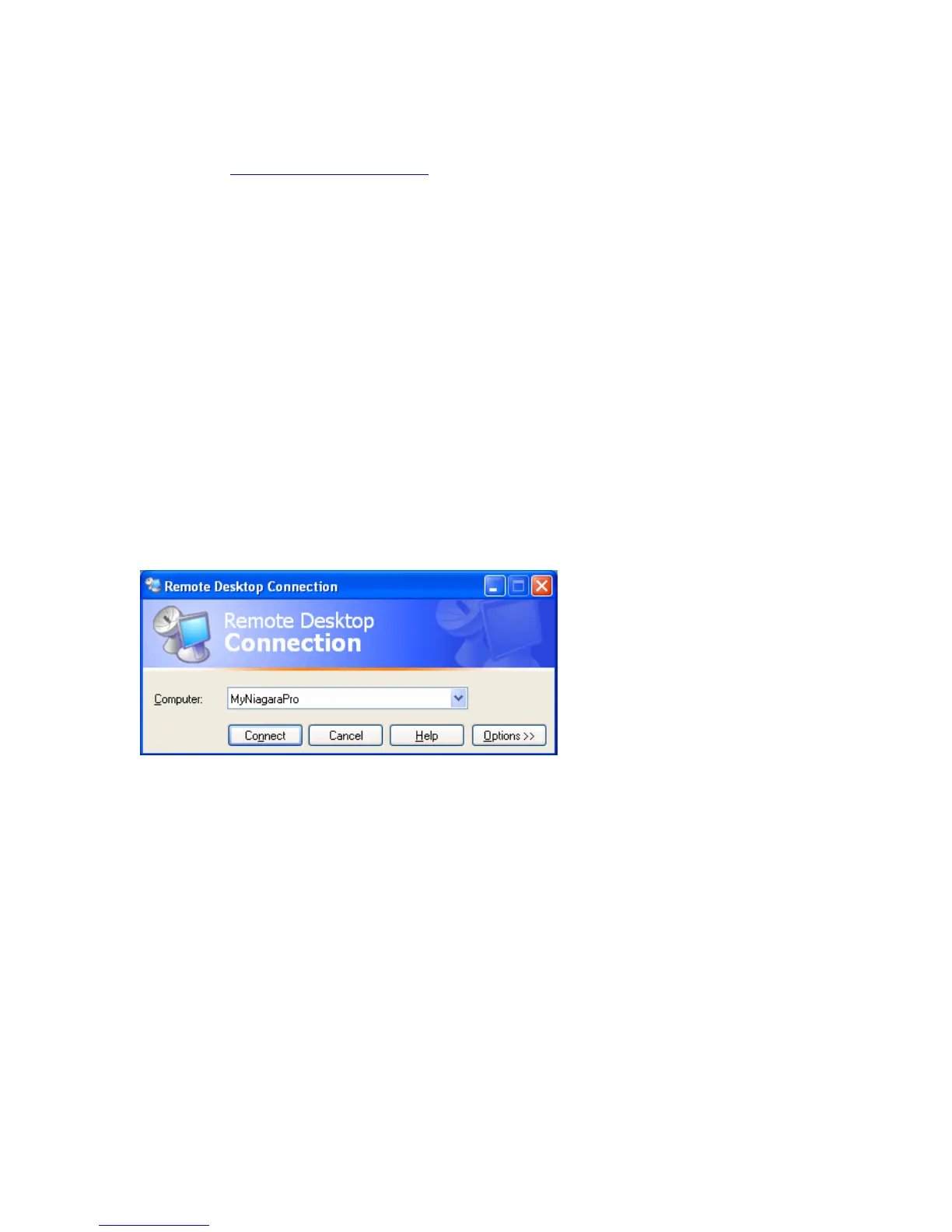NIAGARA SCX WEB INTERFACE
2) Import the DRM profile using the Windows Media Encoder application included with
Niagara Streaming Systems or available as a free download from Microsoft Corporation
(
http://www.microsoft.com).
3) Restart the encoding system on which Niagara SCX is installed, allowing the software to
auto-detect and enable its DRM functions.
Importing a DRM Profile
If you have not already done so, set up an account with a licensed provider and create a DRM
profile. Once the DRM profile is created, you must use Windows Media Encoder to import the
profile on the encoding system.
Windows Media Encoder is included in Niagara Streaming Systems that have Niagara SCX
version 5.0 or later installed. To access the desktop of the Cisco Digital Media Encoder 2000, use
Windows Remote Desktop Connection on a computer that resides on the same network.
IMPORTANT: When connecting to a Cisco Digital Media Encoder 2000 using a Remote Desktop
Connection, it is extremely important you set the Local Resources to Leave at remote computer
before connecting to the system.
To set this appropriately, open Remote Desktop Connection and enter the machine IP address or
hostname.
Click the Options button so the settings tabs are viewable. Click the Local Resources tab. Under the
Remote computer sound setting, change the drop-down selection to the Leave at remote computer
option.
Cisco Digital Media Encoder 2000 User Guide 107
