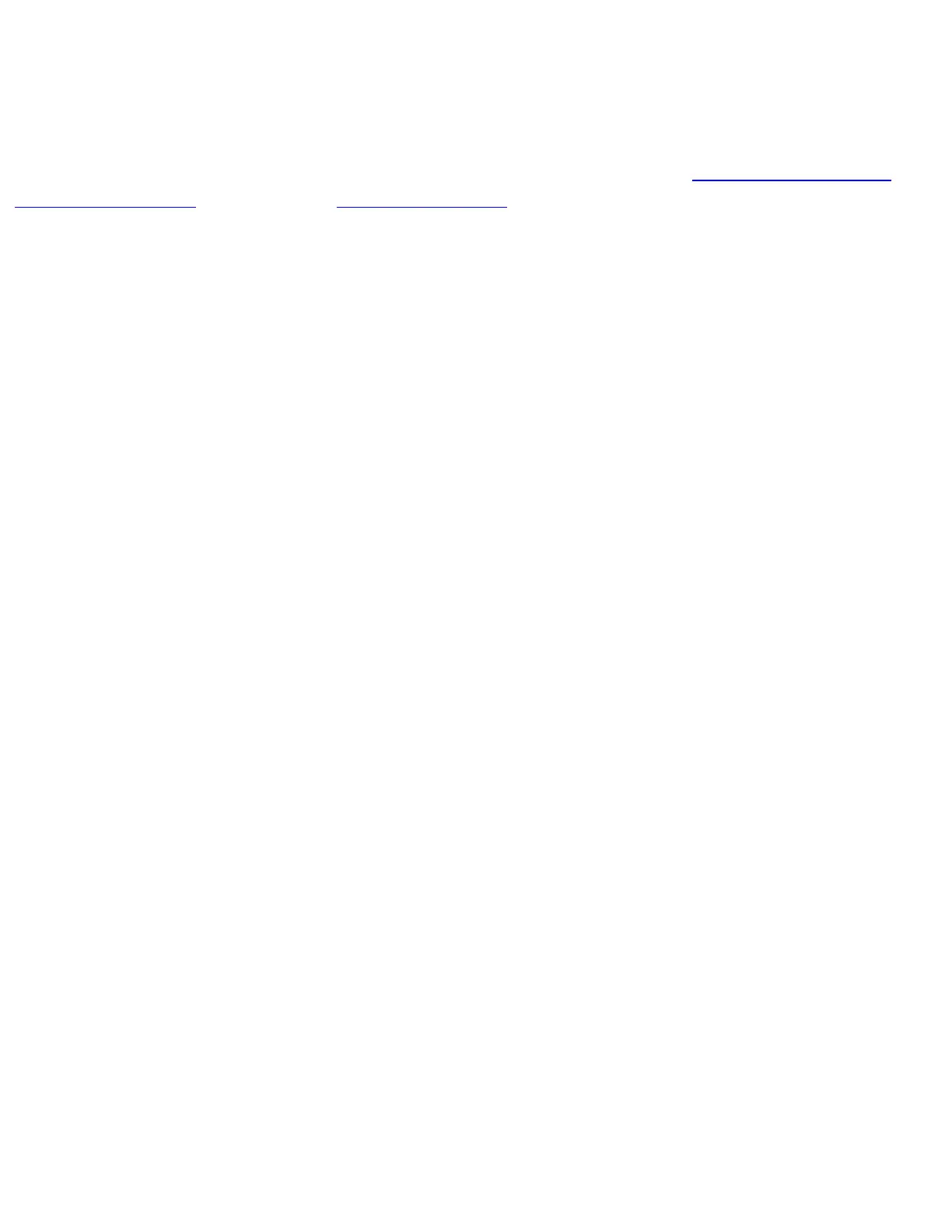Using Configuration Mode
You can configure the router manually if you prefer not to use the setup facility or AutoInstall.
Take the following steps to manually configure the router in configuration mode:
Step 1 Connect a terminal by following the instructions described in the section "Connecting the Console
Terminal and Modem" in the chapter "Installing the Router" and then power up the router.
Step 2 When asked if you would like to enter the initial dialog, answer no to go into the normal operating
mode of the router:
Would you like to enter the initial dialog? [yes]: no
Step 3 After a few seconds you will see the user EXEC prompt (Router>). Type enable to enter the enable
mode. Configuration changes can only be made in enable mode:
Router> enable
The prompt changes to the privileged EXEC mode prompt:
Router#
Step 4 Enter the config terminal command at the enable prompt to enter configuration mode:
Router# config terminal
You can now make any changes you want to the configuration. Press Ctrl-Z to exit configuration mode.
To see the currently operating configuration, enter the show running-config command at the enable prompt:
Router# show running-config
To see the configuration in NVRAM, enter the show startup-config command at the enable prompt.
Router# show startup-config
To make your changes permanent, enter the copy running-config startup-config command at the enable
prompt:
Router# copy running-config startup-config
The results of the show running-config and show startup-config commands differ if you have made changes
to the configuration but have not yet written them to NVRAM.
The router is now configured and will boot with the configuration you have entered.
http://www.cisco.com/univercd/cc/td/doc/product/access/acs_fix/cis2500/2520/2520_23/c2520cfg.htm (3 of 16) [10/27/2000 3:07:51 PM]
