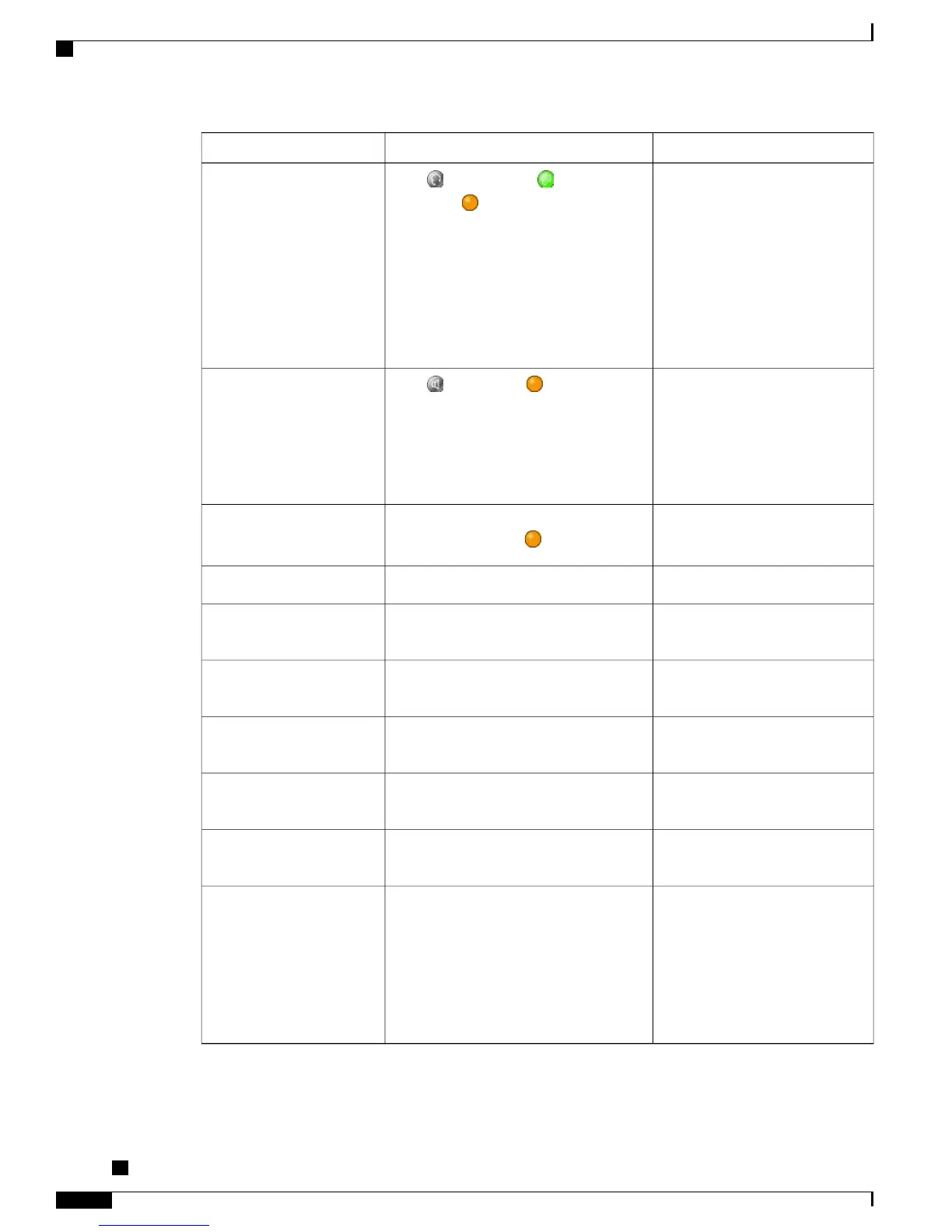For more information, see...Then...If you want to...
Handset, Headset, and
Speakerphone, on page 61
Press , if unlit. Or, if is lit, press
Answer or (flashing).
The ringing line is selected
automatically. Contact your
system administrator for the
options to select the primary line
each time.
Note
If you are using a wireless headset, refer
to the wireless headset documentation.
Answer with a headset
Handset, Headset, and
Speakerphone, on page 61
Press , Answer, or (flashing).
The ringing line is selected
automatically. Contact your
system administrator for the
options to select the primary line
each time.
Note
Answer with the
speakerphone
Hold and Resume, on page 27Press Answer, or if the call is ringing on
a different line, press (flashing).
Switch from a connected
call to answer a new call
Hold and Resume, on page 27Press Answer.Answer using call waiting
Call Transfer To Voice Message
System, on page 33
Press iDivert.Send a call to a voice
message system
AutoAnswer with Headset or
Speakerphone, on page 63
Use AutoAnswer.Auto-connect calls
Call Park, on page 45Use Call Park, Directed Call Park, or
Assisted Directed Call Park.
Retrieve a parked call on
another phone
Call Pickup, on page 43Use Call Pickup.Use your phone to answer a
call ringing elsewhere
Priority Calls, on page 53Hang up the current call and press
Answer.
Answer a priority call
(SCCP phones only)
See Business Calls Using Single
Phone Number, on page 56 .
Set up Mobile Connect and answer your
phone.
When you enable Mobile Connect, answer
the call on your mobile phone, and have
up to four IP Phones or Softphone
configured as shared lines, the additional
phones stop flashing.
Answer a call on your
mobile phone or other
remote destination
Cisco Unified IP Phone 7941G, 7941G-GE, 7942, 7961G, 7961G-GE, and 7962 User Guide for Cisco Unified
Communications Manager 9.0 (SCCP and SIP)
26
Calling Features
Call Answer