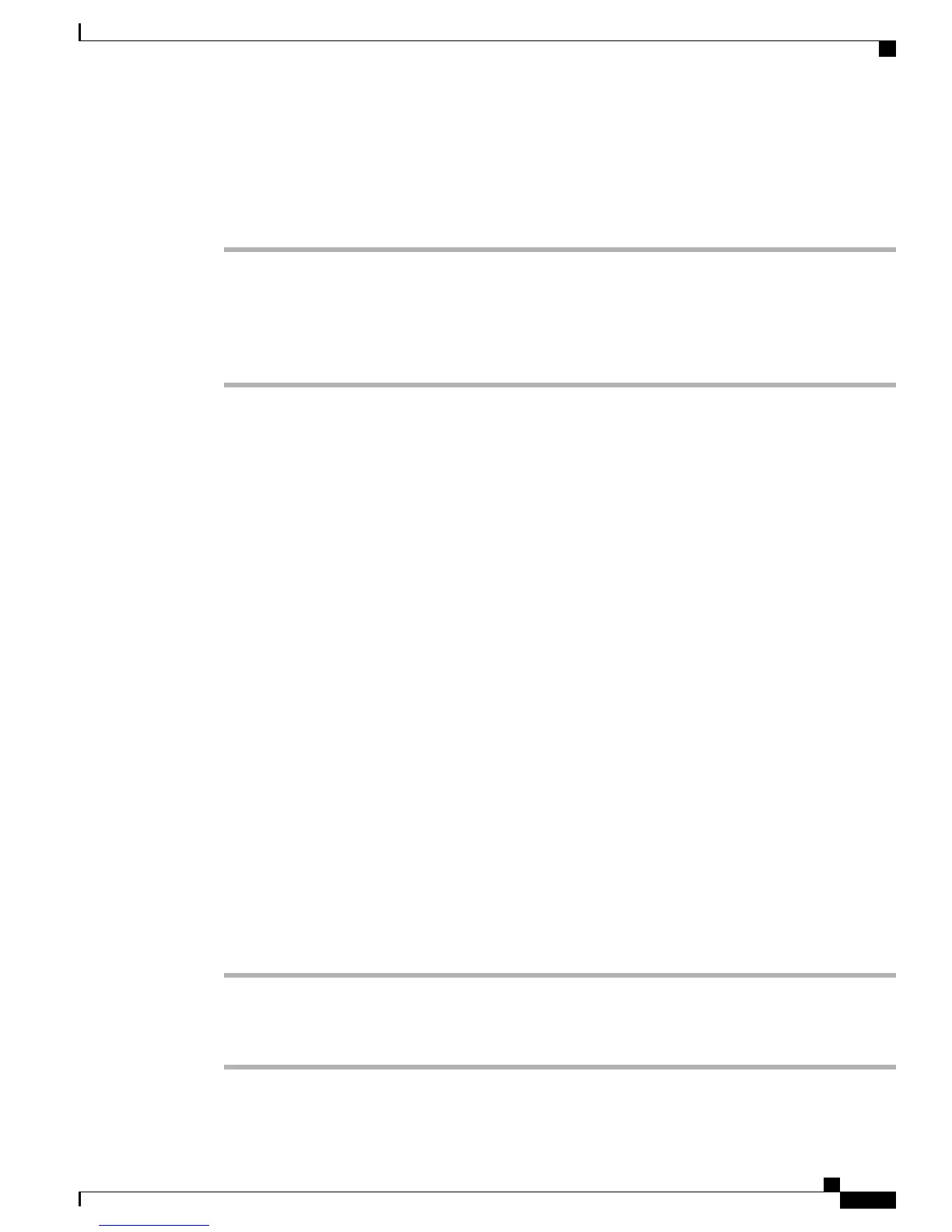Talk to Transfer Recipient Before Transferring Call (Consult Transfer)
Procedure
Step 1
From an active call, press Transfer.
Step 2
Enter the target number.
Step 3
Wait for the transfer recipient to answer.
Step 4
Press Transfer again to complete the transfer or EndCall to cancel.
Step 5
If your phone has on-hook transfer enabled, complete the transfer by hanging up.
Call Transfer To Voice Message System
You can use iDivert to send an active, ringing, or on-hold call to your voice message system. Depending on
the type of call and your phone configuration, you can also use iDivert to send the call to the voice message
system of another person.
Tips
•
If the call was originally sent to the phone of another person, iDivert allows you to redirect the call
either to your own voice message system or to the voice message system of the originally called party.
Your system administrator makes this option available to you.
•
If the call was sent to you directly (not transferred or forwarded to you), or if your phone does not support
the option described above, using iDivert redirects the call to your voice message system.
•
If your phone displays a menu that disappears before you make your selection, you can press iDivert
again to redisplay the menu. You can also contact your system administrator regarding a longer timeout
value.
•
When you switch an in-progress call from your mobile phone to Cisco Unified devices that share the
same line (Session Handoff), the iDivert feature is disabled on the Cisco Unified devices. The iDivert
feature returns when the call ends.
Send Active, Ringing, or On-Hold Call to Voice Message System
Procedure
Step 1
Press iDivert.
If you have no redirect options available, the call transfers to your voice message system.
Step 2
If you have redirect options available, your phone displays a new menu. Choose an option to redirect the call.
Cisco Unified IP Phone 7941G, 7941G-GE, 7942, 7961G, 7961G-GE, and 7962 User Guide for Cisco Unified
Communications Manager 9.0 (SCCP and SIP)
33
Calling Features
Talk to Transfer Recipient Before Transferring Call (Consult Transfer)