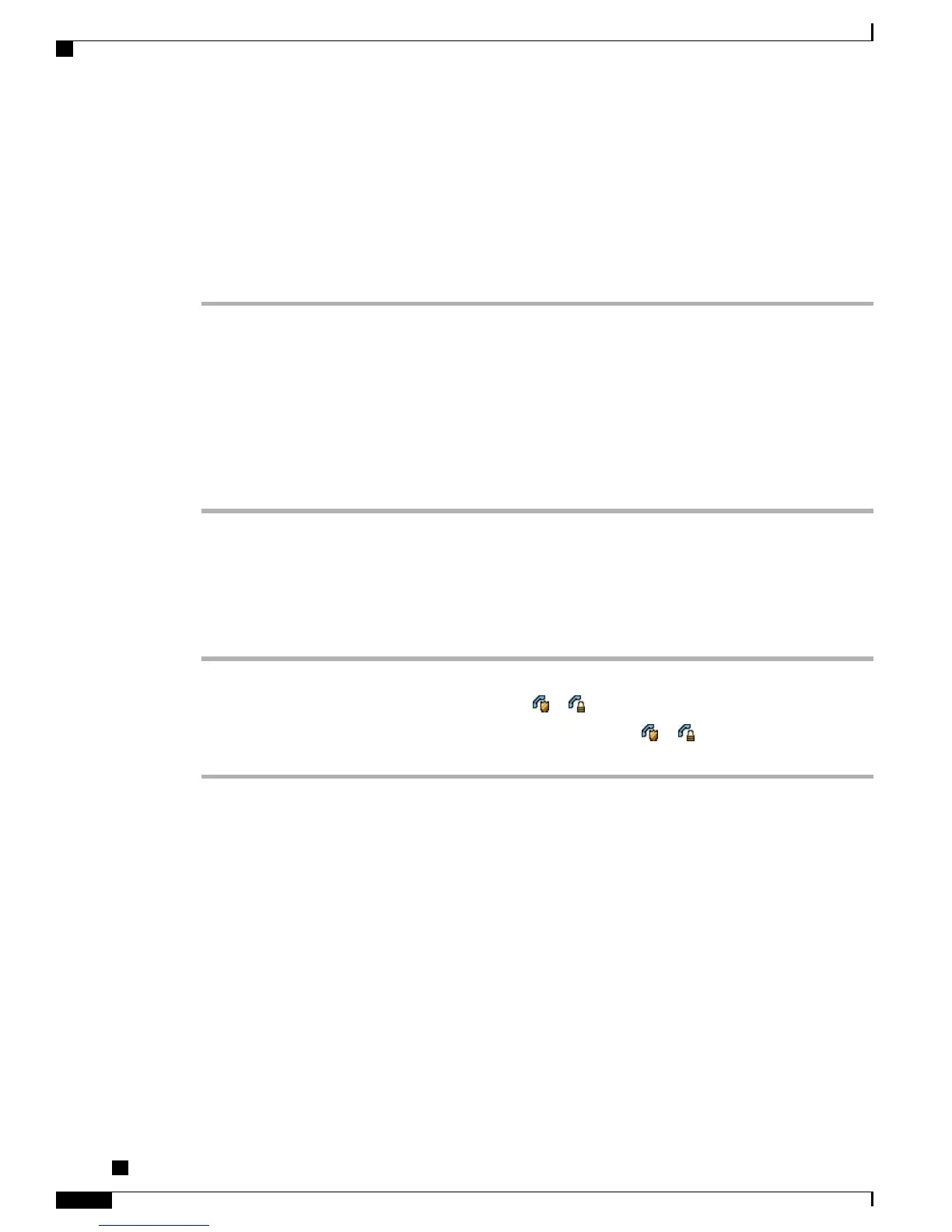Control Conference Using Participants List
The conference participants list, ConfList, displays a maximum of 16 participants. Though users can add as
many conference participants as the conference bridge supports, ConfList displays only 16 participants. As
new participants join the conference, ConfList displays only the last 16 participants who have joined.
Procedure
Step 1
Press ConfList or Conference List.
Participants are listed in the order in which they join the conference with the most recent additions at the top.
Step 2
To get an updated list of conference participants, press Update.
Step 3
To see who initiated the conference, locate the participant listed at the bottom of the list with an asterisk (*)
next to the name.
Step 4
To remove any conference participant, highlight the participant’s name and press Remove.
Step 5
To drop the last participant added to the conference, press RMLstC or Remove Last Participant.
You can remove participants only if you initiated the conference call.
Verify Conference Call Security
Procedure
Step 1
To verify conference security, press ConfList or Conference List.
Step 2
To verify that a conference call is secure, look for the or icon after Conference on the phone screen.
Step 3
To verify that a participant is calling from a secure phone, look for the or icon beside the participant’s
name on the phone screen.
Intercom Calls
You can place an intercom call to a target phone that autoanswers the call in speakerphone mode with mute
activated. The one-way intercom call allows you to deliver a short message to the recipient. The audio plays
on the handset or headset, if one of these is in use. Any current call activity that your recipient is engaged in
continues simultaneously.
When you receive an intercom-alert tone, you can choose one of these options:
•
Listen to the caller with your microphone muted (you can hear the caller, but the caller cannot hear you).
•
End the intercom call by pressing EndCall with the intercom call in focus. Do this if you do not want
to hear the message.
Cisco Unified IP Phone 7941G, 7941G-GE, 7942, 7961G, 7961G-GE, and 7962 User Guide for Cisco Unified
Communications Manager 9.0 (SCCP and SIP)
40
Calling Features
Intercom Calls