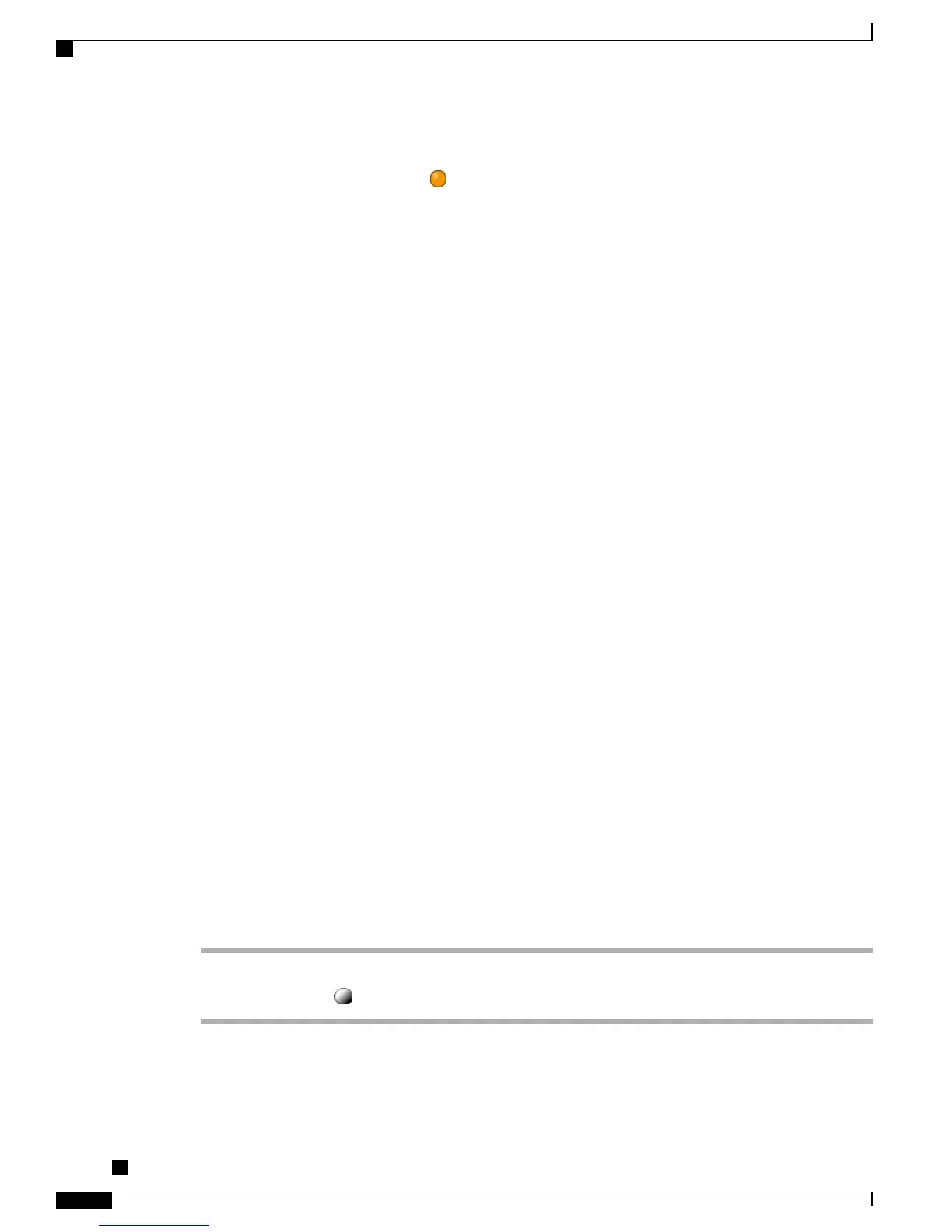Listen to the message in one-way audio.
•
•
Speak to the caller by pressing (active intercom line).
•
Press EndCall with the intercom call in focus.
Advanced Call Handling
Advanced call-handling tasks involve special features that your system administrator may configure for your
phone depending on your call-handling needs and work environment.
Speed Dial
Speed Dial enables you to enter an index number, press a button, or select a phone screen item to place a call.
Depending on configuration, your phone can support several speed-dial features:
•
Speed-dial buttons
•
Abbreviated Dialing
•
Fast Dials
To set up speed-dial buttons and Abbreviated Dial, you must access your User Options web pages. To set up
Fast Dials, you must access the Personal Directory feature. Alternatively, your system administrator can
configure speed-dial features for you.
Related Topics
User Options Web Page Actions, on page 83
Personal Directory, on page 75
Speed Dial Setup on Web, on page 89
Busy Lamp Field Features, on page 49
Personal Directory on Web, on page 85
Make Call Using Speed-Dial Buttons
If your phone supports the Busy Lamp Field (BLF) speed-dial feature, you can see if the speed-dial number
is busy before dialing.
Procedure
Step 1
Set up speed-dial buttons.
Step 2
To place a call, press (a speed-dial button).
Cisco Unified IP Phone 7941G, 7941G-GE, 7942, 7961G, 7961G-GE, and 7962 User Guide for Cisco Unified
Communications Manager 9.0 (SCCP and SIP)
42
Calling Features
Advanced Call Handling