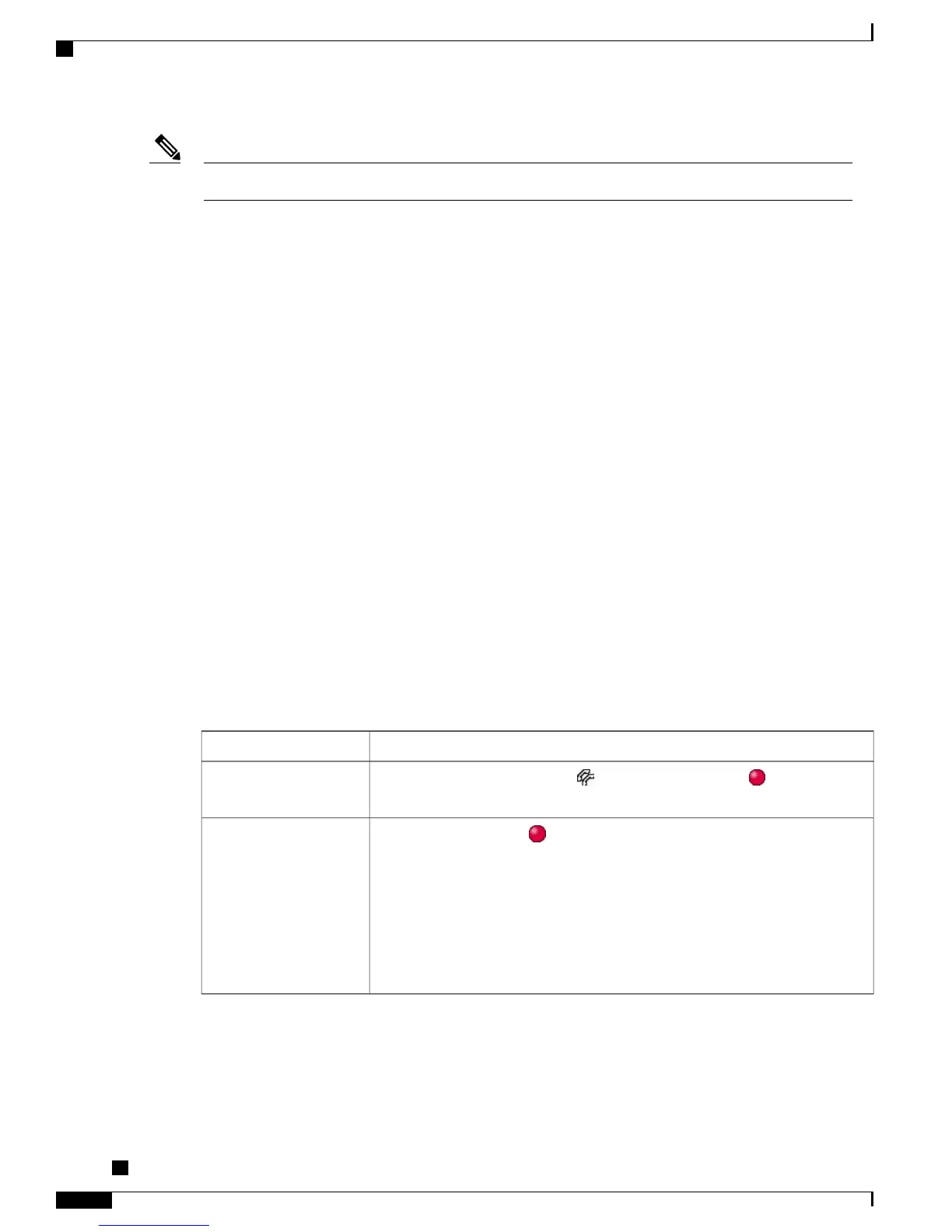The maximum number of calls that a shared line supports can vary by phone.Note
Barge, cBarge, and Shared-line Calls
You can use barge features (cBarge or Barge) to add yourself to calls on your shared line. (Calls must be
non-private calls. See Shared Lines, on page 47.)
Depending on how your phone is configured, you can add yourself to a non-private call on a shared line using
either cBarge or Barge:
•
cBarge converts the call into a standard conference, allowing you to add new participants. See Conference
Calls, on page 36 for information about standard conferences.
•
Barge allows you to add yourself to the call but does not convert the call into a conference or allow you
to add new participants.
Single-Button and Multitouch Barge
Your system administrator determines whether the barge feature on your phone operates as a single-button
or multitouch feature.
•
Single-button barge allows you to press a line button to barge a call (if only one call is on the line).
•
Multitouch barge allows you to view call information before barging.
Barge Features
The table below describes how to use barge features (cBarge or Barge) to add yourself to a call on a shared
line.
Then...If you want to...
Look for the remote-in-use icon next to a red line button .
See if the shared line is in
use
Press the red line button for the shared line.
One of the following occurs:
•
You are added to the call.
•
A window opens on your phone screen prompting you to select the call
that you want to barge. Press Barge or cBarge to complete the action.
You may need to press the more softkey to display Barge or cBarge.
Add yourself to a call on
a shared line
Cisco Unified IP Phone 7941G, 7941G-GE, 7942, 7961G, 7961G-GE, and 7962 User Guide for Cisco Unified
Communications Manager 9.0 (SCCP and SIP)
48
Calling Features
Shared Lines