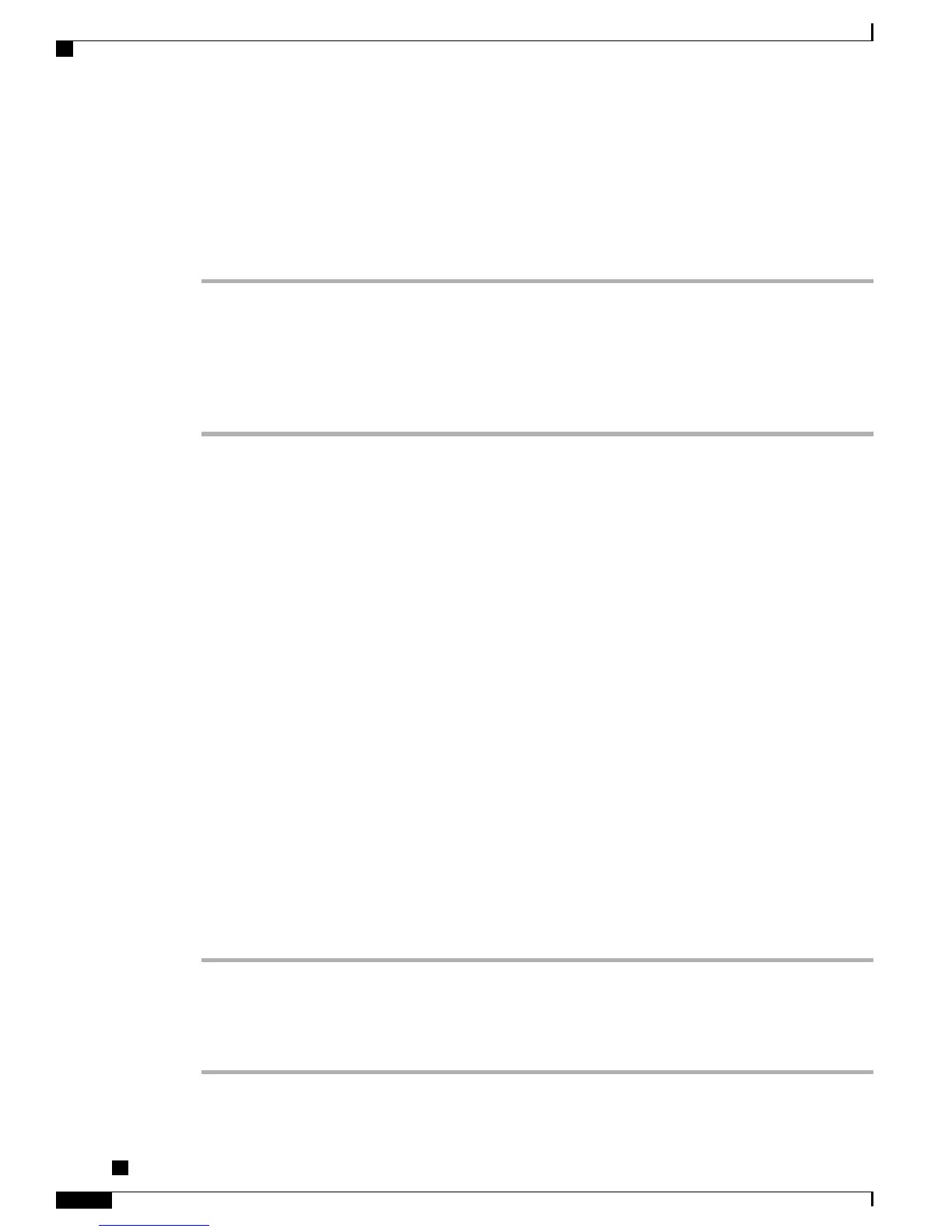Switch In-Progress Call from Mobile Phone to Desk Phone Sharing Same Line
(Session Handoff)
Procedure
Step 1
While on your mobile phone, enter the access code for the Session Handoff feature (for example, *74). Contact
your system administrator for a list of access codes.
Step 2
Hang up the call on your mobile phone to disconnect the mobile phone but not the call.
Step 3
Press Answer on your desk phone within 10 seconds and start talking on the desk phone. Your system
administrator sets the maximum number of seconds you have to answer the call on your desk phone.
The other Cisco Unified devices that share the same line display a Remote in Use message.
Call Transfer
Transfer redirects a connected call. The target is the number to which you want to transfer the call.
Tips
•
If on-hook transfer is enabled on your phone, you can either hang up to complete the call, or press
Transfer and then hang up.
•
If on-hook transfer is not enabled on your phone, hanging up without pressing Transfer again places
the call on hold.
•
You cannot use Transfer to redirect a call on hold. Press Resume to remove the call from hold before
transferring it.
•
When a call is chaperoned, the call chaperone cannot use transfer.
•
To redirect a call to a voice message system, press iDivert. For more information, see Call Transfer To
Voice Message System, on page 33.
Transfer Call Without Talking to Transfer Recipient
Procedure
Step 1
From an active call, press Transfer.
Step 2
Enter the target number.
Step 3
Press Transfer again to complete the transfer or EndCall to cancel.
Step 4
If your phone has on-hook transfer enabled, complete the transfer by hanging up.
Cisco Unified IP Phone 7941G, 7941G-GE, 7942, 7961G, 7961G-GE, and 7962 User Guide for Cisco Unified
Communications Manager 9.0 (SCCP and SIP)
32
Calling Features
Switch In-Progress Call from Mobile Phone to Desk Phone Sharing Same Line (Session Handoff)