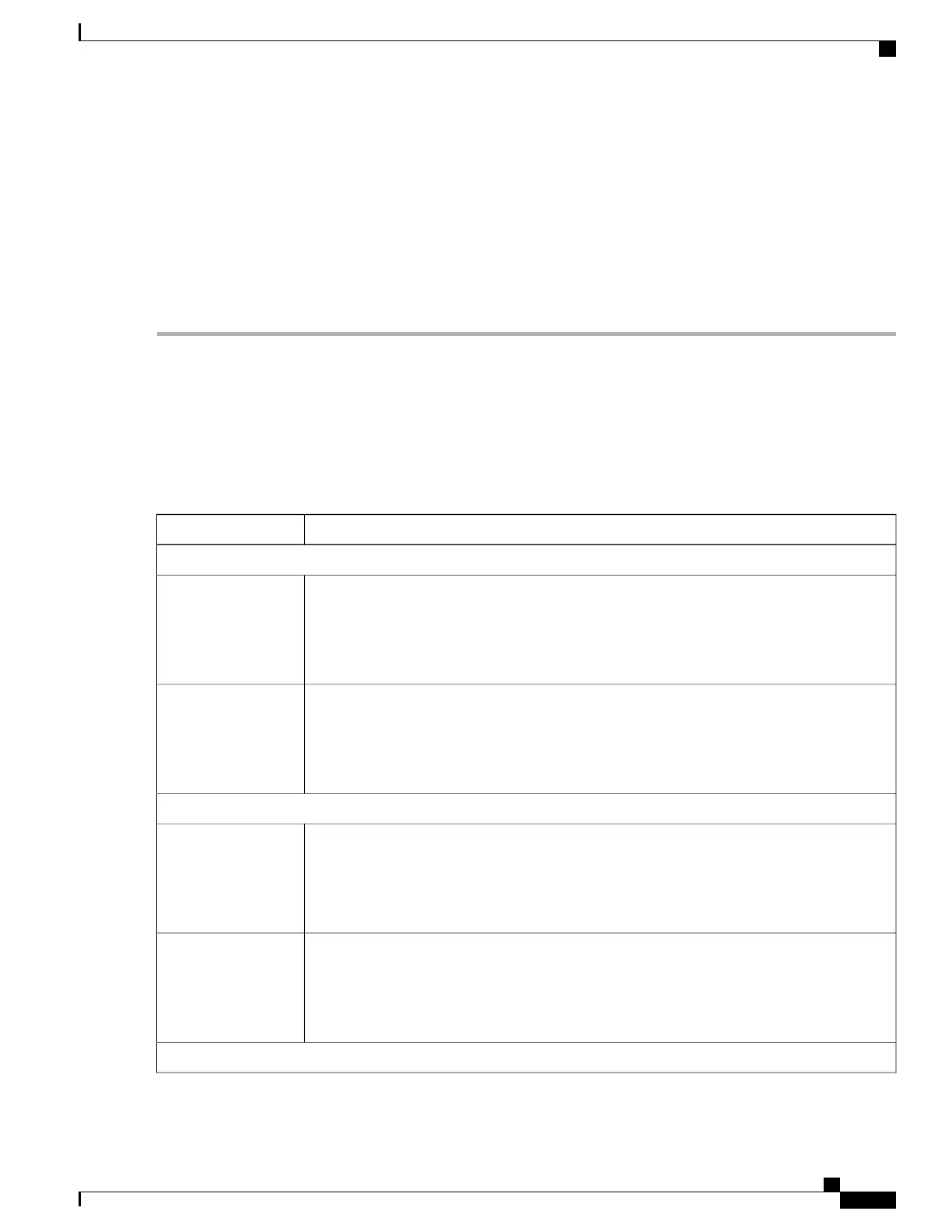Configuring DHCP Scopes, on page 51
Information About DHCP Scopes, on page 52
Prerequisites for Configuring DHCP for WLANs, on page 47
Restrictions for Configuring DHCP for WLANs, on page 48
Applying a QoS Policy on a WLAN (GUI)
Step 1
Choose Configuration > Wireless.
Step 2
Expand the WLAN node by clicking on the left pane and choose WLANs.
The WLANs page is displayed.
Step 3
Select the WLAN for which you want to configure the QoS policies by clicking on the WLAN Profile.
Step 4
Click the QoS tab to configure the QoS policies on the WLAN.
You can also configure precious metal policies for the WLAN.
The following options are available:
DescriptionParameter
QoS SSID Policy
QoS downstream policy configuration.
The Existing Policy column displays the current applied policy. To change the existing policy,
select the policy from the drop-down list in the Assign Policy column.
If a policy is not selected, NONE is displayed.
Egress Policy
QoS upstream policy configuration.
The Existing Policy column displays the current applied policy. To change the existing policy,
select the policy from the drop-down list in the Assign Policy column.
If a policy is not selected, NONE is displayed.
Ingress Policy
QoS Client Policy
QoS downstream policy configuration.
The Existing Policy column displays the current applied policy. To change the existing policy,
select the policy from the drop-down list in the Assign Policy column.
If a policy is not selected, NONE is displayed.
Egress Policy
QoS upstream policy configuration.
The Existing Policy column displays the current applied policy. To change the existing policy,
select the policy from the drop-down list in the Assign Policy column.
If a policy is not selected, NONE is displayed.
Ingress Policy
WMM
WLAN Configuration Guide, Cisco IOS XE Release 3E (Catalyst 3650 Switches)
OL-32353-01 43
Configuring WLANs
Applying a QoS Policy on a WLAN (GUI)