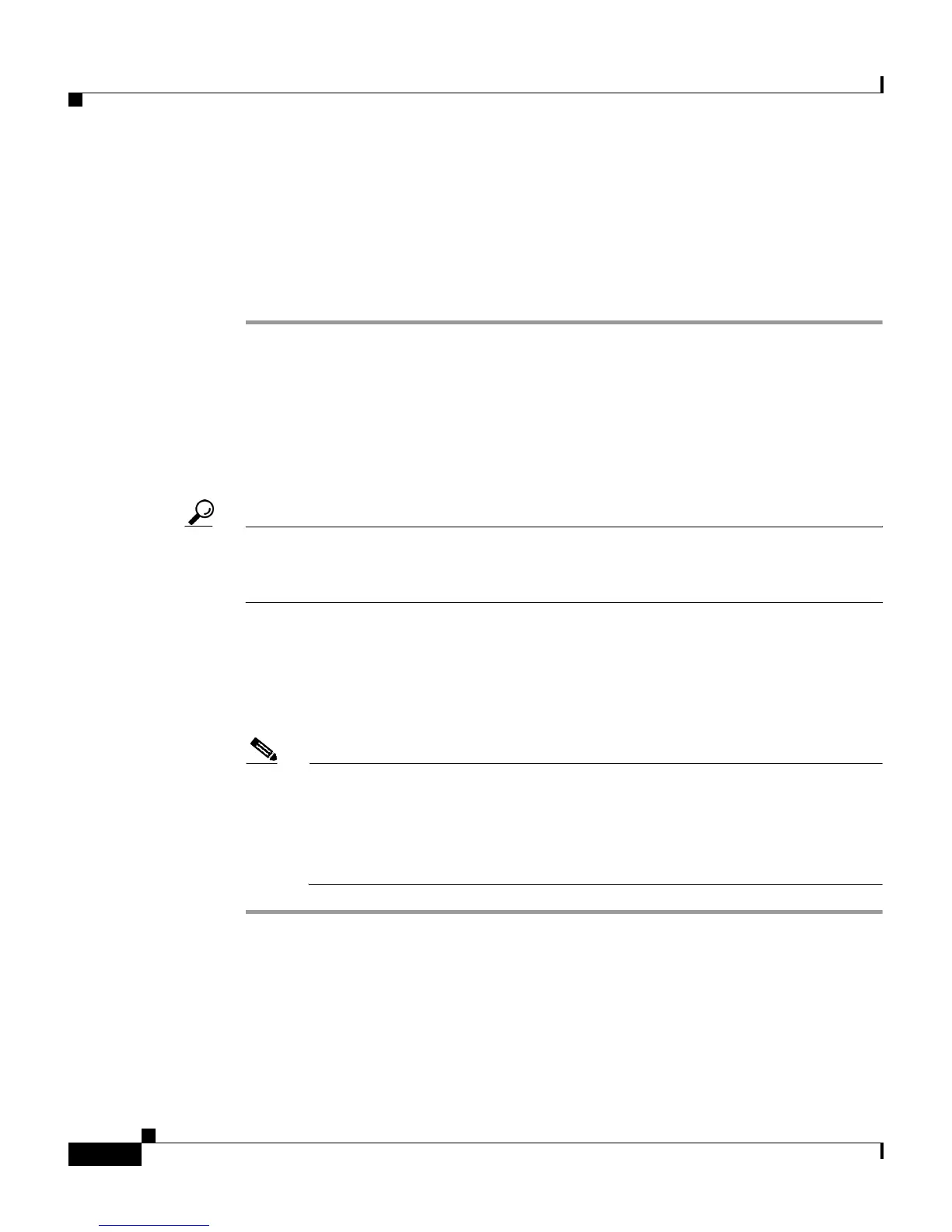Chapter 6 Customizing Cisco IP Communicator
Creating Custom Background Images
6-8
Cisco IP Communicator Administration Guide for Cisco CallManager
OL-4698-01
Configuring a Background Image
To create custom background images, follow these steps.
Procedure
Step 1 Create two PNG files for each image (a full size version and a thumbnail version).
Ensure the PNG files comply with the format guidelines that are listed in the
“PNG File Requirements for Custom Background Images” section on page 6-6.
Step 2 Place the new PNG files that you created in the following folder on the TFTP
server for each Cisco CallManager in the cluster:
C:\Program Files\Cisco\TFTPPath\Desktops\320x212x12
Tip Cisco recommends that you also store backup copies of custom image files in
another location. You can use these backup copies if the files in the customized
files are overwritten when you upgrade Cisco CallManager.
Step 3 Use a text editor to edit the List.xml file. See the “List.xml File Format
Requirements” section on page 6-5 for the location of this file, formatting
requirements, and a sample file.
Step 4 Save your modifications and close the List.xml file.
Note When you upgrade Cisco CallManager, a default List.xml file will replace
the custom List.xml file that you customized. After you customize the
List.xml file, make a copy of the file and store it in another location. After
upgrading Cisco CallManager, replace the default List.xml file with your
stored copy.
Related Topics.
• List.xml File Format Requirements, page 6-5.
• PNG File Requirements for Custom Background Images, page 6-6