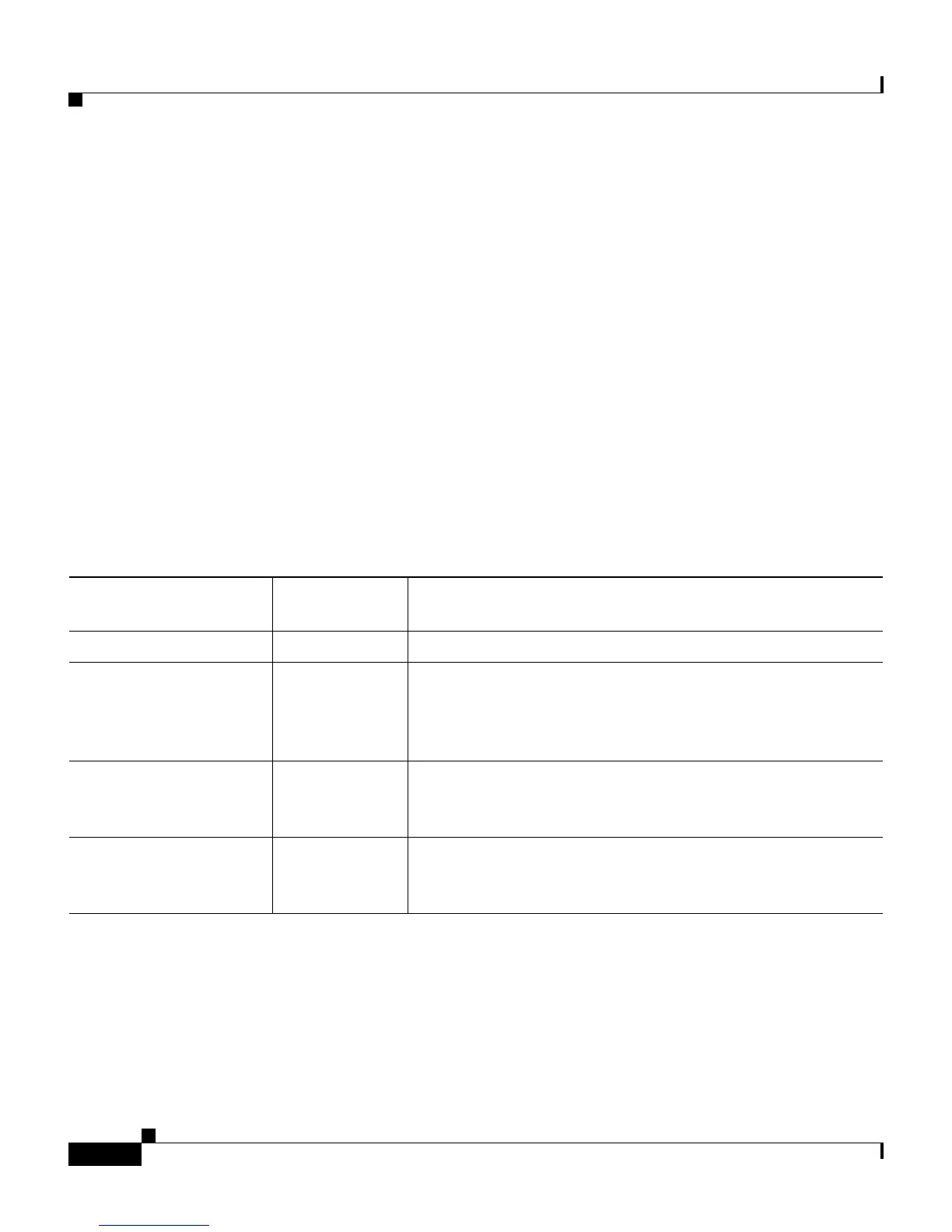Chapter 2 Preparing to Deploy Cisco IP Communicator
Adding Devices to the Cisco CallManager Database
2-10
Cisco IP Communicator Administration Guide for Cisco CallManager
OL-4698-01
Adding Devices to the Cisco CallManager Database
Before installing the Cisco IP Communicator application, you must decide how
you want to add devices to the Cisco CallManager database.
Choose one of the methods described in the sections below:
• Adding Devices with Auto-Registration, page 2-11
• Adding Devices with Auto-Registration and TAPS, page 2-11
• Adding Devices with Cisco CallManager Administration, page 2-12
• Adding Devices with BAT, page 2-13
Table 2-3 provides an overview of your options for adding devices to the
Cisco CallManager database. These options are described in detail in the topics
listed above.
Table 2-3 An overview of options for adding devices to Cisco CallManager
Method for Adding
Devices
Requires MAC
Address? Notes
Auto-registration No Results in automatic assignment of directory numbers.
Auto-registration with
TAPS
No Requires auto-registration and the Bulk Administration
Tool (BAT); updates information in both the
Cisco IP Communicator application and in the
Cisco CallManager Administration.
Using the
Cisco CallManager
Administration
Yes Requires devices to be added individually; you must add
the device to Cisco CallManager before installing the
application on the client PC.
Using BAT Yes Allows for bulk registration of devices; you must add the
device to Cisco CallManager before installing the
application on the client PC.