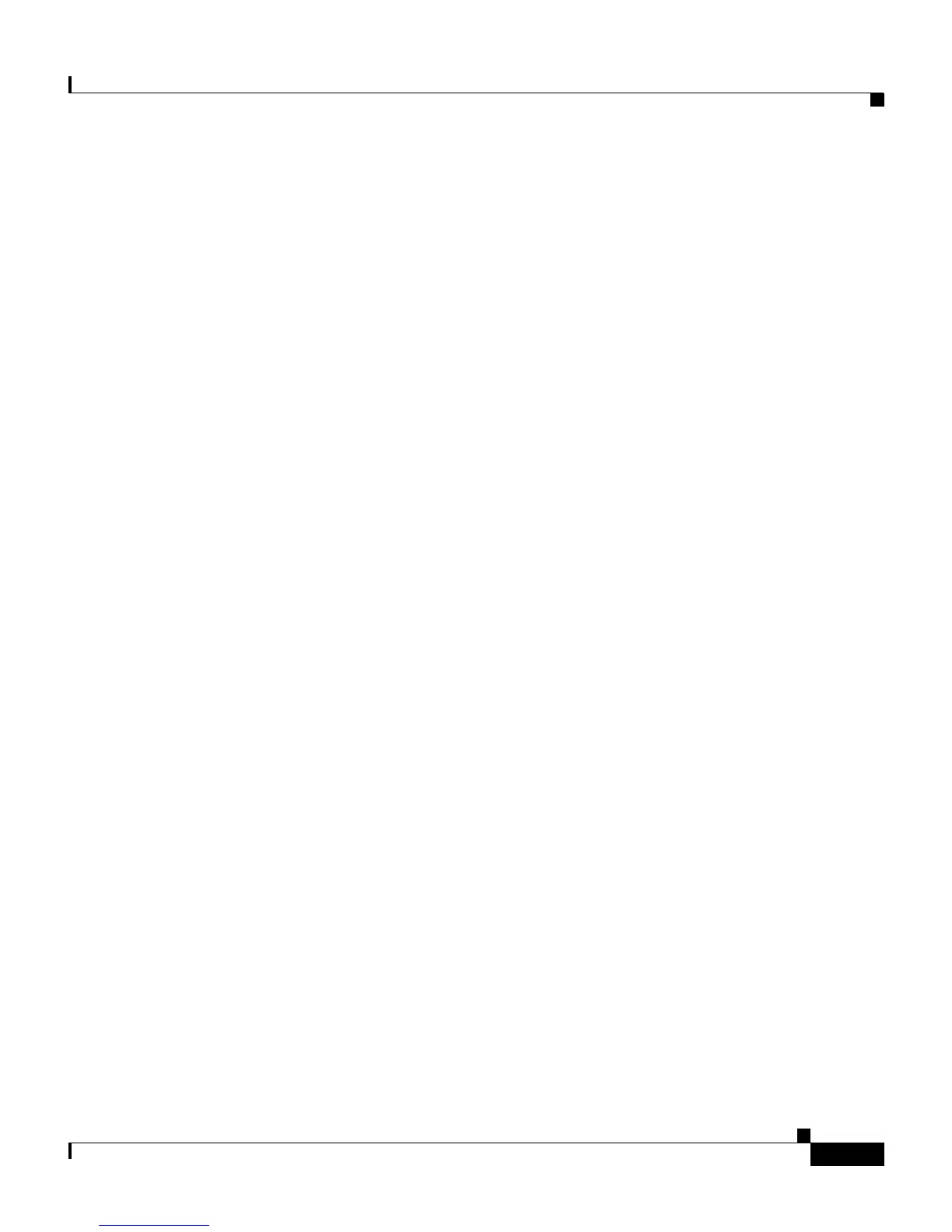8-3
Cisco IP Communicator Administration Guide for Cisco CallManager
OL-4698-01
Chapter 8 Troubleshooting Cisco IP Communicator
Resolving Startup Problems
Resolving Startup Problems
After installing Cisco IP Communicator and adding it to Cisco CallManager,
Cisco IP Communicator should start up as described in the “Understanding the
Startup Process” section on page 1-10. If the application does not start up
properly, verify the following:
• Check network connectivity. If the network is down between
Cisco IP Communicator and the TFTP server or Cisco CallManager,
Cisco IP Communicator cannot startup properly.
• Verify TFTP settings. Make sure that the correct TFTP settings are selected
in Cisco IP Communicator (right-click > Preferences > Network).
First-time remote users with a freshly installed application might not be able
to use Cisco IP Communicator until specifying a TFTP address.
• Verify that the device name derived from the network interface selection in
Cisco IP Communicator (right-click > Preferences > Network) is correct
and matches the device name specified in Cisco CallManager.
• Verify that the Cisco IP Communicator device is has been added to
Cisco CallManager. Review the information and procedures in the “Adding
Devices to the Cisco CallManager Database” section on page 2-10.
• If the device is in the Cisco CallManager database, and all of the above
criteria have been met, the device could still experience startup problems if
the device’s configuration file is damaged. In this case, delete the device from
the Cisco CallManager database, make a copy of a configuration file for a
functional device of the same type as the problematic device, and rename the
file. Use the convention SEPMAC_address.cnf.xml, where MAC_address is
the MAC address (or device name) of the deleted device. Replace the old
configuration file with the new one and add the device to the
Cisco CallManager database. See the “Adding Devices with Cisco
CallManager Administration” section on page 2-12 for details.
See Table 8-2 for more information on resolving Cisco IP Communicator startup
problems.