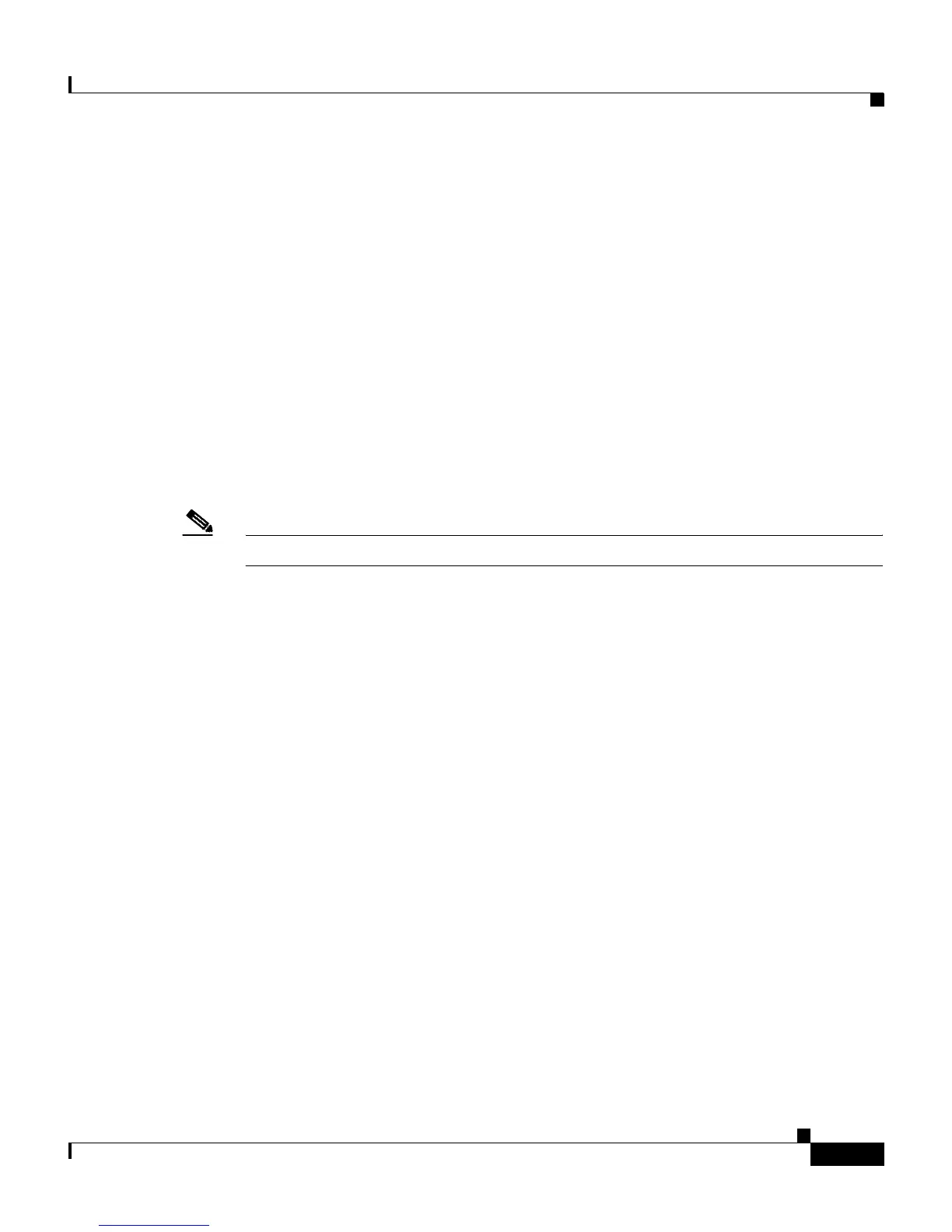8-11
Cisco IP Communicator Administration Guide for Cisco CallManager
OL-4698-01
Chapter 8 Troubleshooting Cisco IP Communicator
Using the Error Reporting Tool
Using the Error Reporting Tool
The Cisco IP Communicator Error Reporting Tool auto-collects pieces of
information from the user’s PC (including trace files, registry settings, and audio
device configuration) that you can use to troubleshoot problems.
To generate the report, users choose Start > Programs > Cisco IP
Communicator > Error Reporting and select OK when prompted.
The Error Reporting Tool saves data in the following locations:
• On computers using Microsoft Windows XP: Start > My Documents >
Cisco IP Communicator
• On computers using Microsoft Windows 2000: Start > Documents > My
Documents > Cisco IP Communicator
Note The paths described above will not be visible until the user creates an error report.
Advise users to generate an error report whenever they run into problems using
Cisco IP Communicator. Cisco technical support might need the report for
troubleshooting purposes.
Additionally, advise users to check the “Enable Logging” check box in the User
tab of the Preferences dialog after installing Cisco IP Communicator (User >
Troubleshooting > Enable logging). Enabling logging produces a report with the
highest and most useful level of detail.
Related Topics
• Resolving Installation Problems, page 8-2
• Resolving Startup Problems, page 8-3
• General Troubleshooting Tips, page 8-5
• Using the Quality Report Tool, page 8-10