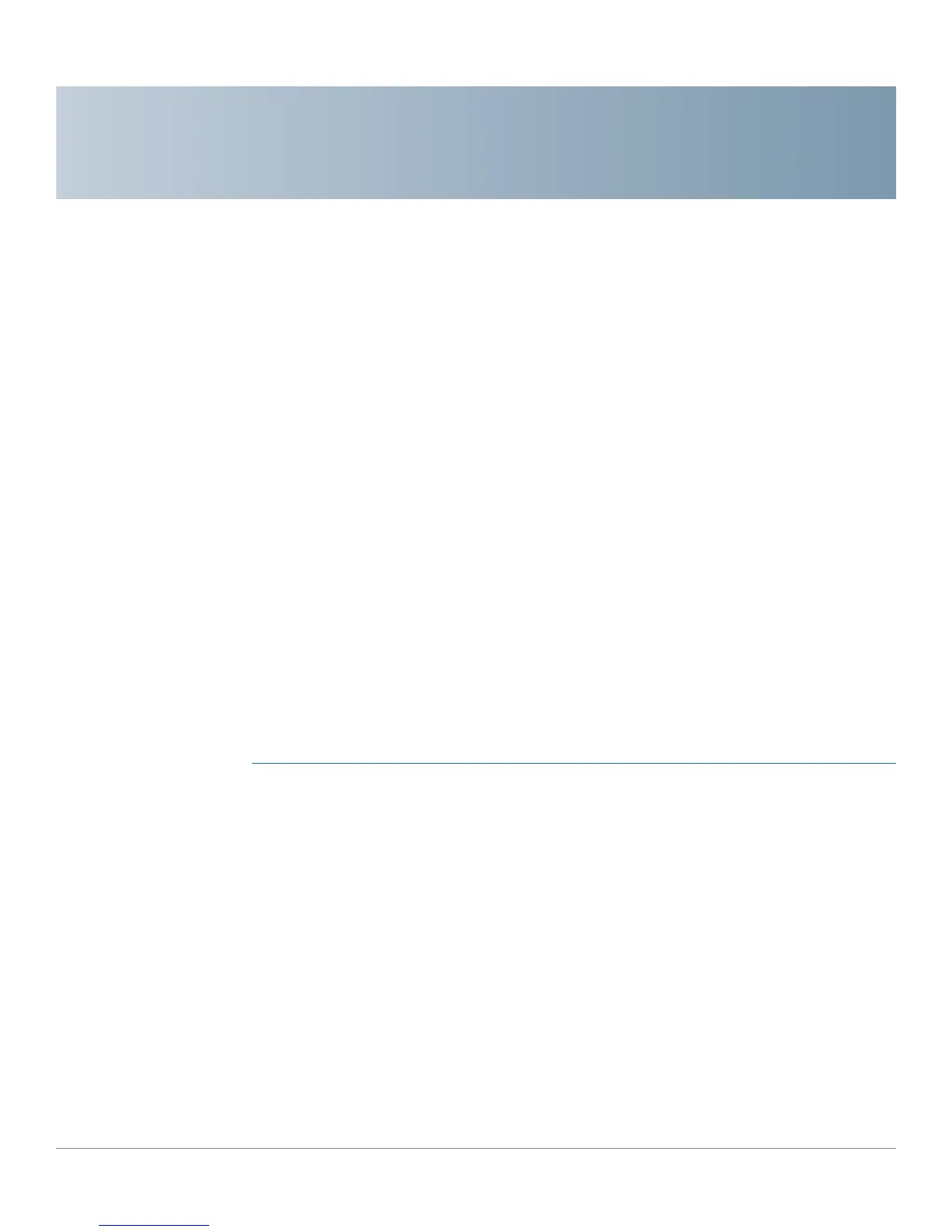1
Cisco RV132W ADSL2+ Wireless-N and RV134W VDSL2 Wireless-AC VPN Router CLI Reference Guide 5
Introduction
The command-line interface (CLI) provides a text-based method for managing and
monitoring the Cisco RV132W ADSL2+ Wireless-N VPN and RV134W VDSL2
Wireless-AC VPN routers. This chapter describes how to use the command-line
interface and contains the following topics:
• Accessing the CLI
• CLI Command Conventions
• Entering Commands
Accessing the CLI
Connecting via SSH
The command-line interface can be accessed by using SSH or a physical console.
To enable SSH, follow these steps:
STEP 1 Log in the web UI of the device. Enter the username/password.
STEP 2 Click Firewall > Basic Settings. Check Enable SSH to allow login from the LAN
side. Check Enable Remote SSH to allow login from Internet.
STEP 3 When accessing the device by SSH, username/password is needed. The
username/password is same as the GUI password.
After successfully log in to the router, the prompt consists of the router’s hostname
+ last 3 bytes of LAN MAC, followed by a >, as shown here:
router06000a>
To access the SSH, a terminal emulator software like PuTTY or others must be
used. We use PuTTY as an example.
