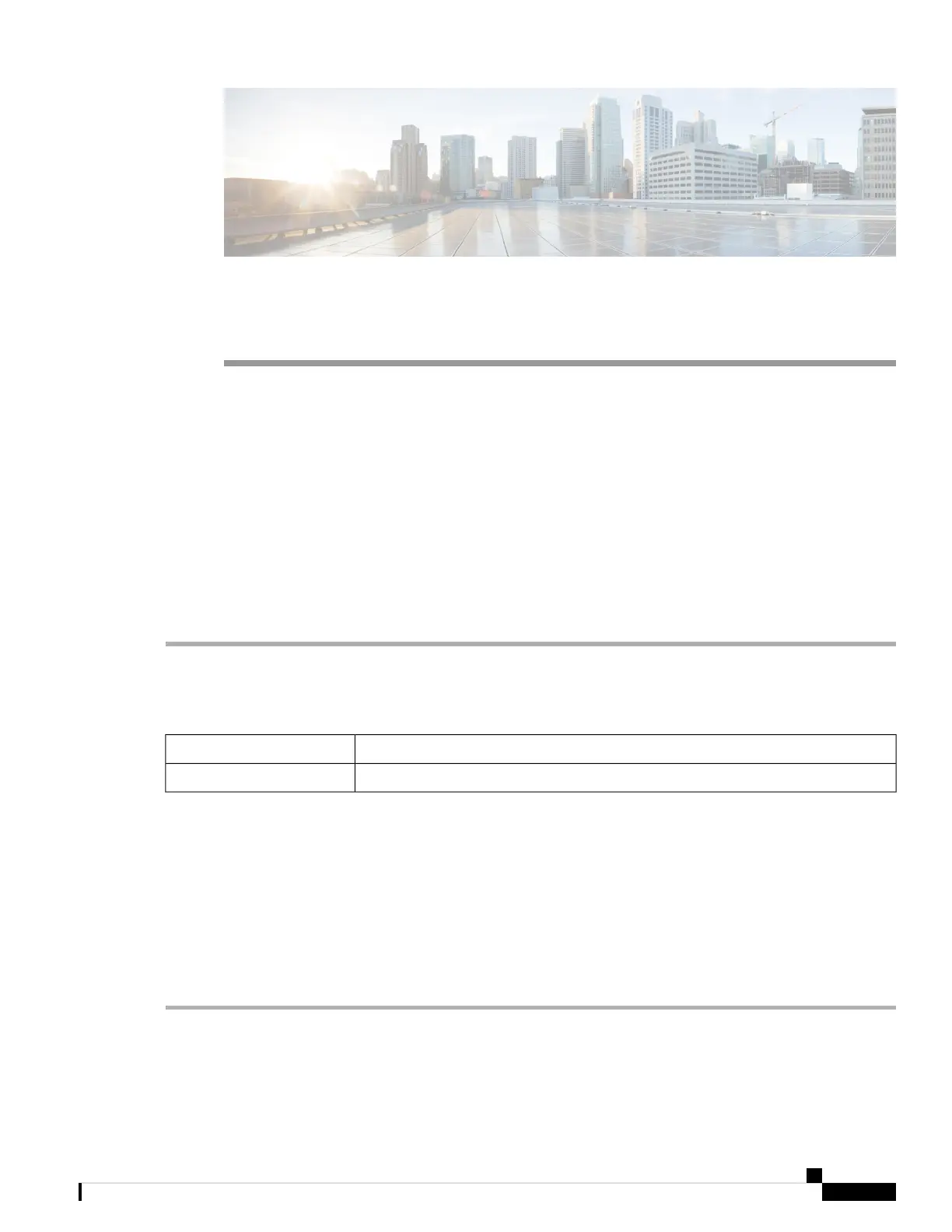CHAPTER 11
Security
This section describes the device's security features and contains the following topics:
• Content Filtering, on page 103
• Web Filtering, on page 104
Content Filtering
The Content Filtering enables you to restrict access to certain unwanted websites. It can block access to
websites based on the domain names and keywords. It is also possible to schedule when the content filtering
is active.
To configure and enable the Content Filtering, follow these steps:
Step 1 Click Security > Content Filtering.
Step 2 Check Enable Content Filtering to enable.
Step 3 Select one of the following options:
Check Block Matching URLs to block specific domains and keywords.Block Matching URLs
Check Allow Only Matching URLs to allow only the specified domains and keywords.Allow Only Matching URLs
Step 4 Under Filter by Domain, click Add.
Step 5 Enter the domain to filter or allow in the Domain Name column.
Step 6 To specify when the content filtering rules are active, select the schedule from the Schedule drop down list.
Step 7 Under Filter by Keyword, click Add.
Step 8 Enter the keywords to be blocked or allowed in the Keyword Name column.
Step 9 To specify when the content filtering rules are active, select the schedule from the Schedule drop-down list. You can
modify an existing Domain Name or Keyword Name by selecting the name and clicking Edit.
Step 10 Click Apply.
RV260x Administration Guide
103
