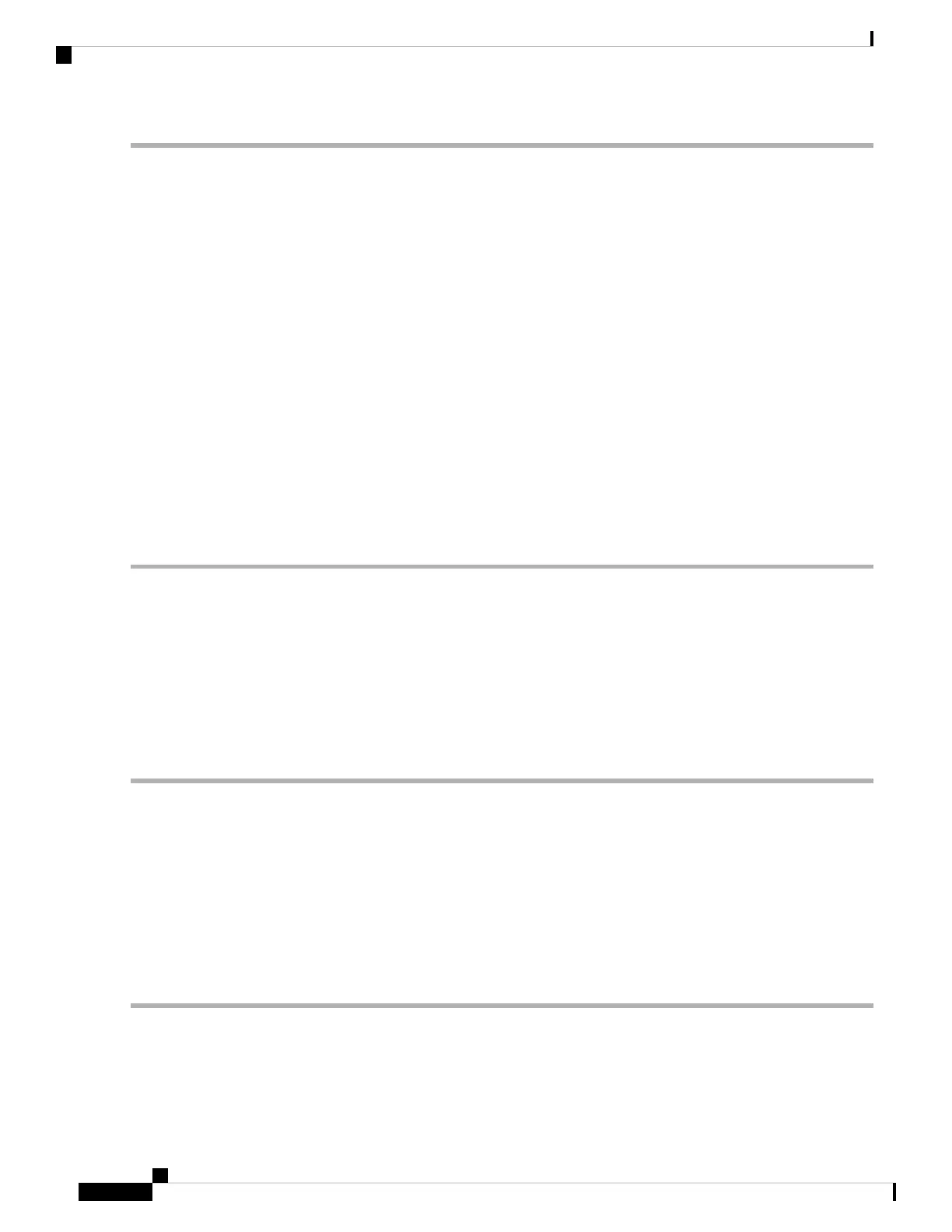Step 1 Select System Configuration > LLDP.
Step 2 In the LLDP section, check Enable. (It is enabled by default).
Step 3 In the LLDP Port Setting Table, check Enable LLDP to enable LLDP on an interface.
Step 4 Click Apply.
Step 5 In the LLDP Neighbors Table, the following information is displayed:
• Local Port – Port identifier.
• Chassis ID Subtype – Type of chassis ID (for example, MAC address).
• Chassis ID – Identifier of the chassis. Where the chassis ID subtype is a MAC address, the MAC address of the
device is displayed.
• Port ID Subtype – Type of the port identifier.
• Port ID – Port identifier.
• System Name – Name of the device.
• Time to Live – Rate in seconds at which LLDP advertisement updates are sent.
Step 6 Click Refresh to refresh the data.
Automatic Updates
Upgrading to the latest firmware can help fix bugs and other intermittent issues on the router. The router can
be configured to send you email notifications on important firmware updates for your device. The information
can be configured to be sent at specified intervals and for specific types of network events. Before you can
configure these notifications, the email server should be configured.
To configure the Automatic Updates, follow these steps:
Step 1 Select System Configuration > Automatic Updates.
Step 2 From the Check Every drop-down list, choose how often the device should automatically check for possible firmware
revisions. Click Check Now to check immediately.
Step 3 In the Notify via field, check Admin GUI or Email to and enter the email address. The notifications are sent to a configured
email address. If you haven’t configured an email server, you should click the link in the note given beside the email
field and configure the email server.
Step 4 Under Automatic Update, you can select the time when the system firmware and USB modem firmware is automatically
updated. You can also choose to be notified for each update.
Step 5 Click Apply.
RV260x Administration Guide
42
System Configuration
Automatic Updates
