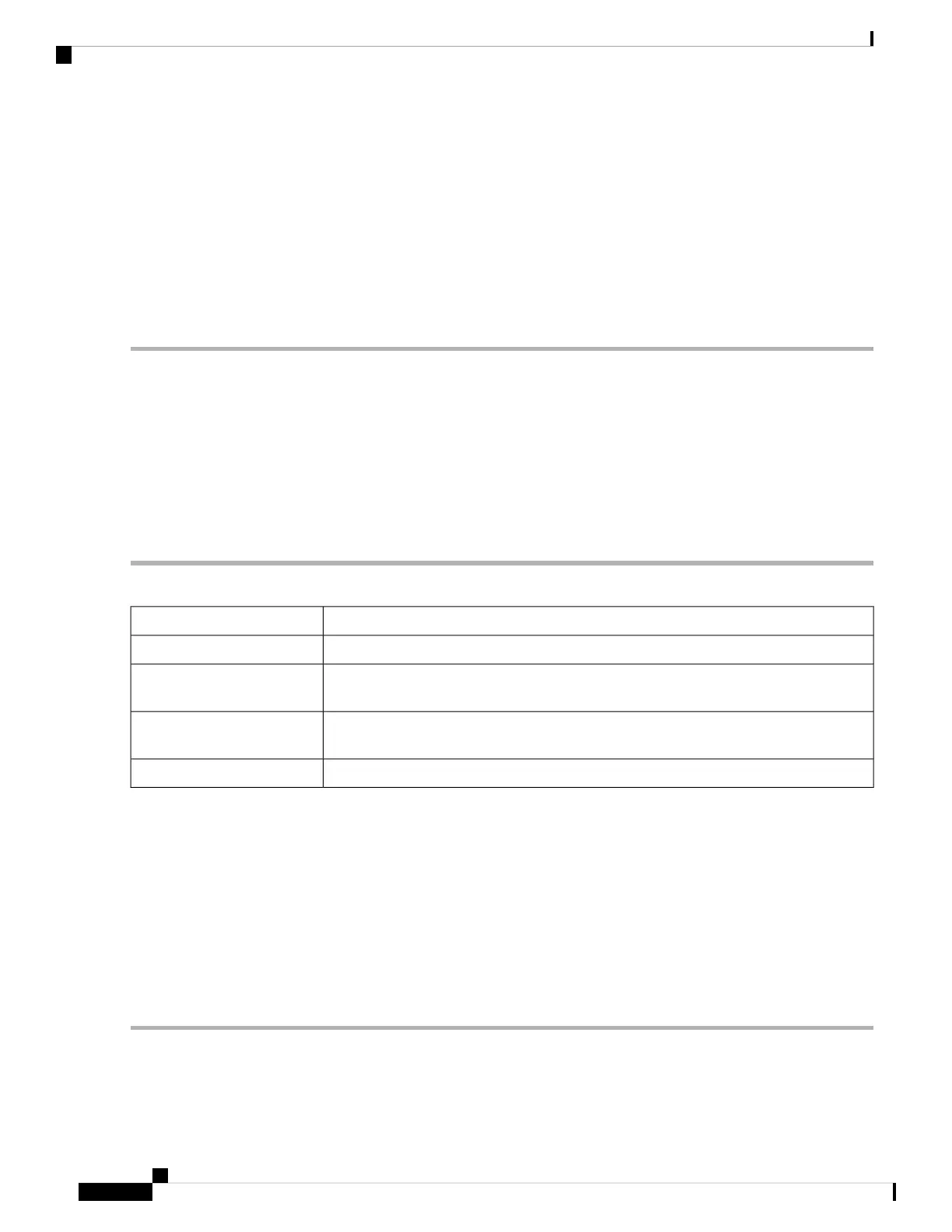• Application Name – Name of the service or application.
• Protocol – Required protocol. Refer to the documentation for the service that you are hosting.
• Port Start/ICMP Type/IP Protocol – Range of port numbers reserved for this service.
• Port End – Last number of the port, reserved for this service.
Step 5 Click Apply.
Step 6 In the UPnP Port Forwarding Table, click the refresh button to refresh the data. The port forwarding rules for UPnP are
dynamically added by the UPnP application.
Port Triggering
Port triggering allows a specified port or port range to open for inbound traffic after user sends outbound
traffic through the trigger port. Port triggering allows the device to monitor outgoing data for specific port
numbers. The device recalls the client’s IP address that sent the matching data. When the requested data returns
through the device, the data is sent to the proper client using the IP addressing and port mapping rules.
To add or edit a service to the port triggering table, configure the following:
Step 1 Click Add (or select the row and click Edit) and enter the information:
Check to enable port triggering.Enable
Enter the name of the application.Application Name
Select a service from the drop-down list. (If a service is not listed, you can add or modify
the list by following the instructions in the Service Management section.).
Trigger Service
Select a service from the drop-down list. (If a service is not listed, you can add or modify
the list by following the instructions in the Service Management section.).
Incoming Service
Select the interface from the drop-down list.Interfaces
Step 2 Click Service Management, to add, or edit an entry on the Service list.
Step 3 In the Service Table, click Add or Edit and configure the following:
• Application Name – Name of the service or application.
• Protocol – Required protocol. Refer to the documentation for the service that you are hosting.
• Port Start/ICMP Type/IP Protocol – Range of port numbers reserved for this service.
• Port End//ICMP Code – Last number of the port, reserved for this service.
Step 4 Click Apply.
RV260x Administration Guide
82
Firewall
Port Triggering