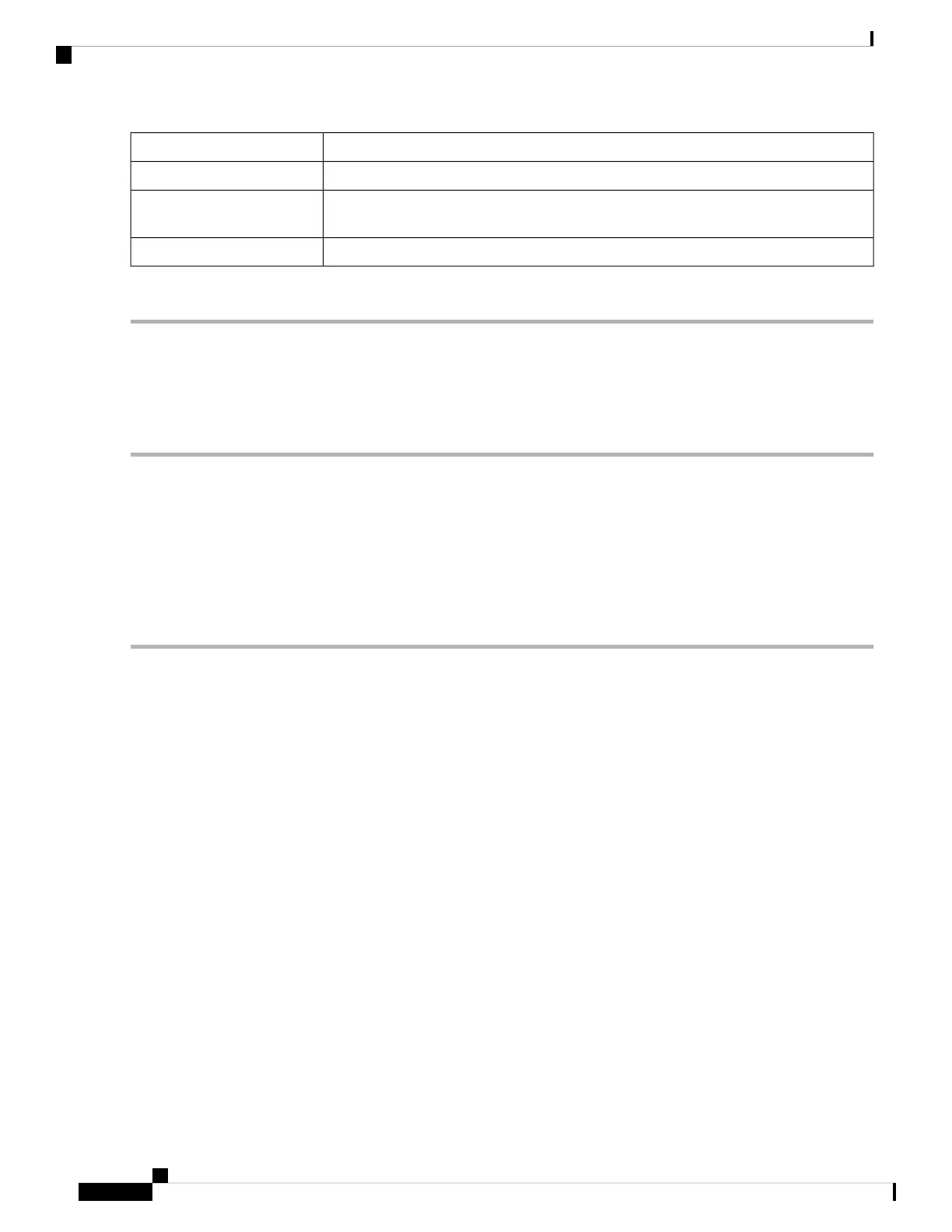Enter a common name.Common Name
Enter the email address.Email Address
Select the Key Encryption Length from the drop-down menu. It should be 512, 1024 or
2048.
Key Encryption Length
Enter the number of days (Range 1-10950, Default: 360).Valid Duration
Step 4 Click Generate.
Show Built-in 3rd Party CA Certificates
On the 3rd party certificates table, you can check the certificate details, export, or delete a certificate. To
display the built-in 3rd party CA certificates, follow these steps:
Step 1 Click Show built-in 3rd party CA certificates.
Step 2 Select a certificate from the table and click Export.
Step 3 Click Details to view the certificate details.
Step 4 Click Delete to delete the certificate.
Should you wish to delete a 3rd party CA certificate, make sure that you export and save a copy before deleting
in case you may want to recover the certificate in the future.
Note
Configuration Management
Configuration Management page provides details on the router’s current file configurations.
• Configuration File Name – Displays the last changed time details.
• Copy/Save Configuration – Displays the default configuration of the device uses the running
configuration file, which is unstable and does not retain the settings between reboots. You can save this
running configuration file to the startup configuration file Copy/Save Configuration, on page 28.
• Source – Select the source file name from the drop-down list.
• Destination – Select the destination file name from the drop-down list.
• Disable Save Icon Blinking – Click to disable the icon blinking.
Copy/Save Configuration
All configurations that the router is currently using, are in the Running Configuration file, which is volatile
and is not retained between reboots. To retain the configuration between the device reboots, copy the Running
Configuration file to the Startup Configuration file after you have completed all your changes.
RV260x Administration Guide
28
Administration
Show Built-in 3rd Party CA Certificates
