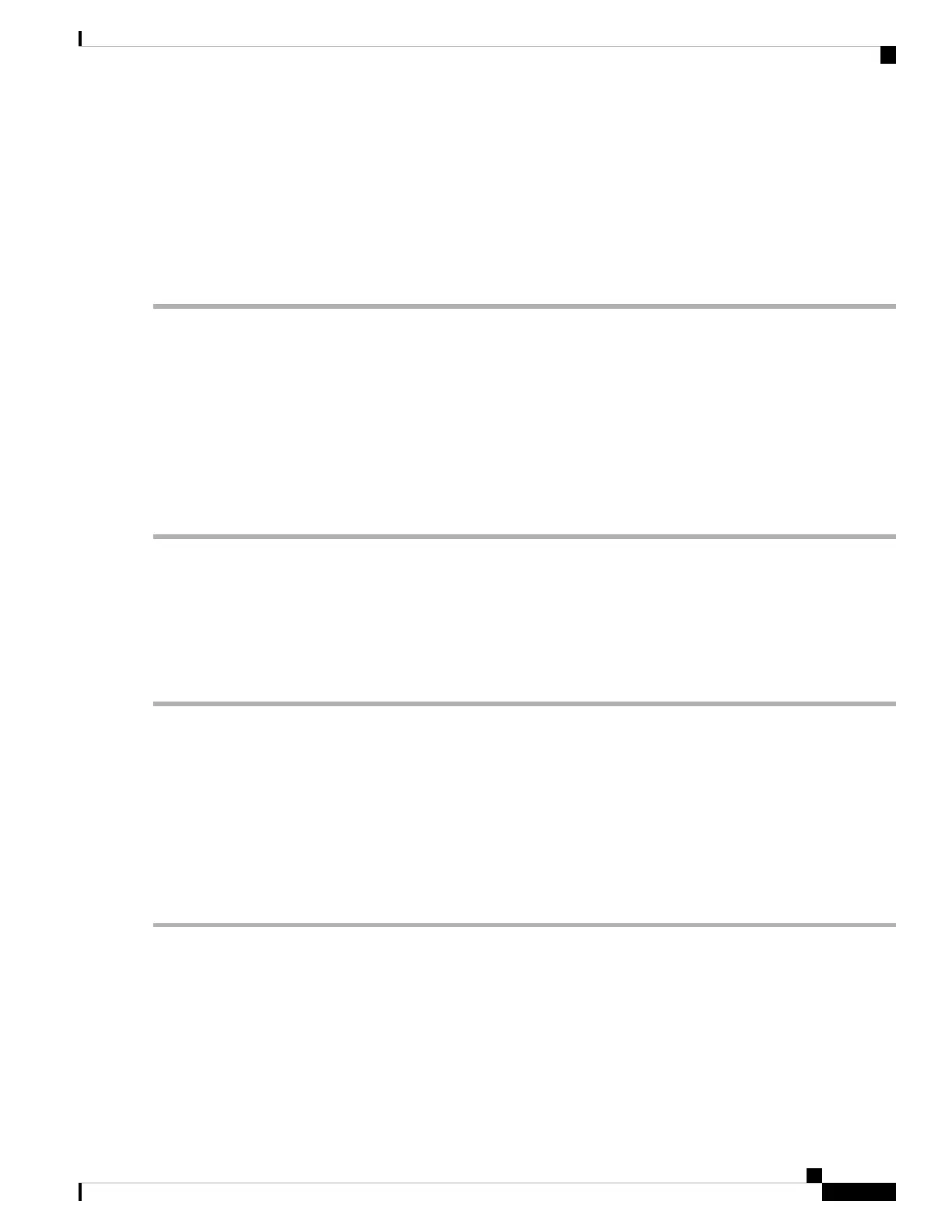Schedules
The network devices should be protected against intentional attacks and viruses that could compromise
confidentiality or result in data corruption or denial of service. Schedules can be created to apply firewall or
port forwarding rules on specific days or time of day.
To configure the schedule, follow these steps.
Step 1 Select System Configuration > Schedules.
Step 2 Under Schedules, click Add to create a new schedule. You can edit or delete an existing schedule by selecting it and
clicking Edit or Delete.
Step 3 Enter a name to identify the schedule in the Name column.
Step 4 Enter the desired Start and End time for the schedule.
Step 5 In the Days column, check Everyday to apply the schedule to all the days of the week. Leave it unchecked if you want
it to only apply to certain days. If so, then check the desired days of the week you want to apply the schedule to. You can
also choose Weekdays or Weekends.
Step 6 Click Apply.
Service Management
The Service Management section displays information on the system configuration. You can add a new entry
to the Service Management list or to change an entry. To configure the Service Management, follow these
steps.
Step 1 Click System Configuration > Service Management.
Step 2 In the Service Table, click Add.
Step 3 In the Name field, enter a name for the service management.
Step 4 In the Protocol field, select the Layer 4 protocol that the service uses from the drop-down list.
Step 5 In the Port Start/ICMP Type/IP Protocol, enter the port number, ICMP type, or IP protocol.
Step 6 In the Port End/CMP Code field, enter the port number.
Step 7 Click Apply.
Step 8 To edit or delete an entry, select the entry and click Edit or Delete. Make your changes, and then click Apply.
PnP (Plug and Play)
Network Plug and Play is a service that works in conjunction with Network Plug and Play enabled devices
to allow firmware and configuration to be managed centrally, and to allow zero-touch deployment of new
network devices. When installed, a Network Plug and Play enabled device will identify the Network Plug and
Play server through one of manual configuration, DHCP, DNS, or the Plug and Play Connect service.
RV260x Administration Guide
43
System Configuration
Schedules