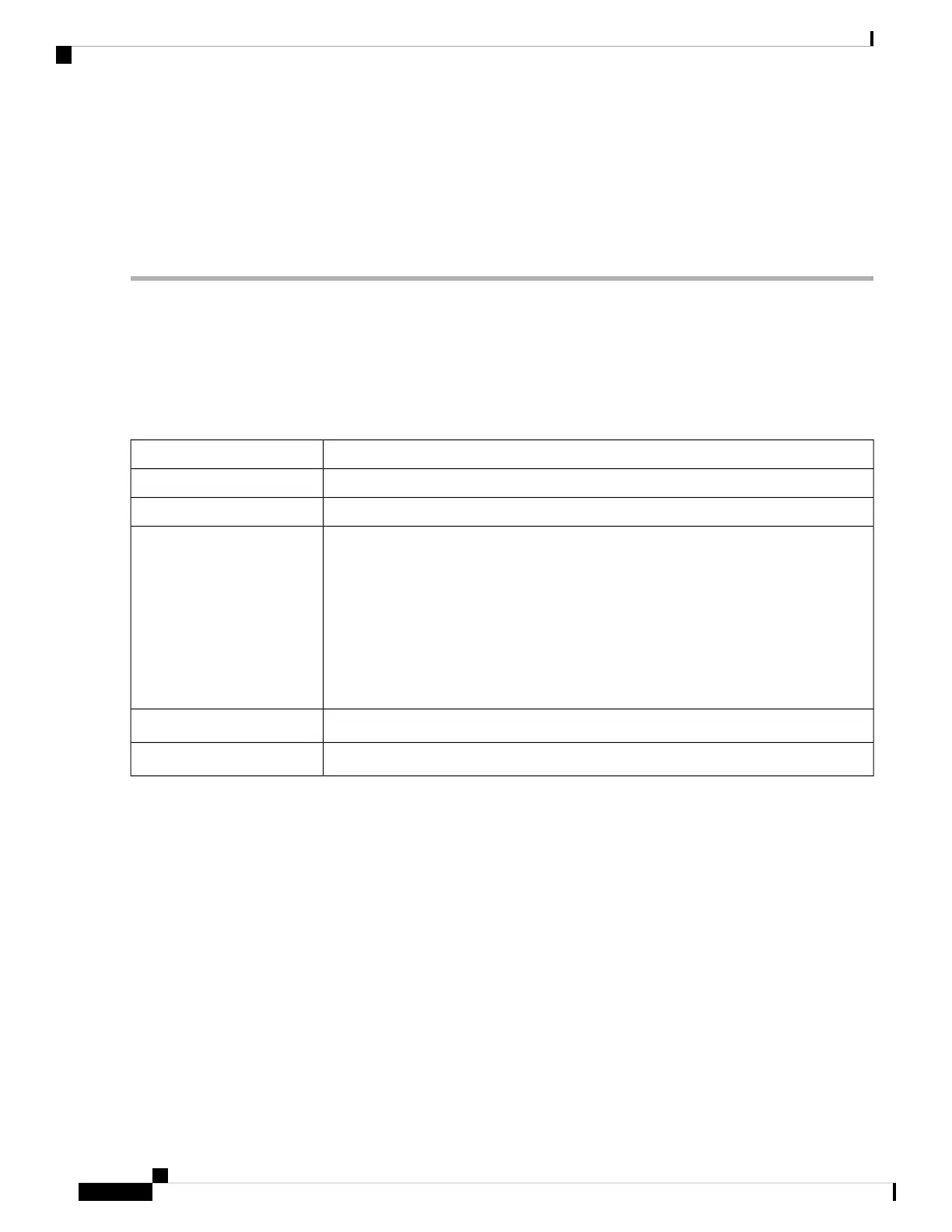Web Filtering
Web filtering is a feature that allows you to manage access to inappropriate websites. It can screen a client’s
web access requests to determine whether to allow or deny that website. To enable and configure the web
filtering, follow these steps:
Step 1 Click Security > Web Filtering.
Step 2 On the Web Filtering section, select On.
Step 3 Enter the URL to validate in the URL Lookup and click Lookup.
Step 4 Click Apply.
Step 5 Under the Web Filtering Policies table, click Add. To edit an existing policy and click Edit to modify it.
Step 6 On the Web Filtering – Add or Edit Policy page, enter the following information:
Specify a name for the web filtering policy you are creating.Policy Name
Enter a description for the policy.Description
Check Enable to activate the policy.Enable
Click Edit and select the desired Filtering Level (select the appropriate web categories
to be filtered). Choose High, Medium, Low, or Custom to quickly define the filtering
extent. You can also choose the items from the Adult or Mature Content, business
orInvestment, Entertainment, Illegal or Questionable, IT Resources, Lifestyle or Culture,
Other and Security categories. The incoming URL belonging to the selected items are
blocked.
Click OK to go back to Web Filtering – Add or Edit Policy page.
You can see the selected web content listed in the Application List Table under Category.
Category
Check Web Reputation to enable the web reputation analysis.Web Reputation
You can select an IP group from the drop down list to which this policy is applied.Applied on IP Group
RV260x Administration Guide
104
Security
Web Filtering
